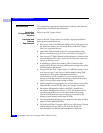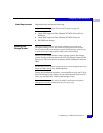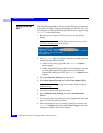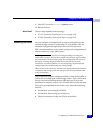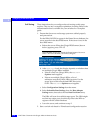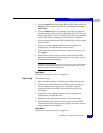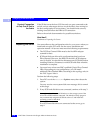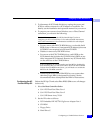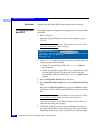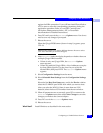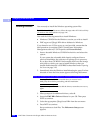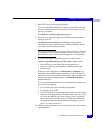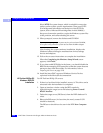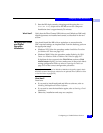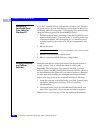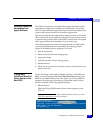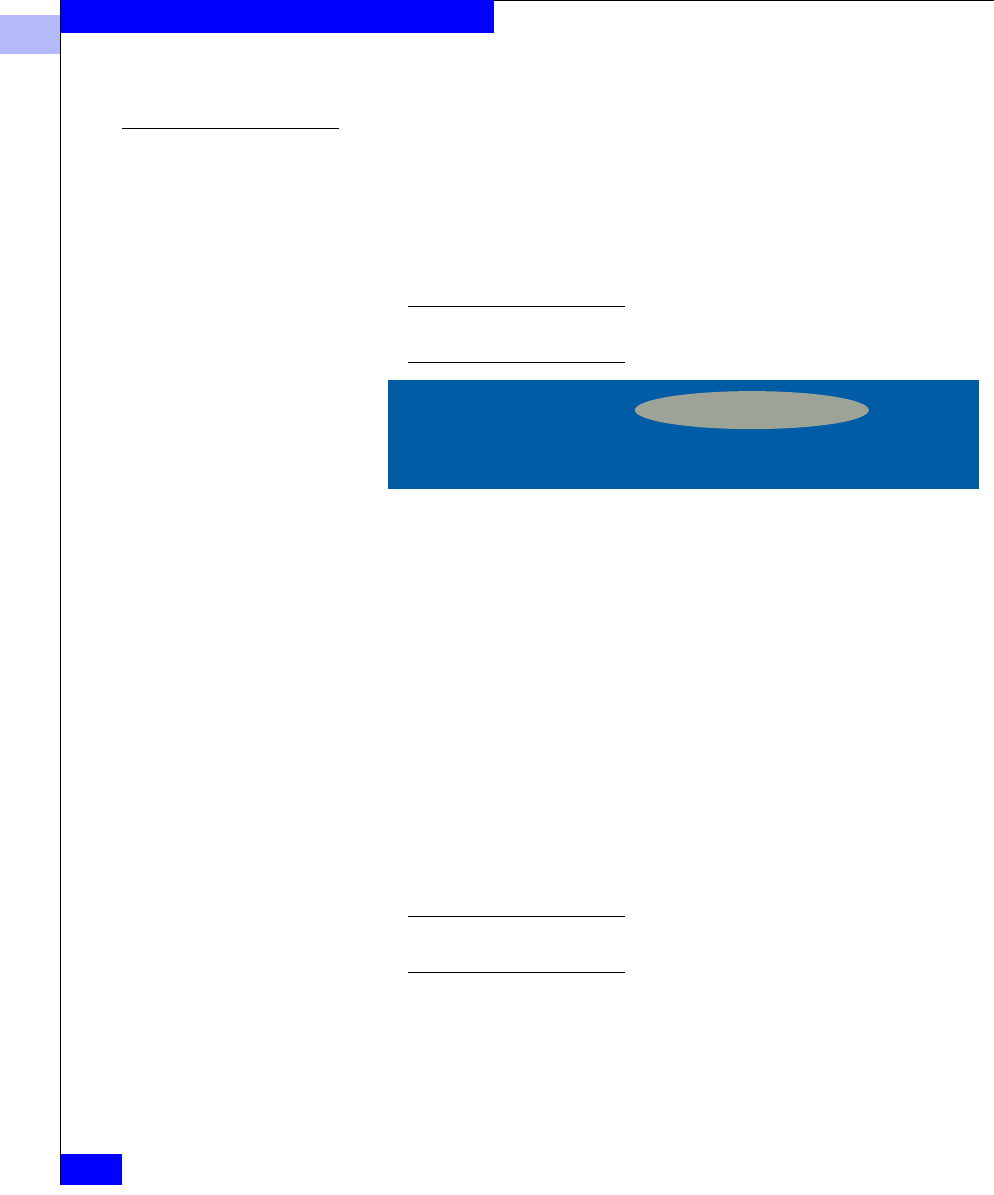
3
3-20
EMC Fibre Channel with QLogic HBAs in Windows Hosts
Configuring an EMC Boot Device
What Next? Configure the HBA Boot BIOS as described in the next section.
Configuring the HBA
Boot BIOS
Follow these steps to configure the storage system LUN for the HBA
Boot BIOS:
1. Reboot the server.
When the QLogic BIOS banner (shown below) appears, press
CTRL–Q.
Different HBA models may display different banners. Be sure to select
CTRL-Q for the HBA you wish to configure.
2. After Fast!UTIL loads, the display depends on whether there are
multiple QLogic HBAs installed:
• If there is only one QLogic HBA, the
Fast!UTIL Options
menu appears.
• If there are multiple QLogic HBAs, a list of addresses occupies
by those HBAs appears. Use the arrow keys to select the
desired HBA; then press
ENTER. The Fast!UTIL Options menu
appears.
3. Select Configuration Settings from the menu.
4. Select Selectable Boot Settings from the Configuration Settings
menu.
Select the first Boot Port Name entry, and in the Device window
scroll to select the CLARiiON port WWN from which you want to
boot.
Depending on the array model, the HBA may not yet detect any LUNs,
or it may detect a LUNZ labeled disk. This is normal behavior.
Leave the server here so the HBA will remain active while you
configure the storage array groups.
5. Using EMC ControlCenter Navisphere Management software,
you must add the HBA to the storage group you created earlier.
Depending on the array model, you may have to first manually
QLogic Corporation
QLA2300 PCI Fibre Channel ROM BIOS Version 1.17
Copyright © Qlogic Corporation 1993-1999 All rights reserved
Press <CTRL - Q> for Fast!UTIL
www.qlogic.com