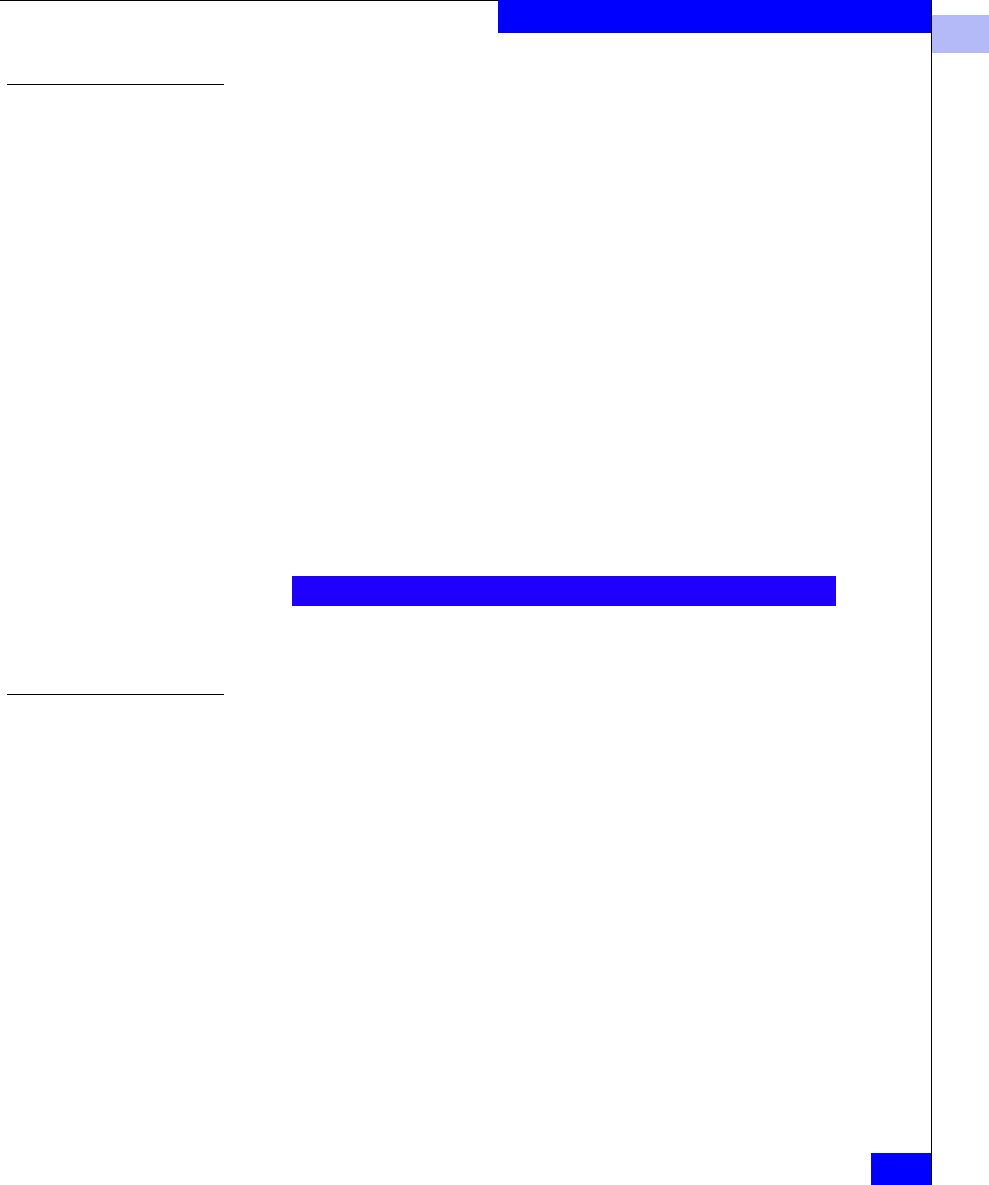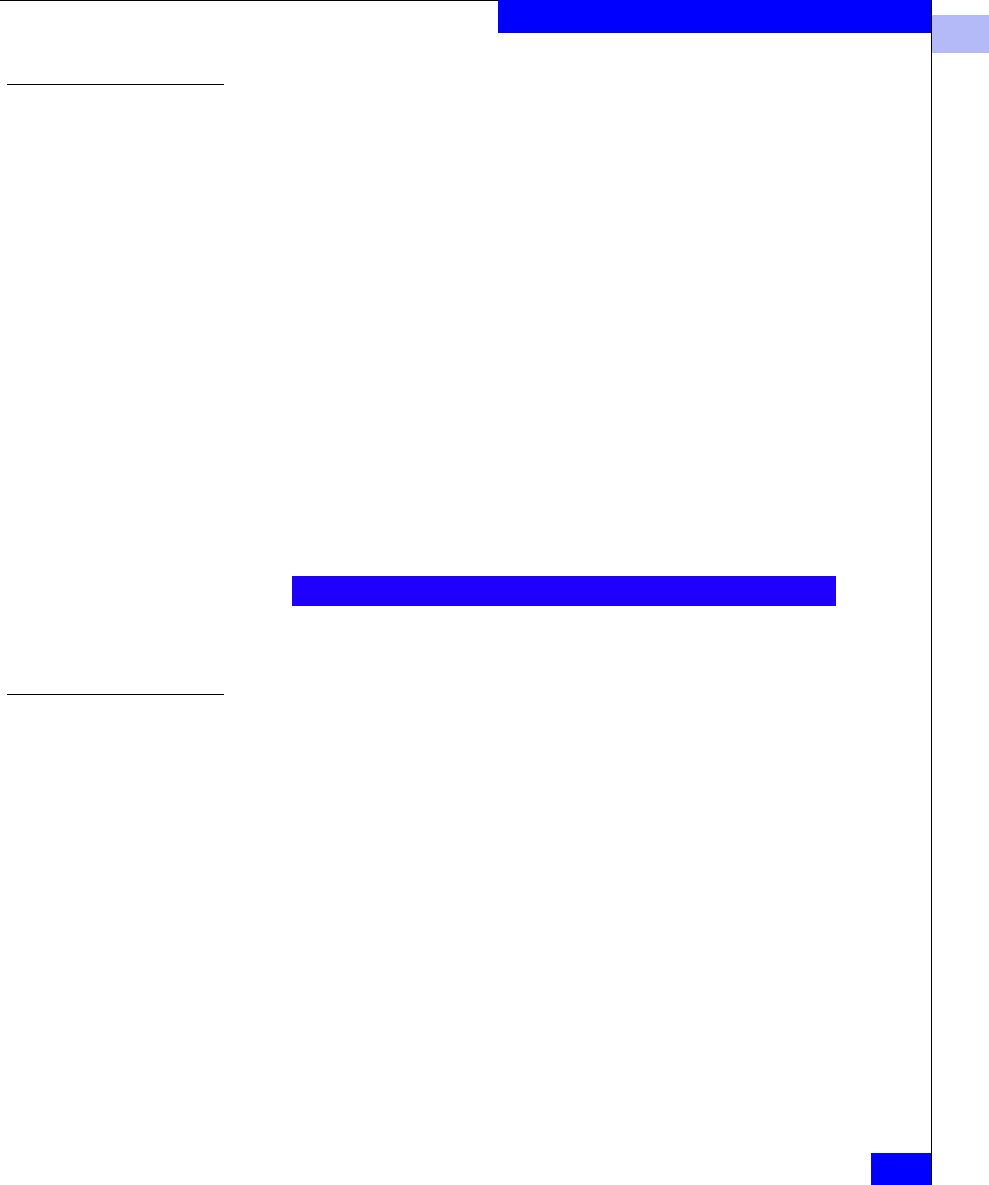
2
Installing the HBA Driver
2-15
Installing and Configuring the HBA Driver
Installation
Procedure for
Windows NT Hosts
To install the driver, follow these steps:
1. Boot the host with Windows NT 4.0.
2. Open the Control Panel and double-click the SCSI Adapter icon.
3. Select the Drivers tab.
4. Click the Add button to display the SCSI Adapter Drivers
database.
5. Select HAVE DISK.
6. Locate the disk with the OEMSETUP.INF file for the QLogic
driver and click OK.
7. Select QLogic QLA2300 (or QLA2200) PCI Fibre Channel
Adapter and click OK to install it.
8. Reboot the host. It should recognize all new host adapter cards.
9. After rebooting, verify that the driver is installed and has started
by checking the Control Panel, SCSI Adapter, Drivers window
for a statement similar to the following:
The driver is now loaded and the adapter is available to the
system.
Installation
Procedure for
Windows 2000 and
Windows 2003 Hosts
To install the driver into a Windows 2000 or Windows 2003 host,
follow these steps:
1. Boot the host with Windows 2000 or Windows 2003.
2. From the Windows taskbar, select Start, Programs,
Administrative Tools, Computer Management
3. In the left pane of the Computer Management window, click the
Device Manager icon.
4. If Windows Plug-n-Play does not detect your QLA23xx HBA
model, it will be listed as
Unknown or as a Fibre Channel
Controller
under the Other Devices icon in the right pane.
QLogic QLA2300 PCI-Fibre Channel Adapter (Started)