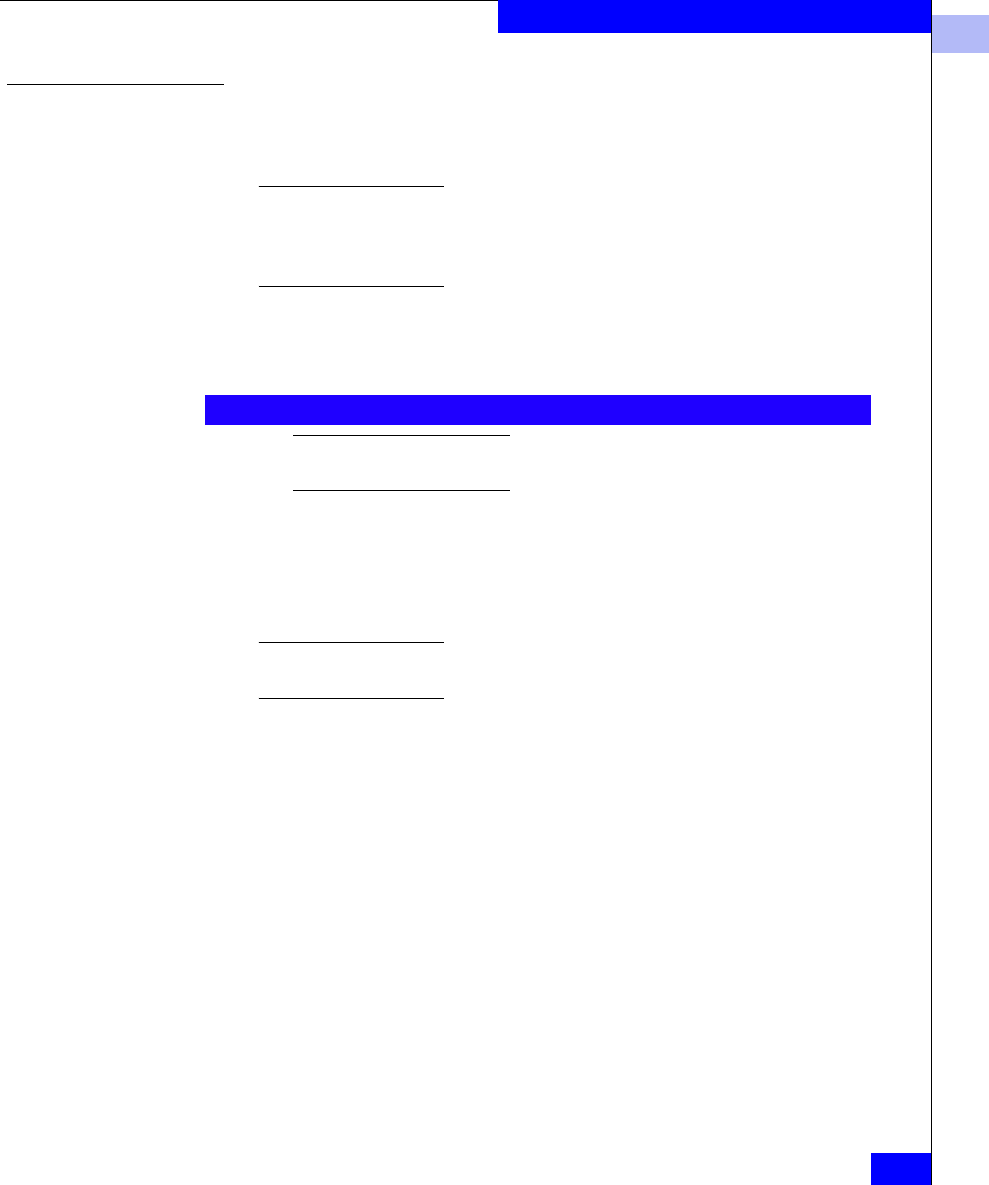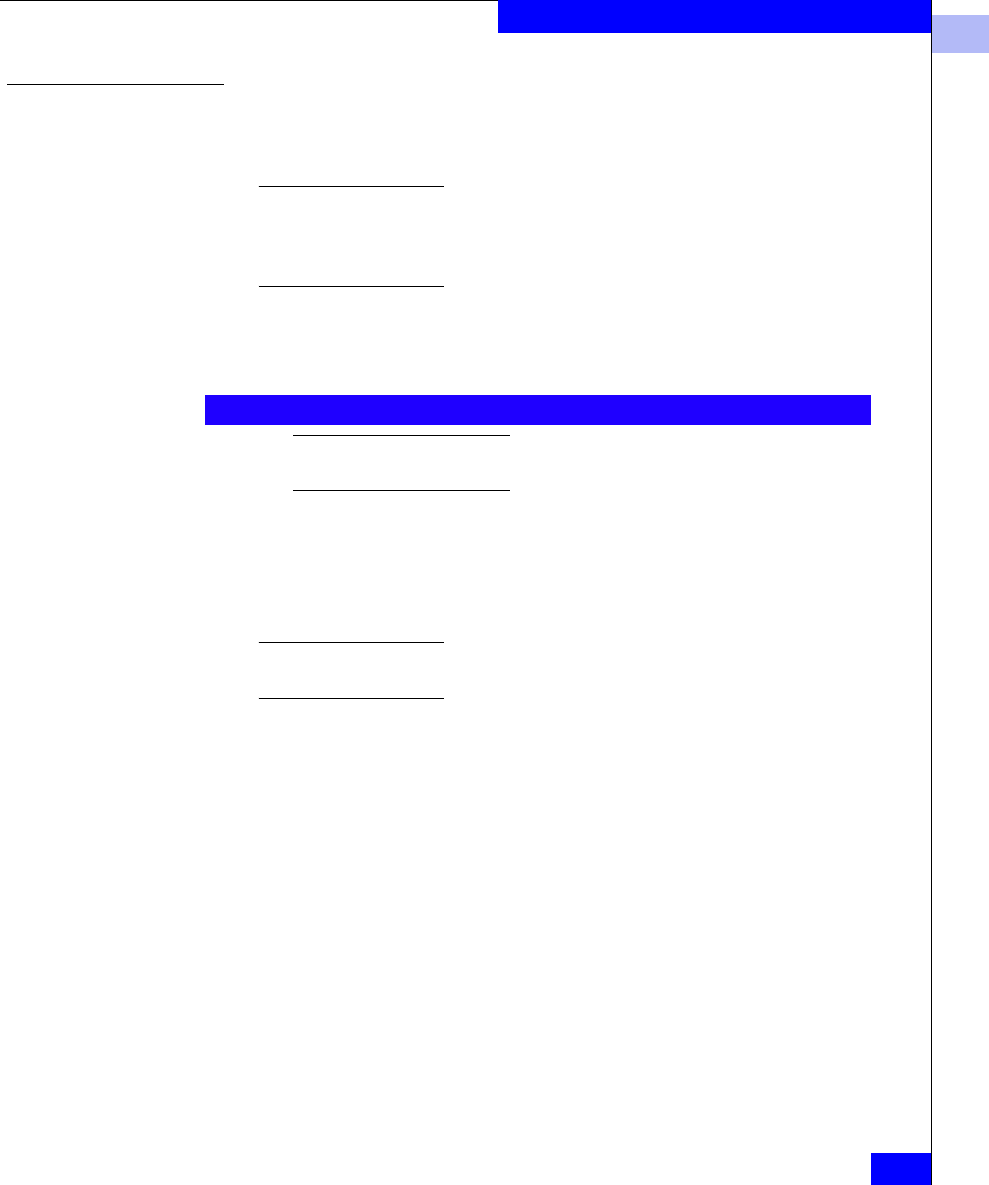
3
Configuring a Symmetrix Boot Device
3-7
Configuring an EMC Boot Device
Installing the
Windows OS onto
the Boot Device
Follow the appropriate steps below to install the Windows operating
system onto the EMC boot device.
Windows NT
Microsoft does not provide a driver for the QLogic controllers on the
Windows NT installation CD-ROM. In order to properly install Windows NT
on a the EMC storage array boot device connected to a QLogic controller, the
Windows installation diskettes must be used with the CD-ROM.
1. Boot the server with Windows NT installation diskette 1. The
server displays the following message, followed by a blank blue
screen. Press
F6 as soon as the blue screen appears:
Pressing F6 tells the Windows installer that you want to load a
third-party driver before proceeding with the installation.
2. Follow the prompts to insert the necessary diskettes until the
setup stops to allow you to add additional devices.
A screen message will tell you that the setup program cannot
determine the type of one or more mass storage devices.
From this point, press S to specify additional devices. You will need to select
Other and press ENTER.
3. Insert the QLogic driver disk into the diskette drive and press
ENTER.
4. You are prompted to select one of four driver choices. Select
QLogic QLA2300 (or QLA2200) PCI Fibre Channel Adapter and
press
ENTER.
The driver loads and you are brought back to the Additional
Devices screen.
5. You must now load the driver for your CD-ROM drive. The
Windows NT installer assumes that you want to specify all
storage drivers now. If the CD-ROM is not selected, installation
will fail later in the process.
Press
S to specify an additional device.
6. From the list, scroll up to select IDE CD-ROM (ATAPI 1.2)/PCI
IDE Controller and press
ENTER.
Setup is inspecting your computer's hardware configuration ---