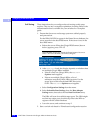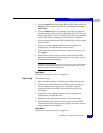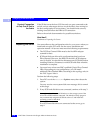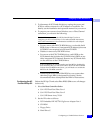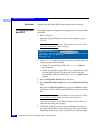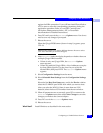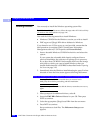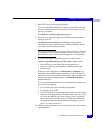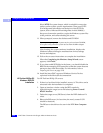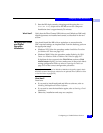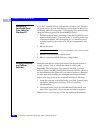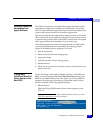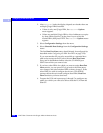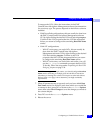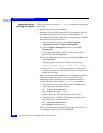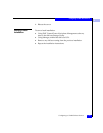3
3-24
EMC Fibre Channel with QLogic HBAs in Windows Hosts
Configuring an EMC Boot Device
Select NTFS file system format, which is suitable for most sites
unless you have other specific requirements. Then press
ENTER.
(For background information on the choice of the NTFS file
system, refer to Microsoft Knowledge Base Article 0184006.)
Setup now formats the partition, copies the Windows system files
to the partition, and starts rebooting the server.
11. When prompted, remove the diskette and CD-ROM.
If your system prompts you to press any key to boot from CD-ROM,
do not press a key; allow the system to boot from the HBA adapter.
After booting, the system continues installation, displays the
Windows banner, and begins autodetection of mass-storage
devices and adapters.
12. Follow the on-screen instructions to complete the installation.
When the Completing the Windows Setup Wizard screen
appears, click Finish.
13. If you plan to add SCSI disks in the future, you should disable the
BIOS for the managing SCSI controller so that the system does not
attempt to boot from those disks. For information, refer to
Preparing the Server on page 3-18.
14. Install the latest EMC-approved Windows Service Pack as
explained in the Microsoft documentation.
HP ProLiant BL20p G2
Windows 2000 OS
Installation
For HP ProLiant BL20p G2 servers:
1. If there is a local hard drive installed, remove it. This drive can be
reinserted after the installation is completed.
2. Open an interface window using the RDP console by
right-clicking the target server and selecting Power Control/
RILOE Interface.
3. Delete the target server (BfS Server) from the RDP database if it
exists.
4. Reboot the BfS server. (At boot time, the newly created LUN
should be detected.)
The BfS server should now be seen in the RDP New Computer
pane.