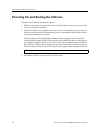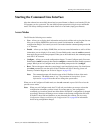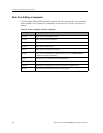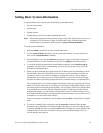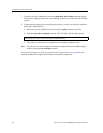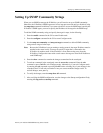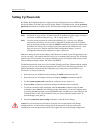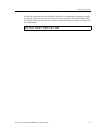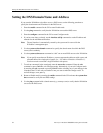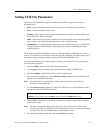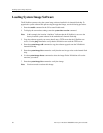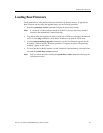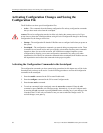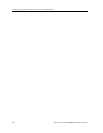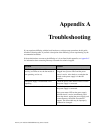Setting the DNS Domain Name and Address
94 Enterasys X-Pedition 8000/8600 Getting Started Guide
Setting the DNS Domain Name and Address
If you want the X-Pedition to be able to access a DNS server, use the following procedure to
specify the domain name and IP address for the DNS server.
1. Enter the enable command in the CLI to enter Enable mode.
2. Use the ping command to verify that the X-Pedition can reach the DNS server.
3. Enter the configure command in the CLI to enter Configure mode.
4. If you have not done so already, use the interface add ip command to set the IP address and
netmask for the en0 Ethernet interface.
Note: The en0 interface is automatically created by the system and is reserved for the
X-Pedition’s management port.
5. Use the system set dns domain command to specify the domain name for which the DNS
server(s) have authority.
6. Use the system set dns server command to “add” one or more DNS servers to the X-Pedition.
Note: If you specify more than one IP address, you must separate the addresses with a space and
surround them with a single pair of quotes (i.e., “IP-Address IP-Address IP-Address”).
You do not need to surround a single IP address with quotes.
7. To activate commands in the scratchpad, enter the save active command. Enter the exit
command or press Ctrl+Z to exit Configure mode. Alternatively, if you exit Configure mode
by entering the exit command or pressing Ctrl+Z before activating any of your changes in the
scratchpad, the CLI will ask you whether or not you want to make the changes active. To
activate changes, enter yes or y.
8. Return to Enable mode by entering the enable command in the CLI and enter the system show
dns command to verify the new DNS settings.
9. Use the ping command with a domain name (e.g., enterasys.com) to verify that the X-Pedition
can access the DNS server.