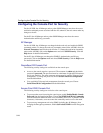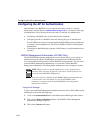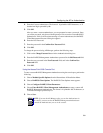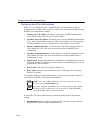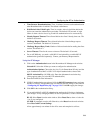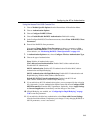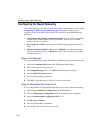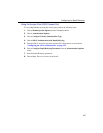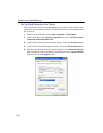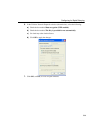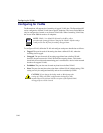5-33
Configuring the AP for Authentication
• Time Between Reauthentications: Time, in minutes, between each reauthentication
when Reauthentication is enabled. The default is 60 minutes.
• Hold Period After Failed Login: Time, in seconds, after a login failure before the
device can restart the authentication procedure. The default is 60 seconds. A login
failure is when a device tries to log in and fails authentication twice consecutively.
• Identity Request Timeout: Time allowed before the client’s identity times out. The
default is 60 seconds.
• Challenge Request Timeout: Time allowed before the client challenge request
session is terminated. The default is 30 seconds.
• Challenge Request Retry Limit: Number of allowed retries before ending the client
session. The default is 2.
• Server Timeout: Time for the server to timeout. The default is 30 seconds.
• For an AP 2000 only, you need a valid 802.1X Activation Key to enable 802.1X
authentication (purchased separately). Contact your Enterasys Representative.
Using the AP Manager
1. Click on the Authentication button in the RoamAbout AP Manager main window.
Selected AP: Select the AP that you want to configure for authentication.
Authentication Options: Choose the slot (slot 2 is for RoamAbout R2 only) and the
type of authentication, MAC or 802.1X. For hybrid authentication, choose both.
802.1X Activation Key (AP 2000 only): Enter the alphanumeric activation key
(dialog appears when you select 802.1X authentication).
2. Enter the RADIUS client information.
3. If 802.1X authentication was selected, click the 802.1X Parameters button and enter
the 802.1X settings. If Rapid Rekeying was enabled, enter the settings as described in
“Configuring for Rapid Rekeying” on page 5-36. Click OK to apply the changes.
4. Click OK in the Authentication dialog.
5. If you enabled MAC or 802.1X authentication, perform the following to implement
your changes. If only changing RADIUS or 802.1X parameters, a reset is not needed.
R2 AP: Select Reset from the main window. Select Reset Slot x, where x is the slot
(1 or 2) you configured.
AP 2000: If prompted, reset the AP. Otherwise, select Reset from the main window.
Select Reset with Current Settings.
Allow approximately one minute for the AP to reset and complete its self-test.