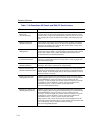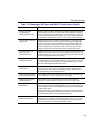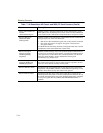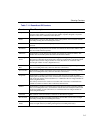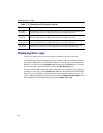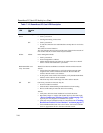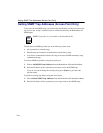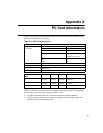Checking the Network Protocols on a Windows System
7-22
Checking the Network Protocols on a Windows System
To verify that the client is configured for the correct type of networking and networking
protocols on Windows 95, 98, and Me operating systems:
1. From the Windows desktop, click Start then select Settings
→Control Panel.
2. Double-click on Network. Verify that the list of network components includes Client
for Microsoft Networks and, optionally, Client for NetWare Networks.
3. If the item you want is available, click Cancel and go to the next step. If the items you
require are missing, click Add and select Add Client to add the client software of the
networking protocol that you want to install.
4. If the proper client software is installed but you do not see the required protocols, click
Add then follow the on-line instructions.
If this is the first time that networking support is installed on your computer, Windows
prompts you to enter the computer and workgroup names. These names are used to identify
your computer on the Microsoft Network Neighborhood.
To enter the computer and workgroup names:
1. If the Network window is not opened, click Start, select Settings
→Control Panel,
then double click Network.
2. Click the Identification tab. The Windows NT version of this window is similar.
3. In the Computer Name field, enter a unique name for your computer.
4. In the Workgroup field, enter the name of your workgroup. The name must be the
same for all computers in the wireless network.
5. Optionally, provide a description of the computer in the Computer Description field.
For more information about setting your Windows network properties, consult the
Windows documentation or Windows on-line help.