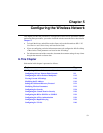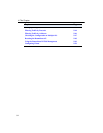5-7
Configuring APs in an Infrastructure Network
Using the Access Point 2000 Console Port
To use the console port, follow the instructions in “Connecting a Device to the Console
Port” in Appendix B. Use Help in the console screens for a description of any field.
1. Choose Set IP Address from the Installation Menu.
2. Enter the IP address, subnet mask, and default gateway.
3. Choose Module-Specific Options from the Installation Menu.
4. Choose Set Wireless Configuration. Enter the wireless parameters for your wireless
network.
5. Select Module-Specific Options from the Installation Menu and set the following
parameters:
Bridge Mode Options: Set to Workgroup.
Enable/Disable Default Rate Limiting: Set to Disabled to disable the 100 Kbit/sec
limitation on multicast traffic.
6. Optionally, you can enable console security as follows:
a) Choose Enable/Disable Console Password from the Installation Menu. Enable
Console Password to prevent other users from using the console port to view or
modify settings.
b) Select Set SNMP Read/Write Community from the Installation Menu. Enter a
new community name (4 to 31 printable ASCII characters). Users must enter the
community name to access the menu.
7. To implement your changes, select Reset with Current Settings from the Installation
Menu. Allow approximately one minute for the AP to reset and complete its self-test.
8. When configuring wireless clients, enter the Wireless network name especially if
Secure Access is enabled.
Refer to the other sections in this chapter to configure features such as authentication,
encryption, and filters.