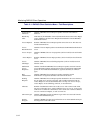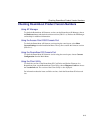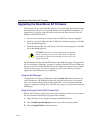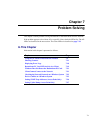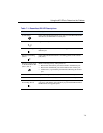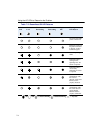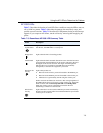6-15
Upgrading the RoamAbout AP Firmware
4. Choose BootP Server if a BootP server has been configured with the correct file.
Choose TFTP Server if you wish to upgrade the AP with a specific image. If choosing
TFTP Server, you will be prompted for the server IP address and image file name.
5. Follow the online instructions to complete the upgrade.
Using the RoamAbout R2 Console Port
To upgrade the RoamAbout R2 using the console port:
1. Make sure that you have properly configured a BootP/TFTP server.
2. Choose Reset/Upgrade from the Main Menu.
3. Choose Upgrade Flash.
4. Enter the following:
Image Path: If using NetRider Loader, only enter the filename. Otherwise, enter the
path to the image file relative to the TFTP server’s local root directory. For example:
c:\rmabt\image\filename.z
TFTP Server IP Address: IP address of the TFTP server where the image file is
stored.
Download Type: Select Application if upgrading the AP firmware, or Boot ROM if
upgrading the BootROM.
5. Choose Apply. You are asked to confirm the upgrade.
Using the AP Hardware Reset Button
The AP hardware Reset button (labeled as S1 on the unit) forces the AP to download a
firmware image and reset to factory default values. Use the Reset button when you are
unable to reload or upgrade the AP using the AP Manager or console port (i.e, should the
AP firmware suffer data corruption).
To use the Reset button, perform the following:
1. Remove the power from the AP.
2. If this is an Access Point or Access Point 2000, restore the AC power then press the
Reset button on the Access Point. If an image is not available, the AP waits
approximately three minutes then resets to factory default values.
3. If this is a RoamAbout R2, restore the power then insert a toothpick or equivalent into
the reset hole on the R2. If an image is not available, the R2 waits approximately three
minutes then resets to the current configuration values.