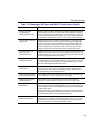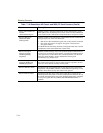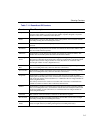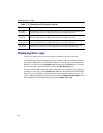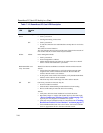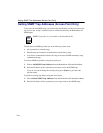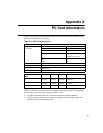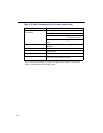7-23
Device Conflict on a Windows System
Device Conflict on a Windows System
A device conflict under Windows NT may be related to the RoamAbout ISA card or PC
Card. To detect which card is causing the conflict, use the Windows NT diagnostics. This
problem can also appear on Windows 98 and the early version of Windows 95 (OSR0).
To help determine if a device conflict exists, check the following:
• If there is a conflicting I/O Base setting, the RoamAbout PC Card usually does not
work at all and both LEDs are off.
• If there is a conflicting IRQ value, LEDs may flicker but you cannot connect to the
network. In a number of cases, the card may succeed in connecting to a wireless
device, but fail to connect to the network operating system.
• Another device in the computer no longer works properly.
Windows NT
To check the I/O port and IRQ values, perform the following:
1. From the Taskbar, click Start. Select Programs
→Administrative Tools→Windows
NT Diagnostics.
2. Click the Resources tab.
3. Click the IRQ button to display the Interrupt Request (IRQ) vectors currently in use
by other devices in your computer.
If IRQ value 10 (default value for the PC Card) is not used, write down IRQ 10. If 10
is used, select a value not listed in the Windows NT Diagnostics window and write it
down. Values include: IRQ 15, 12, 07, 05, 04, 03.
4. On the Resources screen, click I/O Port. If I/O Port value 0400-043F is not used, write
down I/O Port 0400-043F. If this value is used, select an unused value and write that
down. I/O port values are in the range 0300 to FFC0 with increments of 40. Examples:
0300, 0340, 380, 03C0;
0400, 0440, 0480, 04C0;
.
.
FF00, FF40, FF80, FFC0.
If you need to select an address, start with the first unused address after 0400.
5. Open the driver properties, refer to the online help for information.
6. Enter the I/O Port and IRQ values that you wrote down.