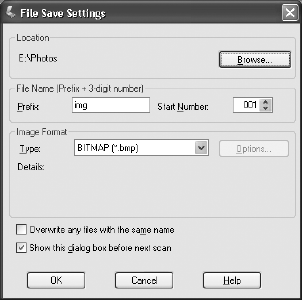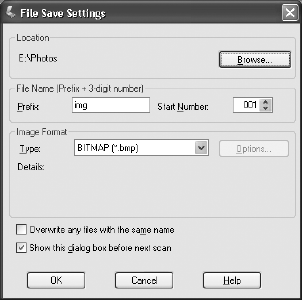
How To Scan 11
5. Choose the Document Source:
■ Document Table for documents placed on the scanner’s document table (See
page 5.)
■ ADF for documents loaded in the optional automatic document feeder (You
must have the automatic document feeder installed to see this option; see
page 28.)
■ Auto Detect to allow the scanner to automatically detect whether your
document is on the document table or loaded in the automatic document
feeder (You must have the automatic document feeder installed to see this
option; see page 28.)
6. Select the Size of your document, or select Auto Detect in the Size list to let the
scanner automatically detect the document size.
Note: The Orientation option is not functional for the Expression 1680.
7. Make any of these adjustments, as necessary:
■ Select a resolution
■ Adjust the Brightness and Contrast settings for your image
■ If you’re scanning printed materials, select Descreening Filter to reduce the
moiré patterns in the image
■ To sharpen the image, select Unsharp Mask Filter
8. Click Scan.
■ If you’re scanning from an application,
the image opens in your application
window. Click
Close to close the EPSON
Scan window.
■ If you’re scanning to your hard drive, you
see a File Save Settings window. Type a
name for your file in the Prefix field, then
choose an image type. (For more details,
see the EPSON Scan on-screen Help.)
1680.book Page 11 Wednesday, April 9, 2003 4:09 PM