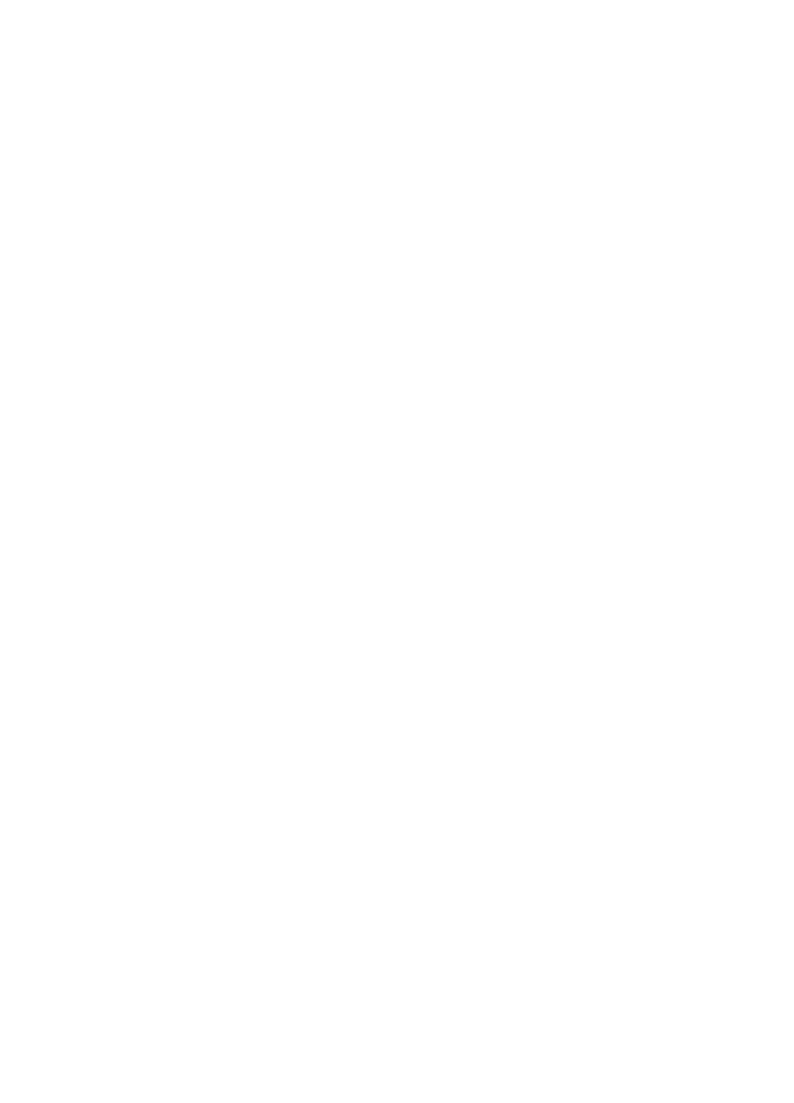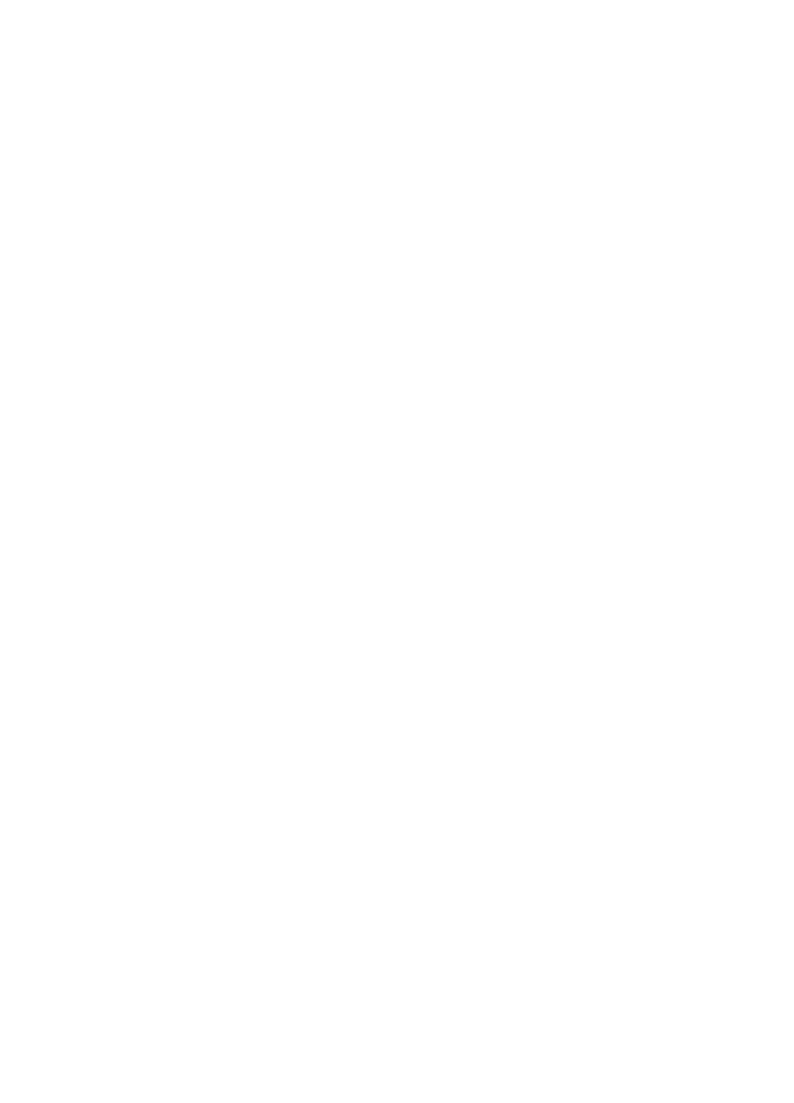
Solving Problems 47
A line of dots is missing from the
image.
■ When a line of dots is missing
from the scanned image on your
screen, the scanner sensor has
malfunctioned. Contact your
EPSON dealer.
■ When a line of dots is missing
from your printouts, your printer
has malfunctioned. See your
printer manual.
The colors in your scanned image
look different than the colors in the
original document.
■ Experiment with the Unsharp
Mask Filter setting in EPSON
Scan (not available in Home
Mode).
■ Make sure the Image Type setting
is correct.
■ Try different combinations of
gamma and color settings in
EPSON Scan. Click the
Configuration button at the
bottom of the window, then make
any changes on the
Color tab.
Moiré (cross-hatch) patterns appear
in the image when you perform
halftone scanning.
■ Make the image size slightly
smaller.
■ In EPSON Scan, select the
Descreening Filter checkbox in
Home Mode or the Unsharp
Mask
checkbox in Professional or
Office Mode.
■ Use a transparent sheet between
the document and the document
table to defocus the image.
■ Reposition the document on
the document table. Try
positioning the document at a
slight angle.
The printed image is larger or
smaller than the original.
You can’t judge the size of the printed
image by what you see on your screen.
The image size settings in your scanner
software determine the size of the
printed image.
You can’t print scanned images, or
the printed image looks garbled.
■ Make sure your printer is securely
connected to your computer and
that you’re using the correct cable.
■ Make sure the correct printer is
selected in your printer software.
1680.book Page 47 Wednesday, April 9, 2003 4:09 PM