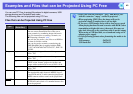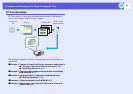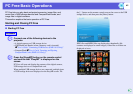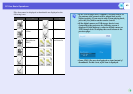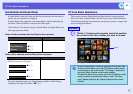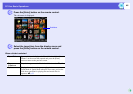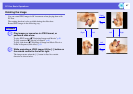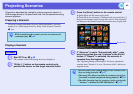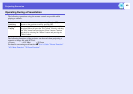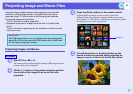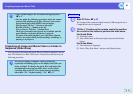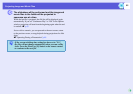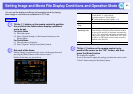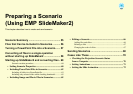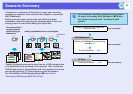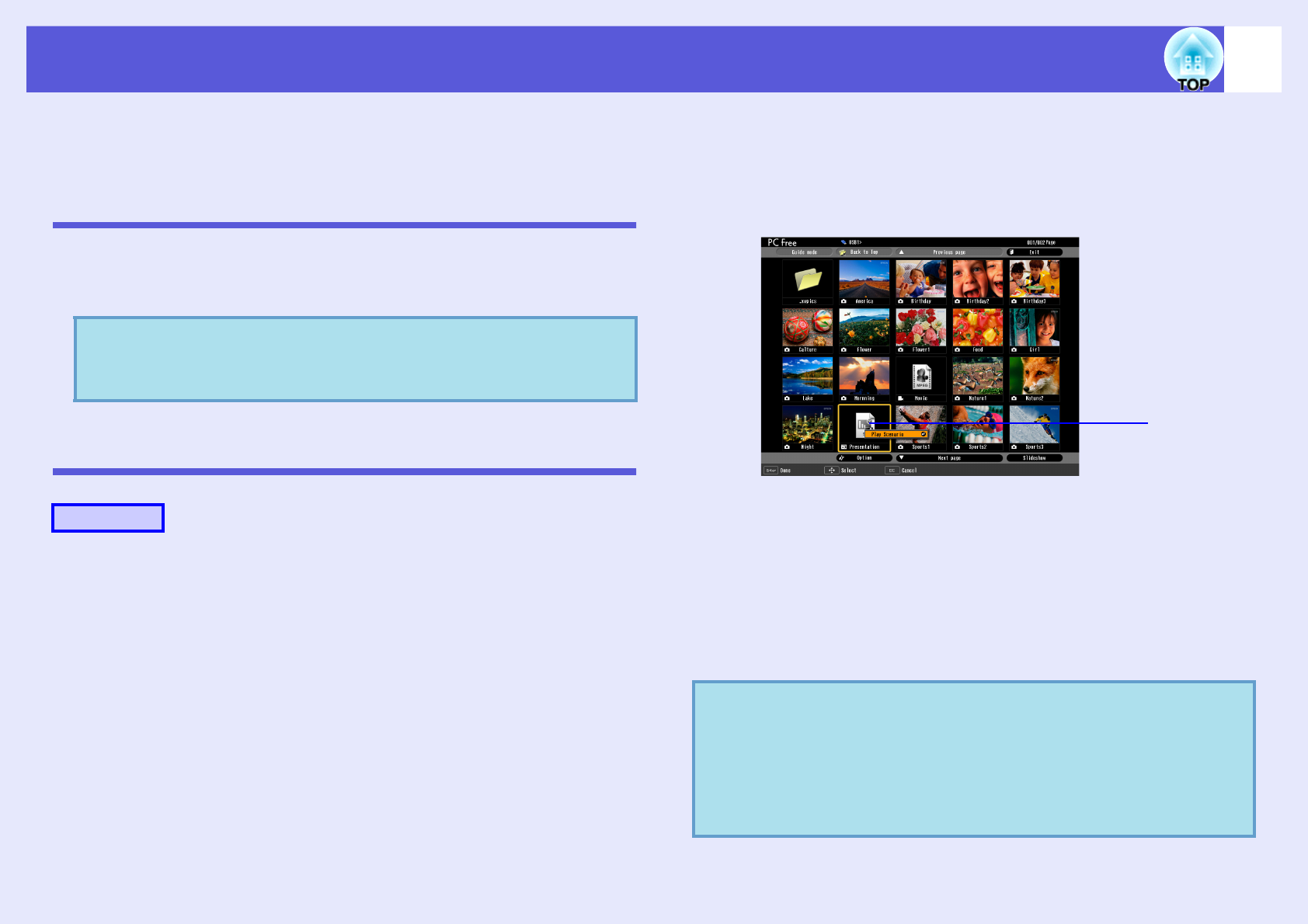
48
Projecting Scenarios
This section describes the method for playing scenarios stored in a
USB storage device or CompactFlash card, and the operations during
scenario playback.
Preparing a Scenario
Create the scenario beforehand by using EMP SlideMaker2, and then
transfer it to a USB storage device by using "Send Scenario" function.
s p.68
Playing a Scenario
A
Start PC Free. s p.42
The contents of the USB storage device are displayed.
B
Tilt the [h] button on the remote control up to
position the cursor on the target scenario folder.
C
Press the [Enter] button on the remote control.
In Quick Mode, the file starts to play back.
In Guide Mode, the sub menu is displayed and you can tilt the [h]
button on the remote control to move the cursor to "Play Scenario",
and then press the [Enter] button. The scenario starts to play back.
D
If "Advance" is set to "Automatically after", once
play has reached the end, it returns to the file list
screen. If "Repeat" is selected, the scenario is
repeated from the beginning.
See "Operating During a Presentation" for how to operate the
scenario when "Advance" is set to "On mouse click", and how to
stop and cancel.
q
While transferring the scenario you can set autorun and
continuous play.
s
p.68
Procedure
q
• You can rotate JPEG format images in the scenario while
they are being projected.
s
p.47
• The movie files that are included in scenarios can be fast-
forwarded, rewound and paused during playback.
s
p.51
• The slide changing time for scenarios can be set using the
"Advance" command in EMP SlideMaker2.
s
p.73
Scenario file