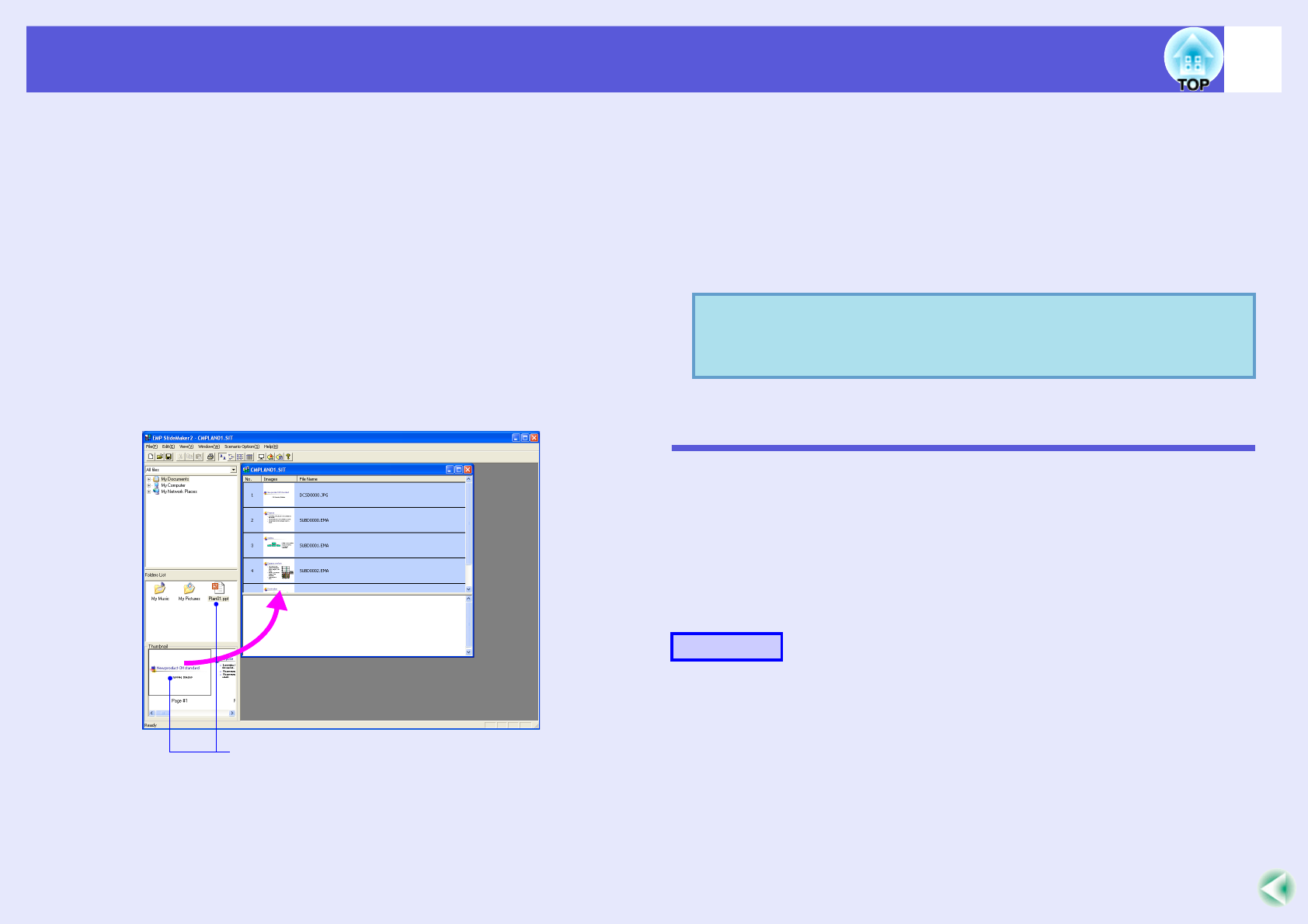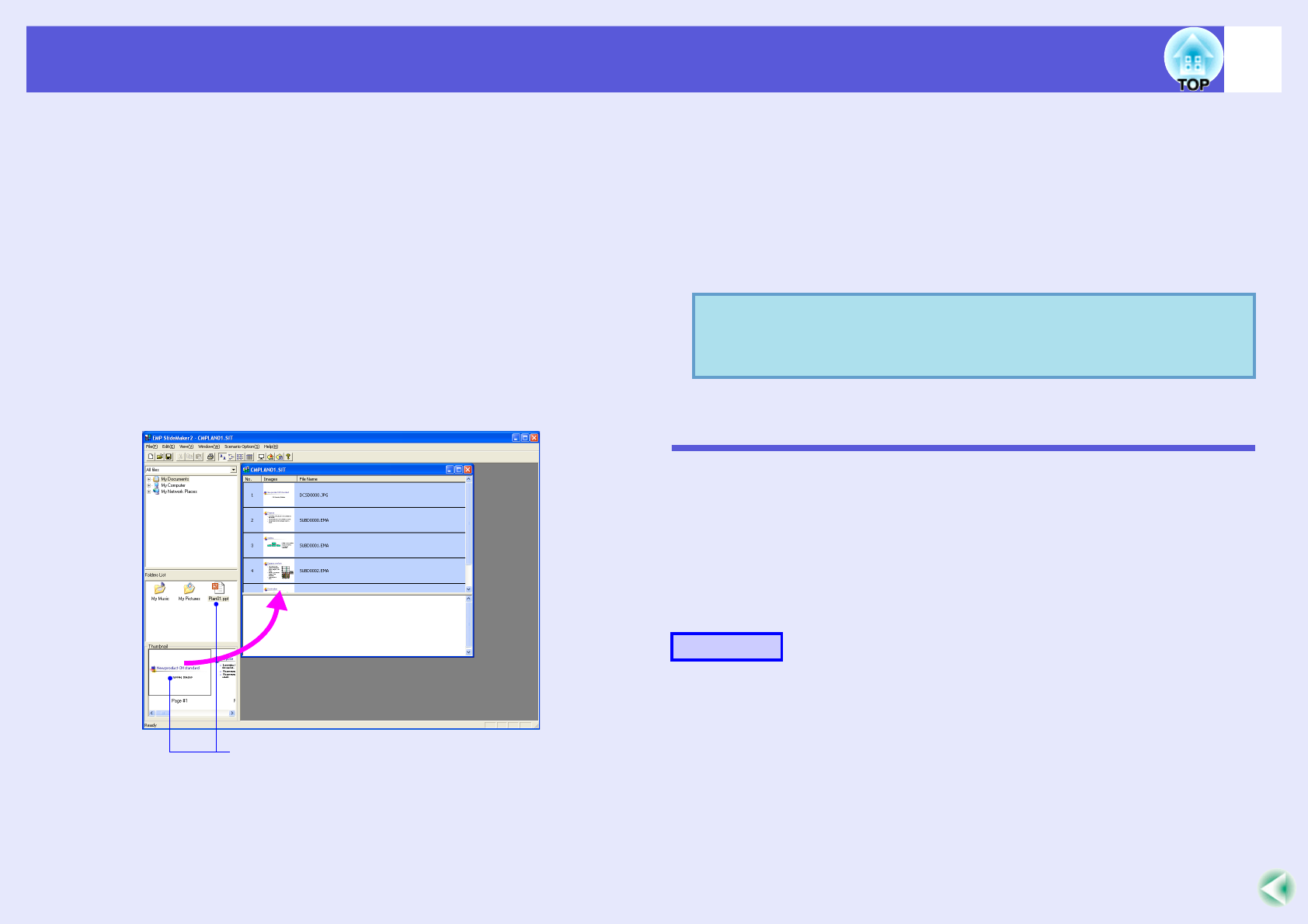
Starting up SlideMaker2 and converting files
66
B
Click the icon of the image file in the file window.
The contents of the image file are displayed in the thumbnail
window.
In the case of a movie file, an icon will be displayed in the
thumbnail window.
C
Double-click the icon of the target image file in the
file window.
The selected file is displayed in the scenario window and it is
included into the scenario.
D
To add a file (or slide), drag and drop the target file
(or slide) into the scenario window.
E
To add more than one file, hold down the [Ctrl] key
on the keyboard while clicking the files icons to be
added. Once all the files to be added have been
selected, drag one of the selected files into the
scenario window and drop it at the place where it is
to be added.
All of the selected files will then be added to the scenario.
Editing a Scenario
When projecting using the projector’s PC Free, the contents that are
displayed in the scenario window are projected in order from the top.
You can add and delete slides and files from a scenario or change their
order to edit the scenario.
f Adding files and slides
Drag files that are displayed in the file window or
PowerPoint slides that are displayed in the thumbnail
window into the scenario window and drop them in the
place where they are to be added.
The newly changed scenario will be transferred.
Go to procedure 3 s p.68.
You can drag and drop the target files or slides to
add them to the scenario window.
q
To unselect all of the selected files, click the white area
outside the icon.
Procedure