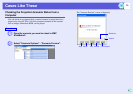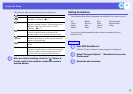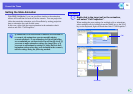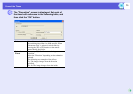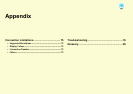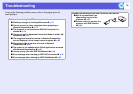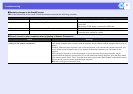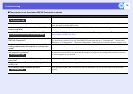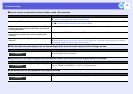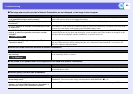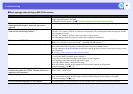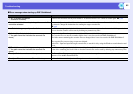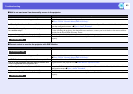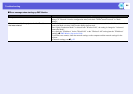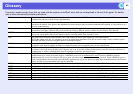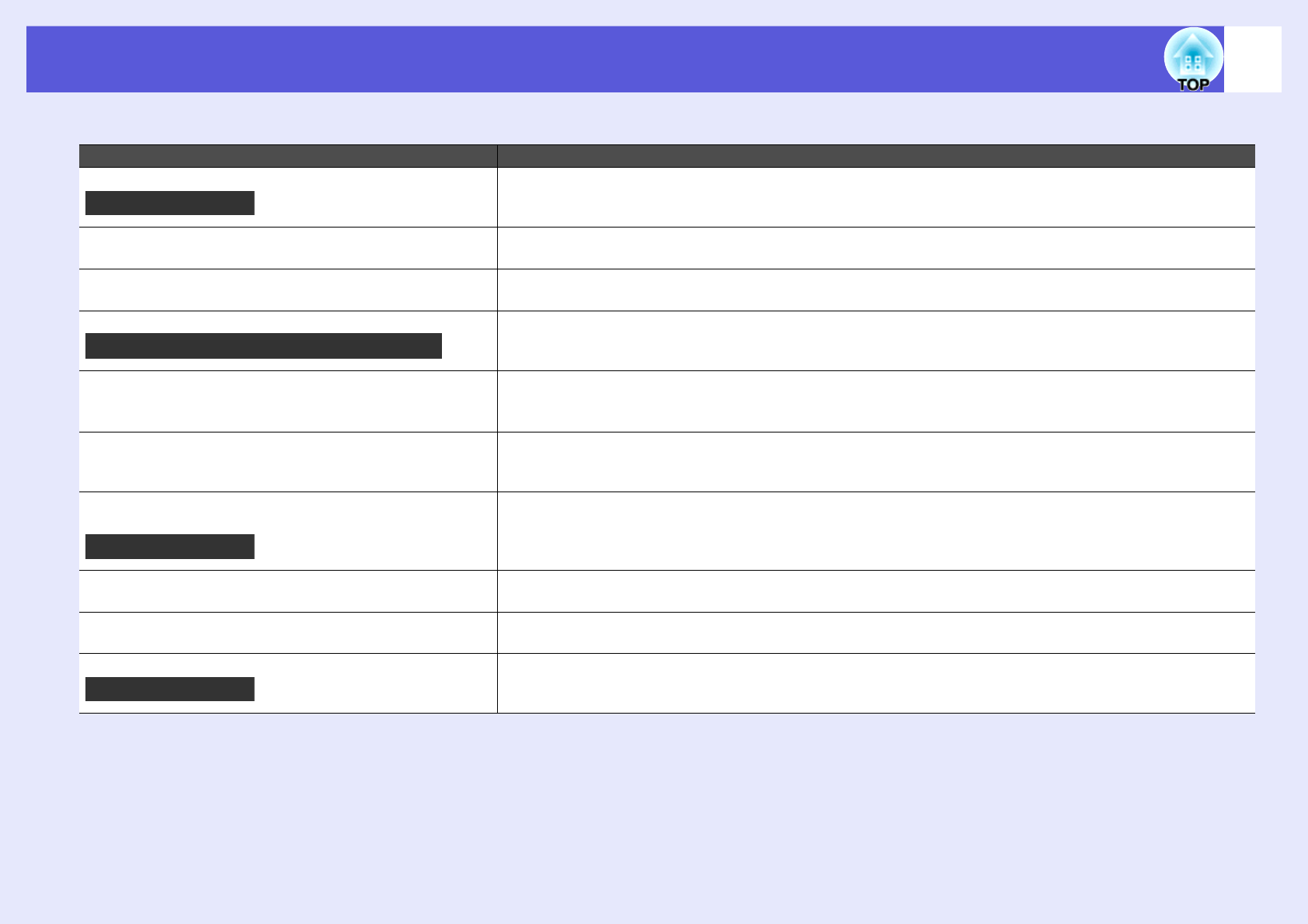
Troubleshooting
78
f The projector is not found when EMP NS Connection is started
Check Remedy
Is the wireless LAN unit connected? Check that the wireless LAN unit is securely connected.
Is the projector’s configuration menu open? While the configuration menu is displayed, network connection becomes invalid. Close the configuration
menu and return to the EasyMP screen.
Are the computer’s LAN card and the built-in LAN
function available?
Check that LAN is valid by checking "Control Panel" - "System" in the device manager and so on.
Is the DHCP function for wired LAN turned ON? Turn OFF the DHCP function for wired LAN from the EasyMP’s configuration menu. sUser’s Guide
"Network Menu (EMP-1815 Only)"
Was the network adapter used selected correctly with
EMP NS Connection?
If the computer has multiple LAN environments, it cannot connect unless the network adapter used with EMP
NS Connection is selected correctly. Start EMP NS Connection and go to "Configuration" - "Switch LAN"
(Windows), or "Configuration" - "Network Configuration" (Macintosh) and select the network adapter used.
For wireless LAN connection, is the wireless LAN
setting enabled when the computer is in power save
mode?
Enable the wireless LAN.
Are there any obstacles between the access point and
the computer or projector?
Sometimes the electromagnetic wave situation prevents the projector from being found in a search. Check for
any obstacles between the access point and the computer or projector, and change their position to improve
the electromagnetic wave situation.
Is the computer’s wireless LAN electromagnetic wave
set to low?
Set the electromagnetic wave strength to maximum.
Does the wireless LAN conform to 802.11g, 802.11b,
or 802.11a?
It is only compatible with standards g, 802.11b, and 802.11a, and not with other standards such as 802.11.
Is the network cable connected correctly? Check that the network cable is connected correctly. Reconnect it if it is not connected or not connected
properly.
For Wireless LAN
For Wireless LAN Quick Connection Mode
For Wireless LAN
For Wired LAN