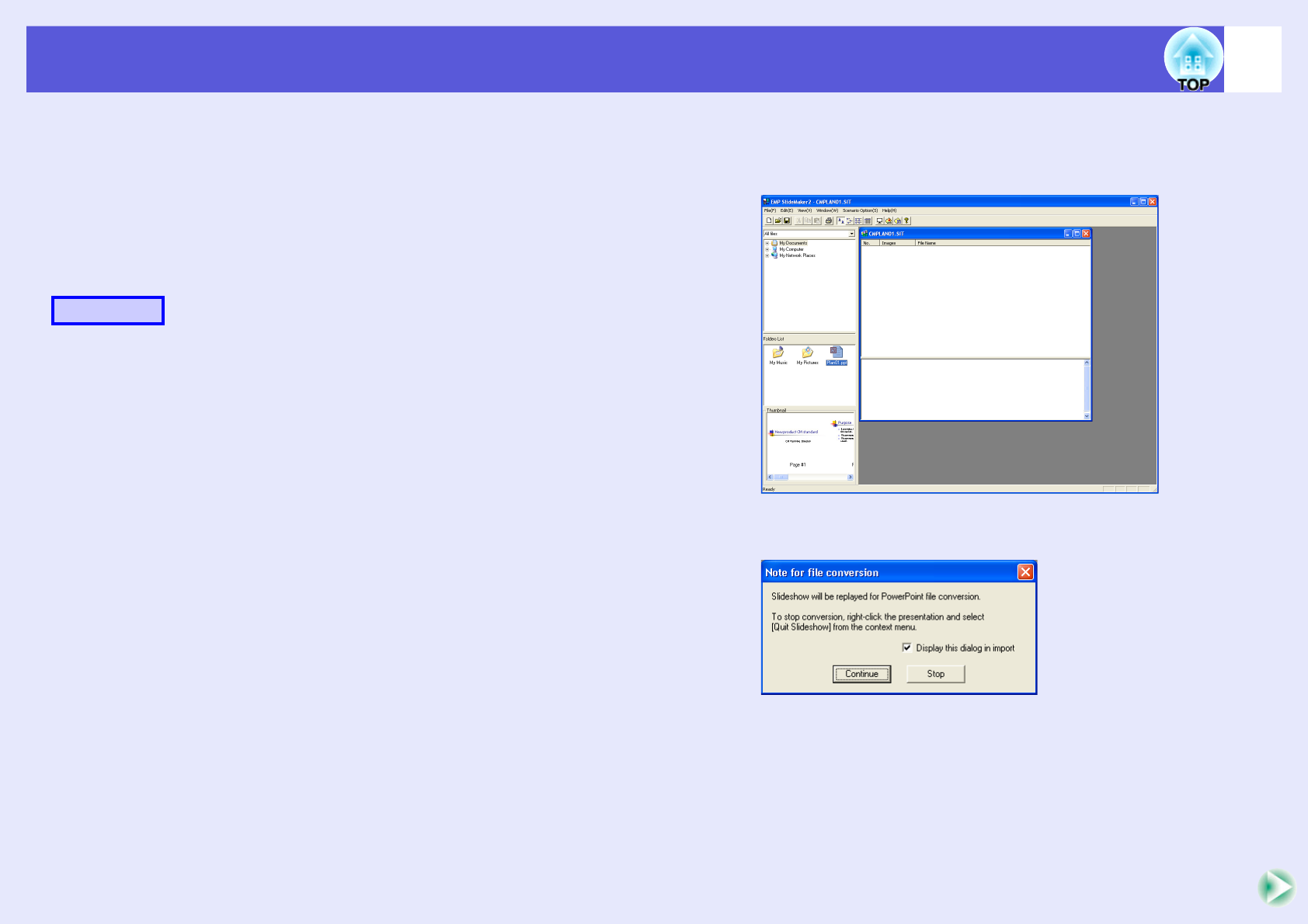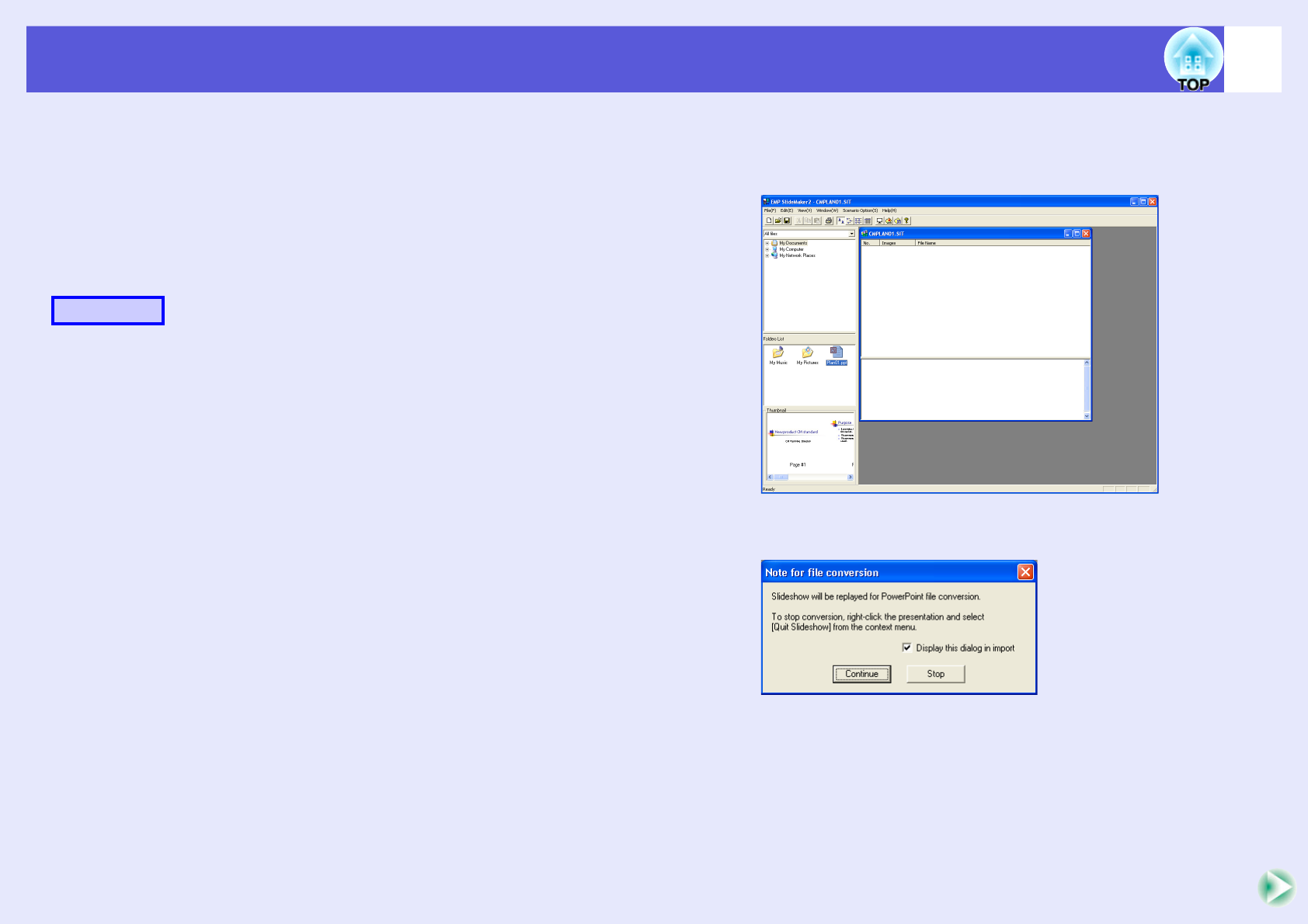
Starting up SlideMaker2 and converting files
63
f Including all slides in a PowerPoint file
Drag & Drop the PowerPoint file in the file window to the scenario
window to create a scenario. When scenario creation is complete, the
"Send Scenario" screen is automatically displayed and the scenario can be
transferred.
When slides are included with this method, animation set in PowerPoint
remains effective.
A
Connect the USB storage device or compact flash
card that contains the scenario to the computer.
B
Start Windows on the computer, then select "Start" -
"Programs" (or "All Programs") - "EPSON
Projector" - "EMP SlideMaker2".
EMP SlideMaker2 starts, and the scenario properties are displayed.
C
Set the scenario properties. s p.60
D
Select the folder containing the target PowerPoint
file in the folder window.
E
Drag & drop the PowerPoint file from the file window
to the scenario window.
Or, double-click the target PowerPoint file icon in the file window.
F
Check the message and click the "Continue" button.
Procedure