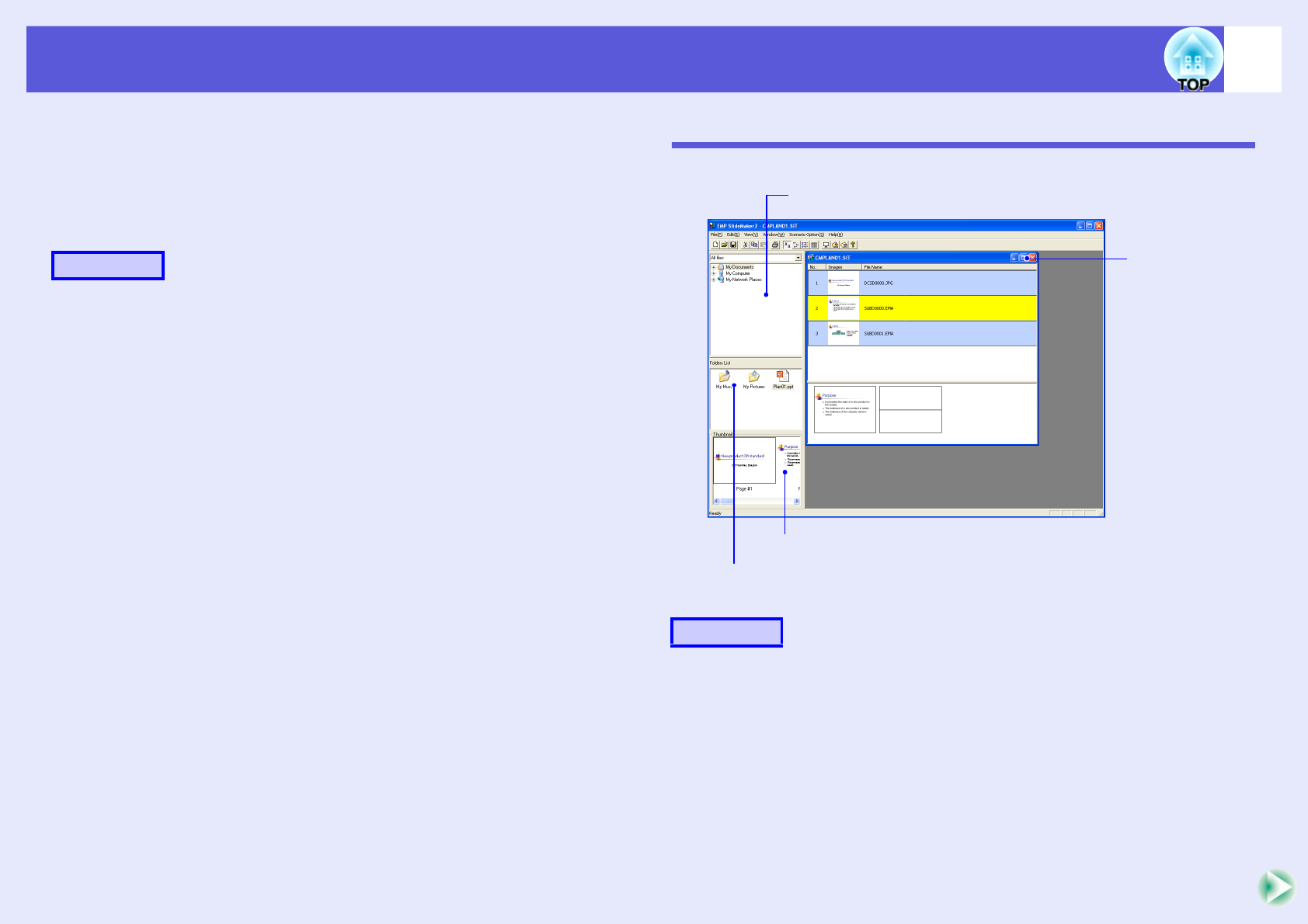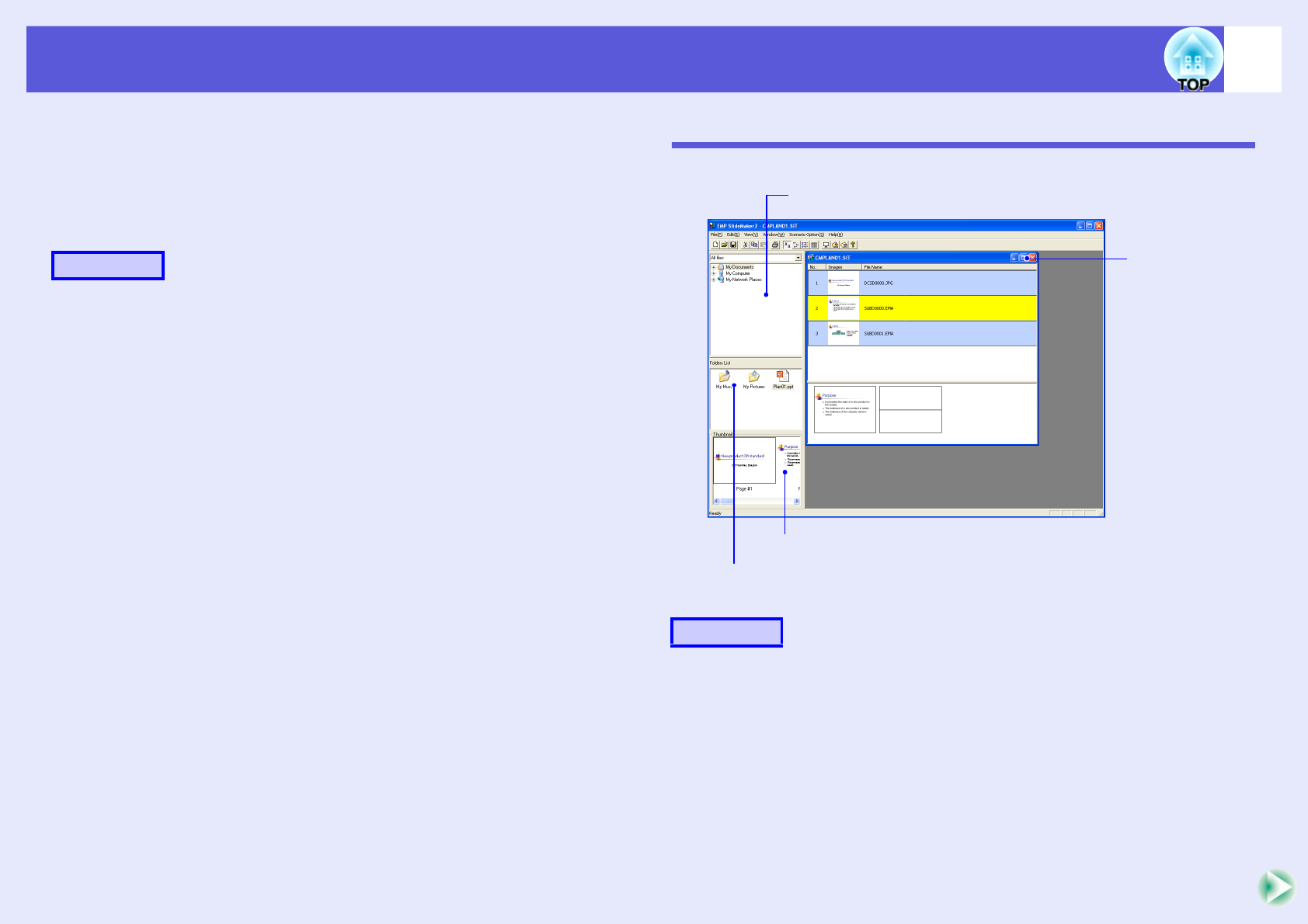
Starting up SlideMaker2 and converting files
65
f Including only selected slides while checking thumbnails
Use the following procedure to include only selected slides from a
PowerPoint file into a scenario. Note that when this method is used to
include the slides, any animations that have been set using PowerPoint
will be lost.
A
Click the target PowerPoint file icon in the file
window.
B
Double-click the thumbnails that you want to
include into the scenario.
The selected slides will be displayed in the scenario window.
To select more than one slide and include them all at once,
(1) Click the additional slides one at a time in the thumbnail
window.
All slides that you click will be selected.
If you click a slide that is already selected, it becomes
unselected.
(2) Once all the target slides have been selected, drag one of the
selected slides into the scenario window and drop it at the place
where it is to be added.
All of the selected slides will then be added to the scenario.
Go to procedure 3 of "Sending Scenarios"s p.68.
Including Image and Movie Files in Scenarios
Image files and movie files can be included into a scenario.
A
Click the target folder in the folder window.
The files that are contained in the folder will be displayed as a list
in the file window.
Procedure
Procedure
Folder window
File window
Thumbnail window
Scenario window