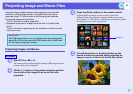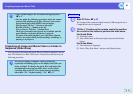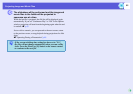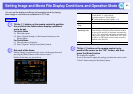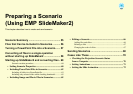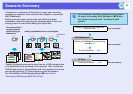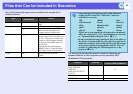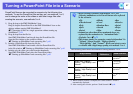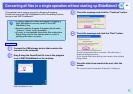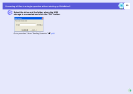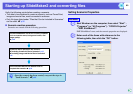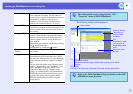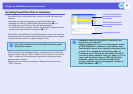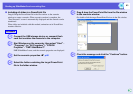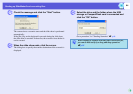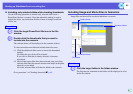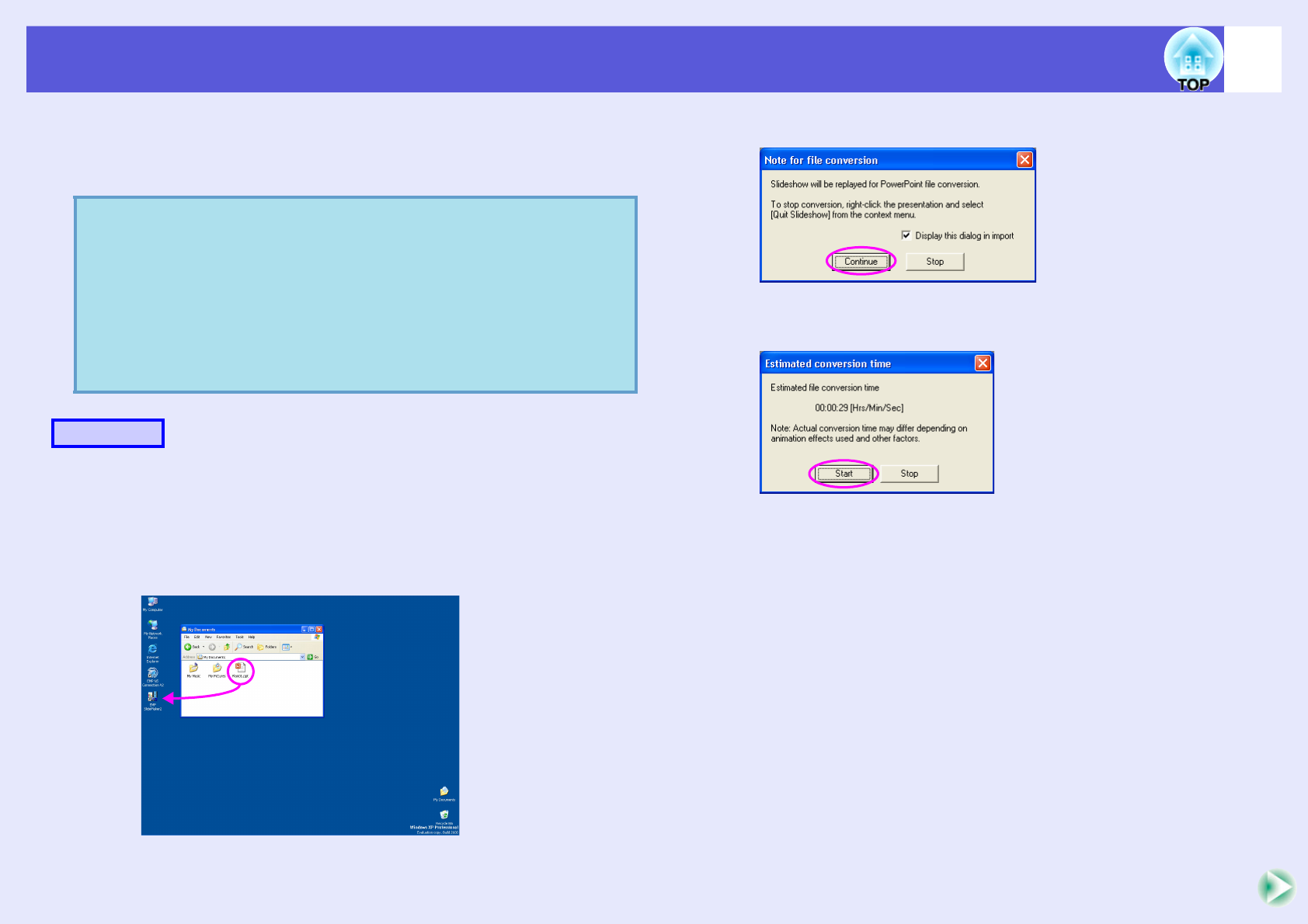
58
Converting all files in a single operation without starting up SlideMaker2
This explains how to make a scenario by dragging & dropping
PowerPoint files to the EMP SlideMaker2 icon on the desktop without
having to start EMP SlideMaker2.
A
Connect the USB storage device that contains the
scenario to the computer.
B
Drag & drop the PowerPoint file icon to the program
icon of EMP SlideMaker2 on the desktop.
EMP SlideMaker2 starts.
C
Check the message and click the "Continue" button.
D
Check the message and click the "Start" button.
It starts converting the file to a scenario. The slide show is
displayed during conversion.
If you stop the slide show midway, the scenario closes without
being created.
E
Once the slide show reaches the end, click the
screen.
The scenario transfer destination dialog box is displayed.
q
• A scenario cannot be created by dragging & dropping if
EMP SlideMaker2 is already started. Close EMP
SlideMaker2 first.
• Scenarios made by dragging & dropping take the name
"Scnxxxx" (where xxxx is a number).
• If you try to select multiple PowerPoint files and perform
drag & drop, only the icon that the mouse’s cursor is
pointing at becomes a scenario.
Procedure