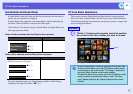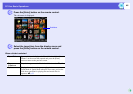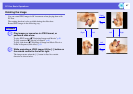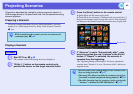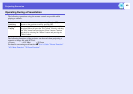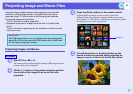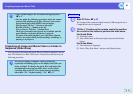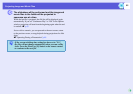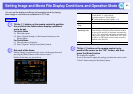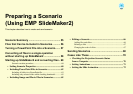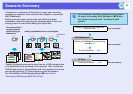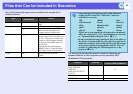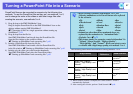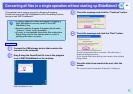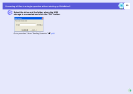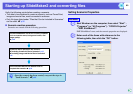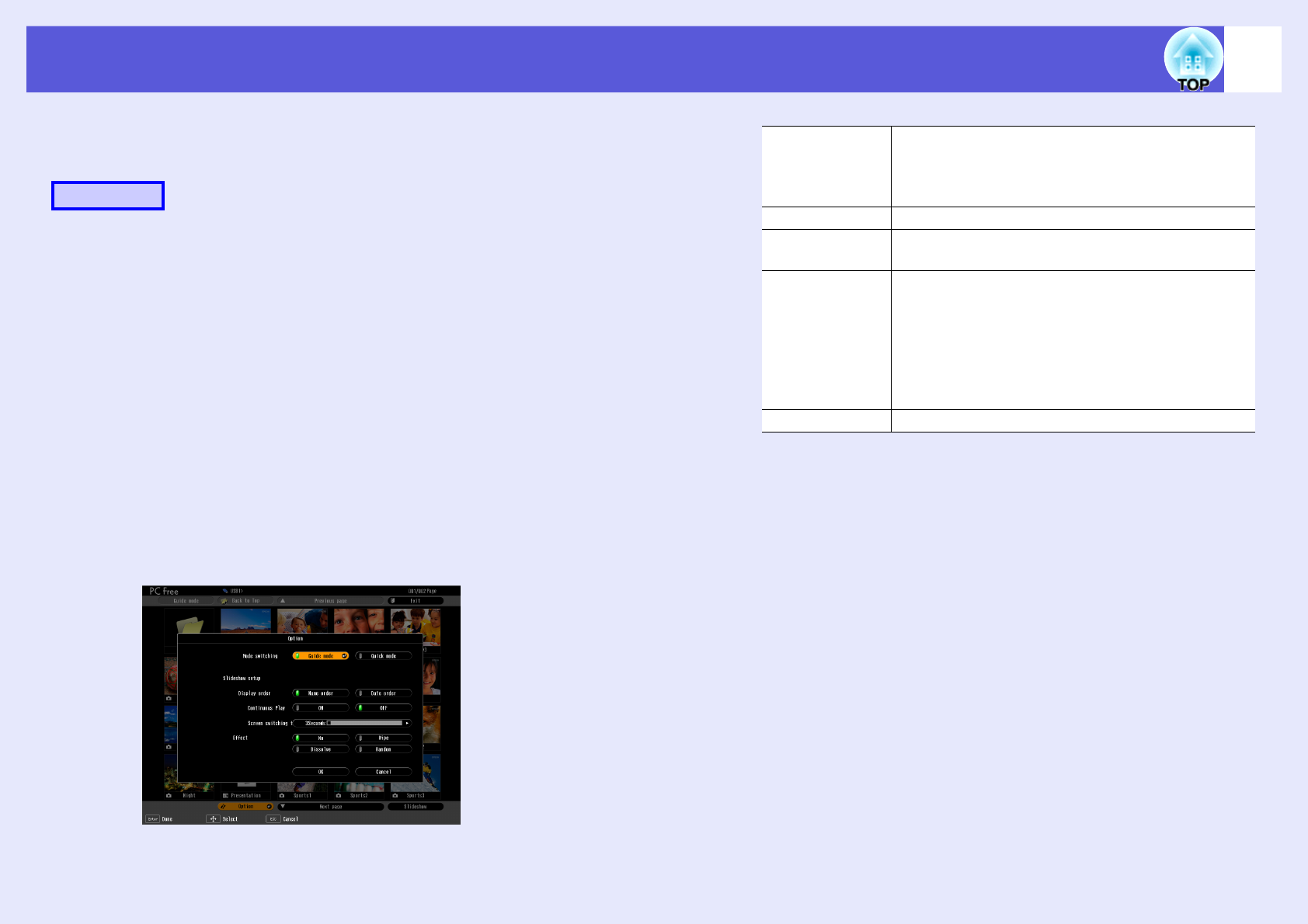
53
Setting Image and Movie File Display Conditions and Operation Mode
You can set the display conditions and operation mode for playing
back image or movie files as a slideshow in PC Free.
A
Tilt the [h] button on the remote control to position
the cursor on the folder where display conditions
are to be set.
For Quick Mode
(1) The folder opens.
(2) Select "Option Settings" at the bottom left and press the
[Enter] button
For Guide Mode
(1) The sub menu is displayed.
(2) Select "Options" and press the [Enter] button.
B
Set each of the items.
Enable settings by positioning the cursor on the target item and
pressing the [Enter] button on the remote control.
Details of the items are given below.
C
Tilt the [h] button on the remote control up to
position the cursor on the "OK" button, and then
press the [Enter] button.
The settings are applied.
If you do not want to apply the settings, position the cursor on the
"Cancel" button and press the [Enter] button.
Procedure
Mode switching You can change the operation mode for PC Free to
"Guide Mode" or "Quick Mode".
The initial setting is "Guide Mode".
s"Guide Mode and Quick Mode" p.45
Display order You can set the order of the files to be displayed.
Continuous
Play
You can determine whether to repeat the slideshow.
Screen
switching time
You can set the time for a single file to be displayed
when running a slide show. Once the time set here
has passed, the next file is displayed automatically.
If set to "No", the files do not change automatically
when you run a slide show. When set to "No", press
the [Enter] or [
]] button on the remote control to
continue to the next file.
Effect This sets the transition effects between files.