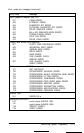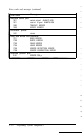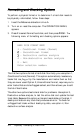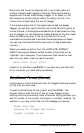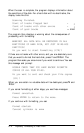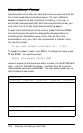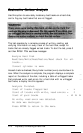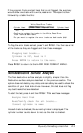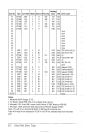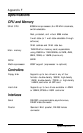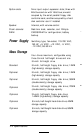Some of the messages change if the table is full or empty. However,
the way that you add a bad track or make a correction is the same.
To
add a bad track, follow these steps:
1.
Press
A.
You see this prompt:
Enter cylinder number (1 - xxxx):
2.
Type the number of the cylinder containing the bad track you
want to enter, and press
Enter.
You see this prompt:
Enter head number (0 - yy):
3.
Type the head number for the bad track, and press Enter. The
maximum valid cylinder and head numbers (xxxx and yy) vary
according to the capacity of the hard disk.
If you enter an invalid cylinder or head number, a reminder of the
range of values appears and the program asks you to enter the value
again. When you complete a valid entry, it appears in the table and
you can select another command.
If you make a mistake, move the cursor block to the incorrect track
and press C to alter the track data. Or you can press D to remove the
track from the table. Change the track data just like you add a track.
Once you complete editing, check the entries in the table once more.
When you are sure the table is correct, press
F.
The program displays
a warning about the consequences of proceeding with formatting, and
the remaining steps are exactly the same as for a normal conditional
format.
Physically Formatting a Hard Disk D-7