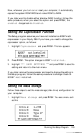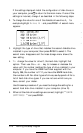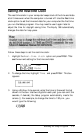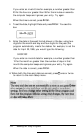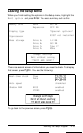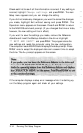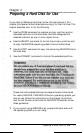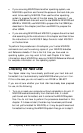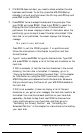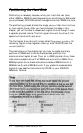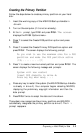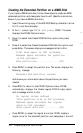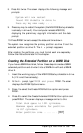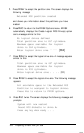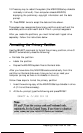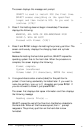2.
If MS-DOS does not start, you need to check whether the disk
has been partitioned. To do this, place the MS-DOS Startup
diskette in drive A and hold down the Ctrl key and Alt key and
press Del to start MS-DOS.
3.
Press Enter twice to accept the date and time prompts. Then
type FDISK and press
Enter.
Press 4 and
Enter
to select the
Display Partition Information option. If the hard disk is
partitioned, the screen displays a table of information about the
partition(s); go on to step 4 to see if the disk is formatted. If the
hard disk is not partitioned, the screen displays the following
message:
No partitions defined.
Press
E
SC
to exit the FDISK program. If no partitions exist,
follow the instructions in this chapter to partition and then
format the disk.
4.
Type C : and press Enter to log onto the hard disk. Type DIR
and press
Enter
to display a list of the files and directories on the
hard disk.
If DIR is successful (it lists the files and directories in the current
directory), the hard disk is formatted. If necessary, go on to
“Copying the Remaining Files to the Hard Disk,” in this chapter
for information on using the COPY command to copy your
MS-DOS system and reference files to the hard disk. Be aware
that you should copy the files on all your MS-DOS diskettes to
the hard disk.
If DIR is not successful (it does not display a list of files and
directories or you get an error message), the hard disk needs to be
formatted. You must format each partition on your hard disk
separately. Go back to step 3 and use FDISK to discover how
many partitions are on your hard disk, and then go on to
“Formatting the Primary Partition” and “Formatting the
Extended Partition” in this chapter for instructions on formatting
your hard disk.
Preparing a Hard Disk for Use
3-3