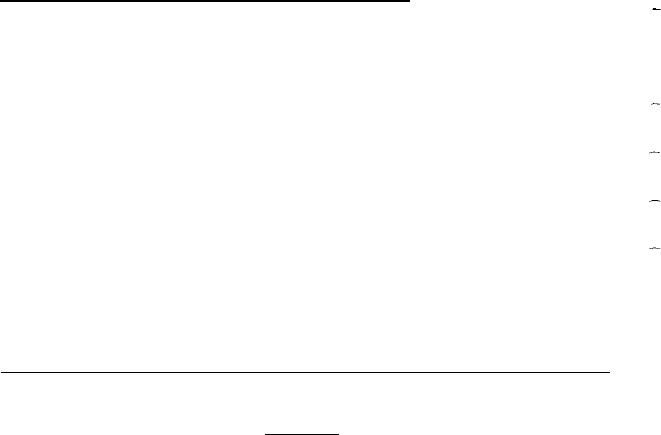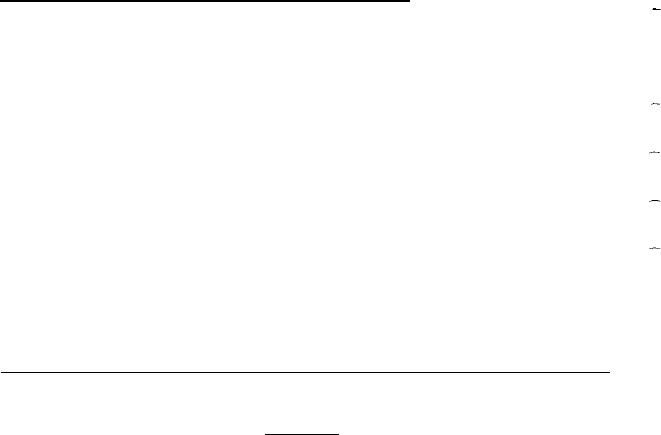
3. Highlight the option that matches your display adapter. If you are
not sure which one to choose, follow these guidelines:
l
If you have an EGA or VGA card, select
Special options.
(If you are using a compatibility mode provided by the video
card, you may need to set the DIP switches on the video card,
which will override the display setting in CMOS RAM.)
l If you have a color graphics adapter (CGA) attached to an
RGB (color) monitor, select
Color/graph. 80 col.
l
If you have a monochrome display adapter (MDA), a
monochrome graphics adpater (MGA), or a Hercules® MGA
attached to a monochrome monitor, choose
Monochrome
80 col.
l
If you have a composite color monitor, such as a color
television with a video input, try selecting Color/graph 80
col. If the resolution is poor, run Setup again and select
Color/graph. 40 col.
l
If you have any other combination of monitor and video card,
consult the documentation supplied with your video card.
4.
Once you have highlighted the monitor type, press
Enter. You
see your new selection as the display type.
5.
Highlight **SAVE SETTINGS ** and press Enter.
Setting the Auto Speed Function
The Equity 386 can operate at 20 MHz or 8 MHz and you can select
either speed using the switch on the front panel of the computer. (See
“Selecting Execution Speed” in Chapter 4.) You’ll probably use the
faster speed for almost all your operations. Some copy-protected
application programs, however, require the computer to run at 8 MHz
while accessing the program on diskette. These programs also usually
require you to leave a key disk-the diskette that contains the copy
protection-in the diskette drive. If you use a copy-protected program
often, you may want to enable the Auto speed function.
2-6 Running the
Setup Program