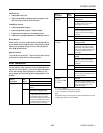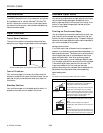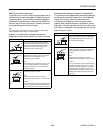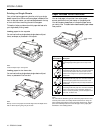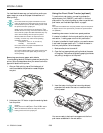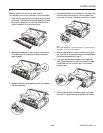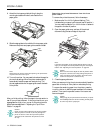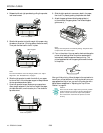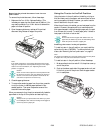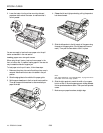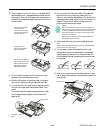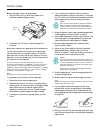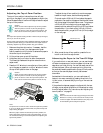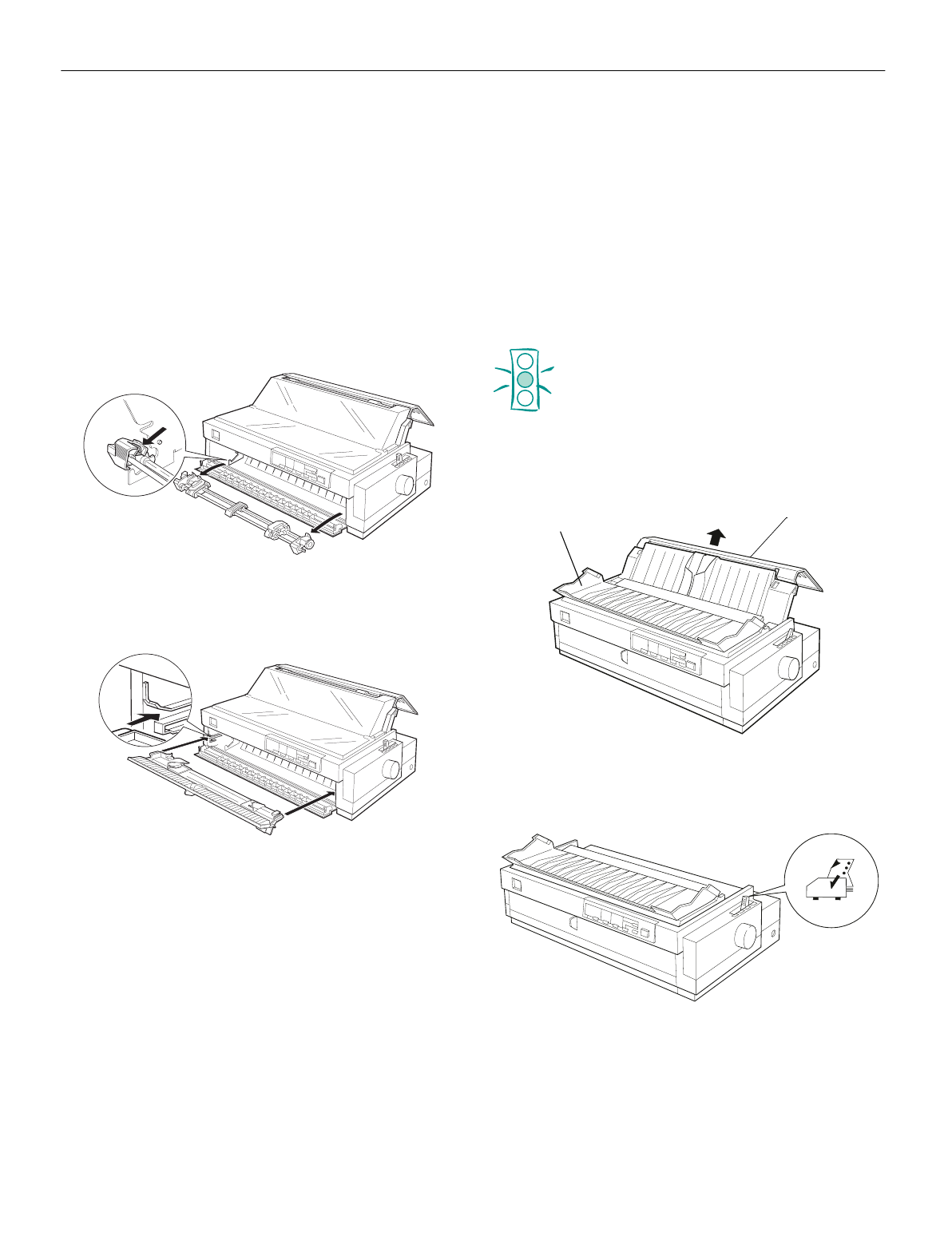
EPSON LQ-2080
2/99 EPSON LQ-2080
- 15
Removing the front push tractor
To remove the tractor from the front push position, follow
these steps:
1. Remove any paper from the tractor as described in the
previous section.
2. Turn off the printer.
3. Open the front paper guide by pulling the tab at the center
of the guide. Then remove the guide by grasping both sides
and pulling it straight out of the printer.
4. Press the tractor lock tabs, tilt the tractor up, and lift it out
of the printer.
5. Replace the front paper guide by sliding it along the printer
mounting slots until it locks in place. Then close the front
paper guide.
Using the Rear Push Tractor
To use the rear push tractor, load continuous paper in the rear
slot. For information on when to use the rear push tractor, see
“Available Paper Paths” on page 8.
Loading paper onto the rear push tractor
If a tractor is installed in the pull position, you need to remove
it and install the paper tension unit
Note:
To avoid paper jams, it is best to load thick multipart forms using the
front or bottom slot and pull or front push tractor.
Caution:
Do not load continuous paper with labels in the rear
paper slot; the labels may come off their backing sheet
inside the printer and cause a paper jam.
To load paper onto the rear push tractor, follow these steps:
1. Make sure the printer is turned off.
2. Open the paper guide cover and remove the paper guide.
3. Set the paper release lever to the rear push tractor position.
Then set the paper thickness lever to accommodate your
paper thickness.
paper guide
cover
paper guide