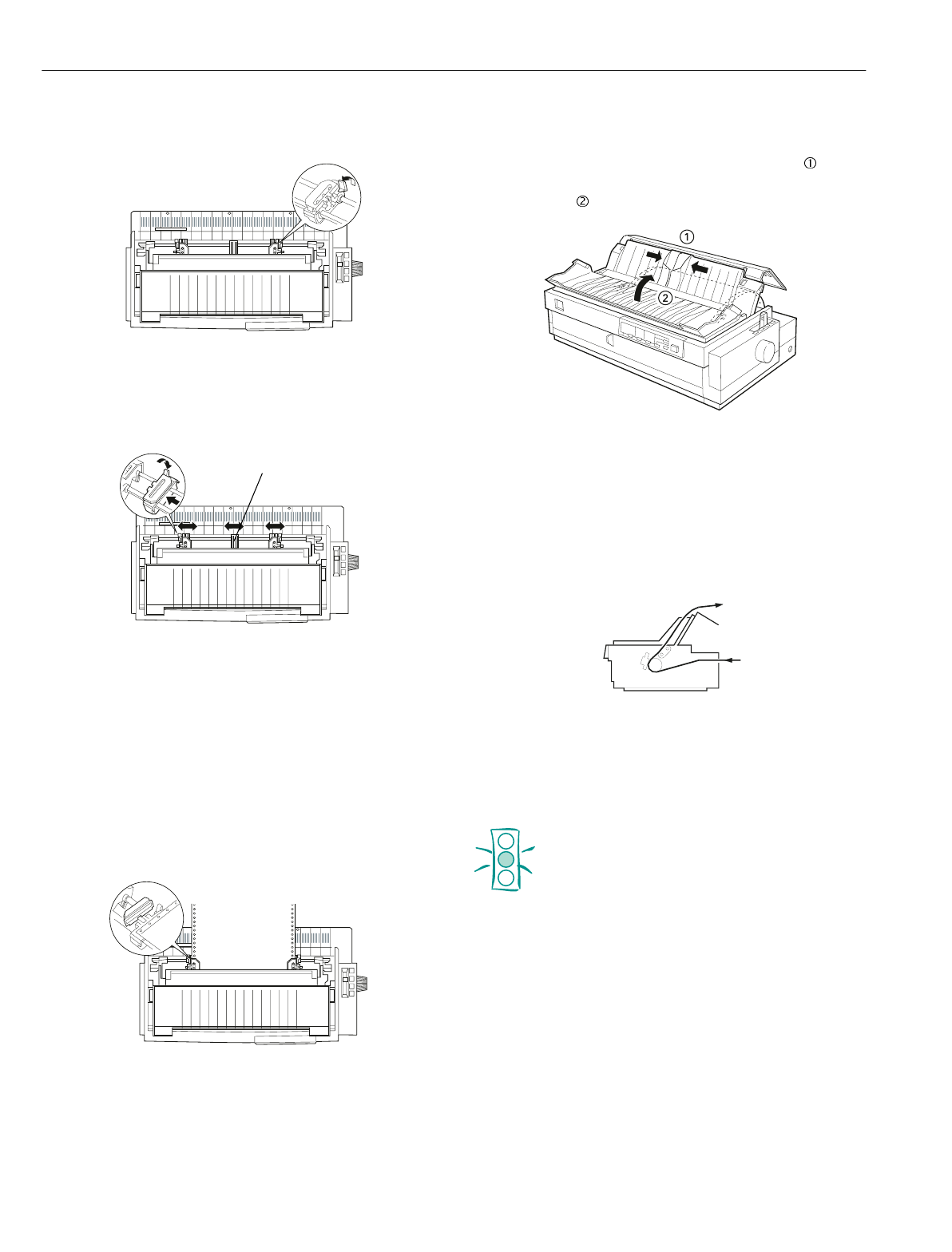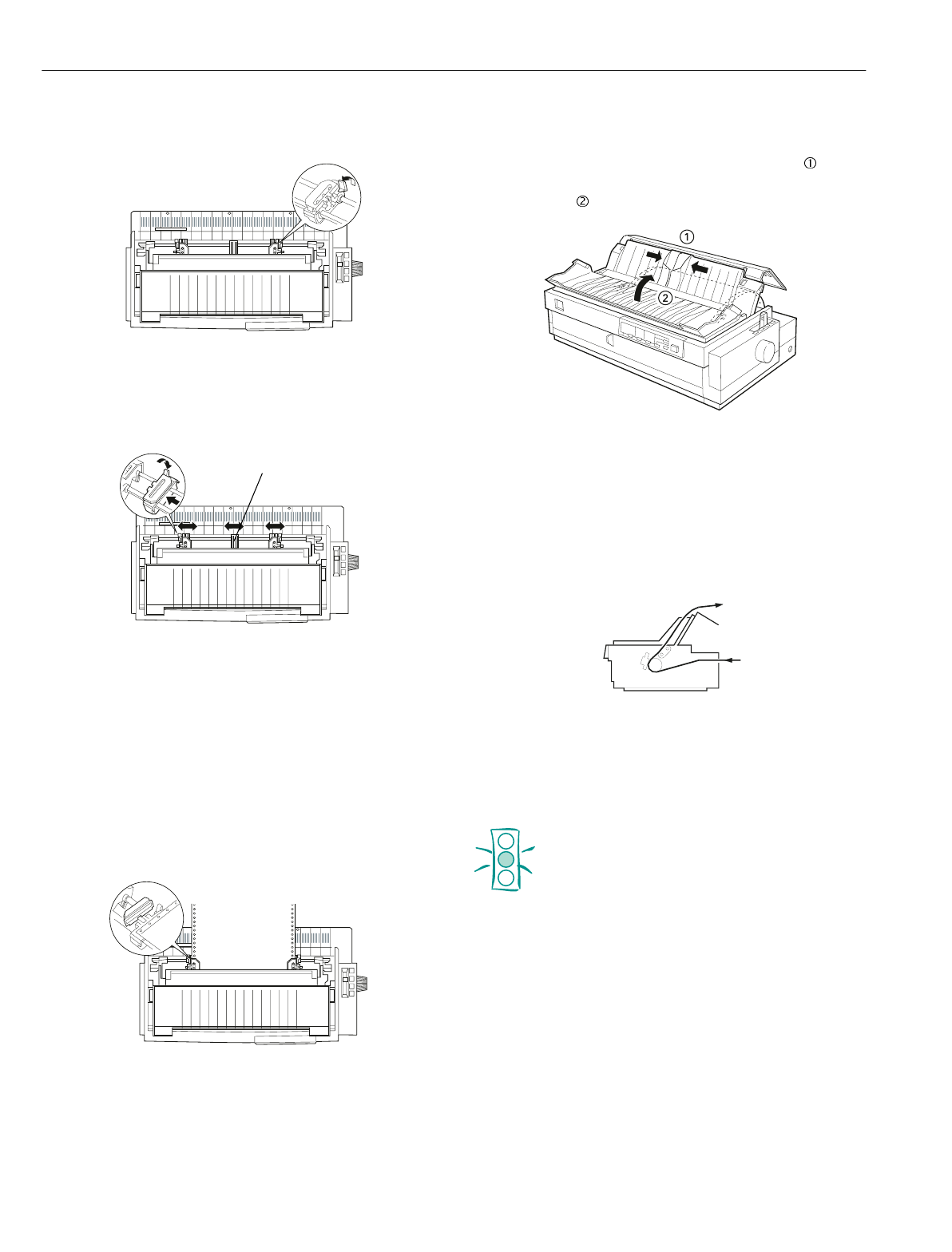
EPSON LQ-2080
16 -
EPSON LQ-2080
2/99
4. Release the left and right sprockets by pulling the sprocket
lock levers forward.
5. Slide the left sprocket to the left margin of the paper using
the scale on the printer. (Printing starts at the arrow mark.)
Then push the lever back to lock it in place.
Note:
For more information on the left margin position, see “Paper
Alignment” and “Printable Area” on page 5.
6. Slide the right sprocket to match the width of your paper,
but do not lock it. Move the paper support midway between
the two sprockets as shown above.
7. Open both sprocket covers. Make sure your paper has a
clean, straight edge and fit the first four holes of the paper,
printable side down, over the tractor pins. Then close the
sprocket covers.
8. Slide the right sprocket to remove any slack in the paper;
then lock it in place by pushing the sprocket lock back.
9. Attach the paper guide and slide the edge guides ( )
to the middle of the paper guides. Then close the paper
guide cover ( ).
Note:
Always close the printer cover before printing. The printer does
not print when the cover is open.
10. Turn on the printer. You may need to check and change the
printer driver settings. When the printer receives data, it
automatically loads the paper and starts printing. The
printed pages are fed over the paper guide toward the back
of the printer.
After you finish printing, follow the steps in the next section to
tear off your printed document. If the first printed line on your
page appears too high or low, you can fix this using the micro
adjust feature as described in “Adjusting the Top-of-Form
Position” on page 22.
Caution:
Never use the knob to adjust the top-of-form position
while the printer is turned on; this may damage the
printer or cause it to lose the top-of-form position.
The knob can be used when the printer is turned
off only.
front of the printer
front of the printer
paper support
front of the printer