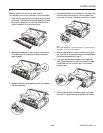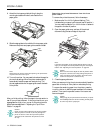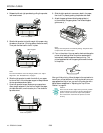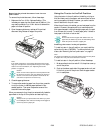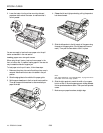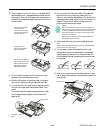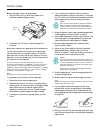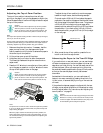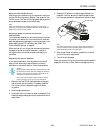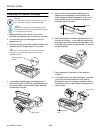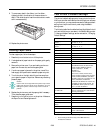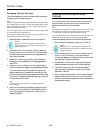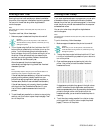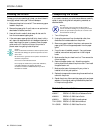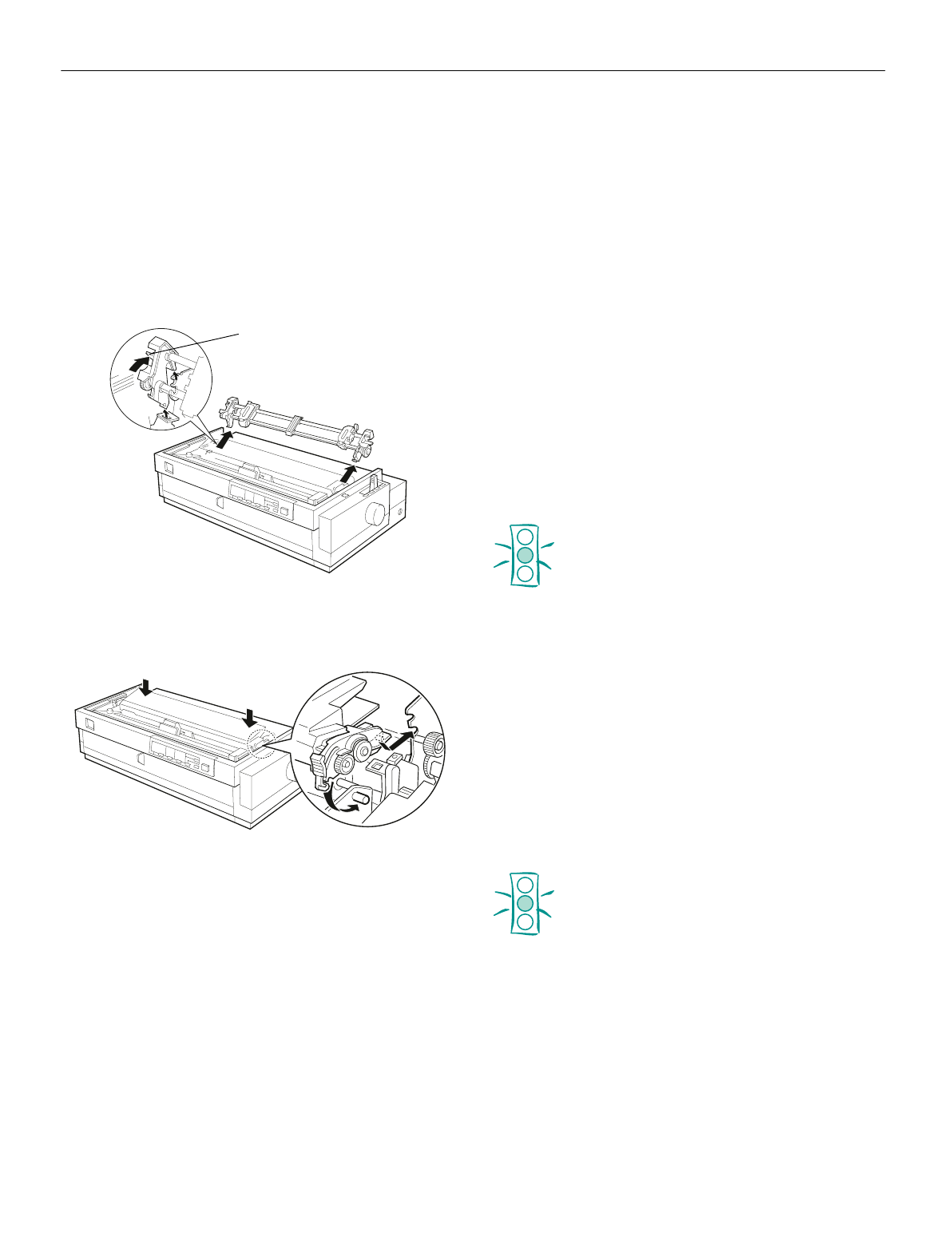
EPSON LQ-2080
2/99 EPSON LQ-2080
- 21
Removing the pull tractor
To remove the tractor from the pull position, follow
these steps:
1. Remove any paper loaded on the pull tractor.
2. Turn off the printer. Then remove the printer cover and lift
the paper guide up and off the printer.
3. Press the tractor lock tabs, tilt the tractor toward you, and
lift it off the printer. Store the tractor in a safe place, or
install it in the front push position.
4. Replace the paper tension unit by lowering onto the printer
mounting pegs. Then press down both ends of the unit
until it clicks into place.
5. Replace the paper guide and printer cover. Then close the
paper guide cover.
Switching Between Printing on
Continuous Paper and Printing on
Single Sheets
With the push tractor installed, you can easily switch back and
forth between printing on continuous paper and printing on
single sheets without having to remove or reload paper.
Switching to printing on single sheets
To switch between printing on continuous paper to single sheets
with the front or rear push tractor, follow the steps below.
Note:
If continuous paper with labels is loaded in the printer, remove it
before switching to single-sheet printing. See “Removing continuous
paper with labels” on page 12.
If a tractor is in the pull position, remove any continuous paper from it
before switching to single-sheet printing. See “Removing paper from
the pull tractor” on page 20.
1. Remove any printed pages of continuous paper that remain
in the printer. Press the
Tear Off/Bin
button to advance
them to the tear-off position, and tear them off.
Caution:
Tear off your printed document before you press the
Load/Eject button in the next step. Reverse feeding
several pages at a time may cause a paper jam.
Never use the knob to eject paper while the printer is
on; this may damage the printer or cause it to lose the
tear-off position.
2. Press the
Load/Eject
button to feed the continuous paper
backward to the standby position. The paper is still attached
to the push tractor but is no longer in the paper path.
3. Load single sheets in the top or front paper guide.
Switching to printing on continuous paper
To switch between printing on single sheets to continuous
paper with the front or rear push tractor, follow these steps:
1. If a single sheet remains in the printer, press the
Load/Eject
button to eject it.
Caution:
Never use the knob to eject paper while the printer is
turned on; this may damage the printer. The knob can be
used only when the printer is turned off.
2. Make sure that the tractor is installed in the push position
you want to use.
3. Load continuous paper onto the front or rear push tractor as
described earlier.
The printer loads the continuous paper automatically when
you begin printing.
l
ock ta
b