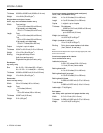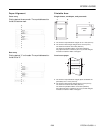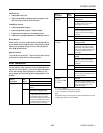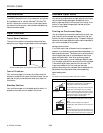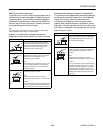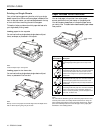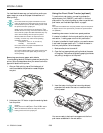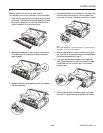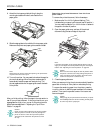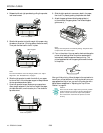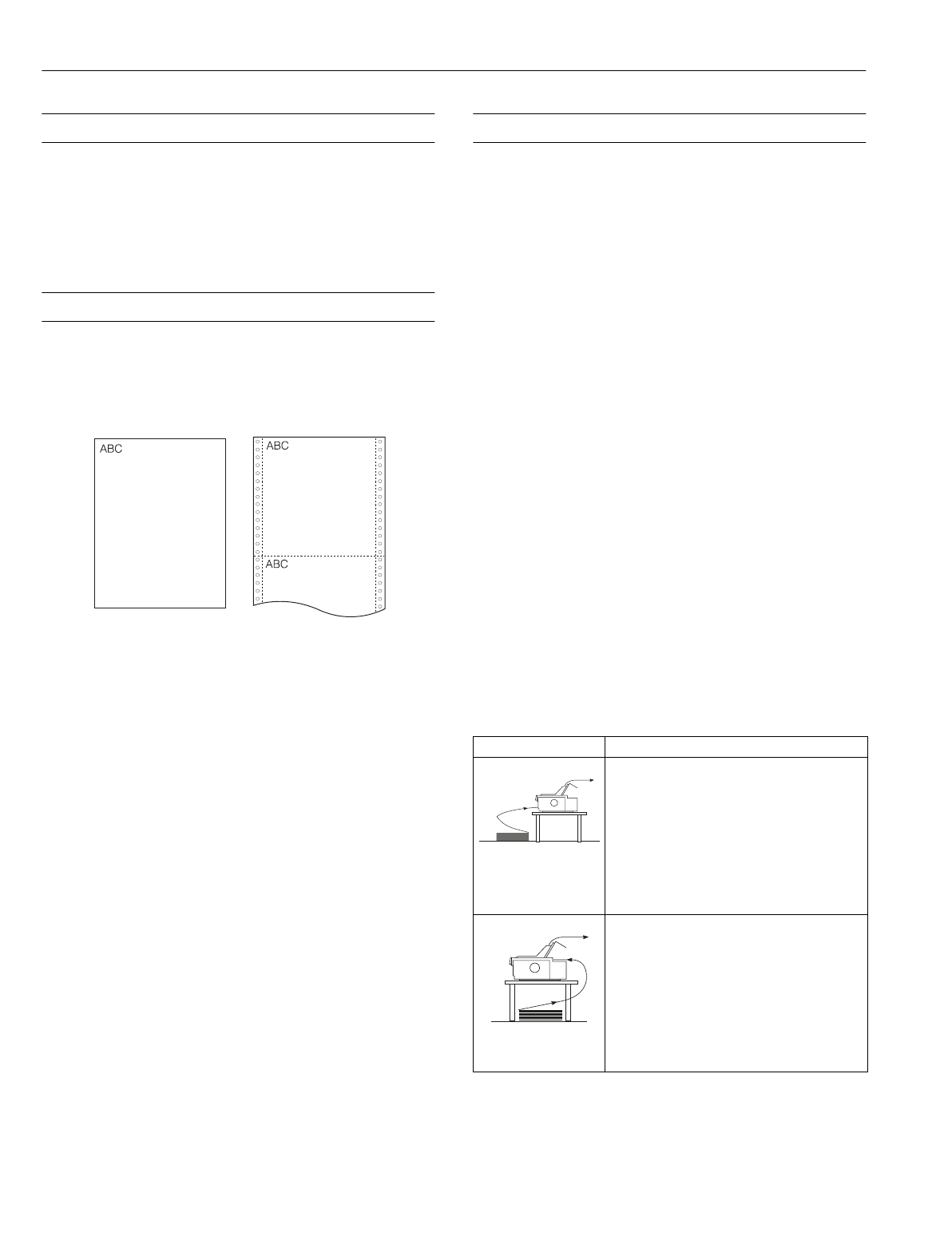
EPSON LQ-2080
8 -
EPSON LQ-2080
2/99
Status Monitor
The EPSON Status Monitor 2 utility comes with your printer
but is available only for use with Microsoft
®
Windows
®
95
and 98. It allows you to monitor your printer’s status, alerts
you when printer errors occur, and provides troubleshooting
instructions when needed.
Paper Positions
Top-of-Form Position
The top-of-form position is the position where the printer
starts printing on a page of single-sheet or continuous paper.
The letters ABC above are printed at the top-of-form position.
Tear-off Position
Your continuous paper is in the tear-off position when the
perforation is aligned with the printer’s tear-off edge. You can
easily tear off your printed document when your paper is in
this position.
Standby Position
Your continuous paper is in the standby position when it is
attached to the tractor but not loaded in the printer.
Available Paper Paths
Your printer provides a variety of paper paths for printing on
continuous and single-sheet paper. As described in this
section, paper can be fed into the printer from the top, front,
bottom, or rear. Select the paper path that best suits your
current printing needs.
Printing on Continuous Paper
You can choose from three tractor positions (front push, rear
push, and pull) and three paper entry slots (front, rear, and
bottom) for continuous paper printing. This section helps you
determine which paper paths and tractor positions are best for
your continuous paper printing needs.
Using a push tractor
If you often need to tear off sheets of continuous paper (for
example, if you are printing purchase orders or sales slips), it is
best to use a push tractor. This allows you to use the printer’s
tear-off edge to easily tear off printed sheets of continuous
paper at the perforation. Also, when continuous paper is
loaded on a push tractor, you can load single sheets of paper
from the paper guide without removing the continuous paper.
There are two push tractor positions: front and rear. The
tractors are installed in the front push and rear push
positions when the printer is shipped. See the table below for
details about the push positions and the corresponding
paper-feeding paths.
Note:
The tractor in the rear push position cannot be removed.
Tractor position Description
front push
To use the front push tractor, you need to
purchase the optional tractor unit (C80032*),
and install it in the front push position.
To use this tractor, load paper in the front slot.
If you print on thick paper such as multipart
forms or continuous paper with labels, load the
paper in the front paper slot because the paper
path from this slot is almost straight. This
reduces the chance of paper jams.
rear push
To use this tractor, load paper in the rear slot.
Note:
Because thick multipart forms require a
straight paper path, load them in the front slot.
Caution:
Do not load continuous paper with labels in the
rear slot. The labels may come off their backing
sheet inside the printer and cause a paper jam.