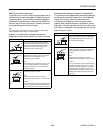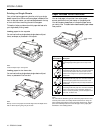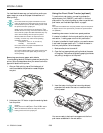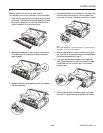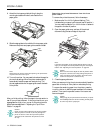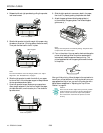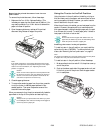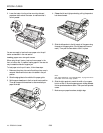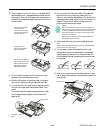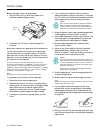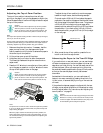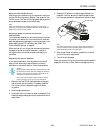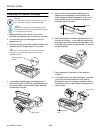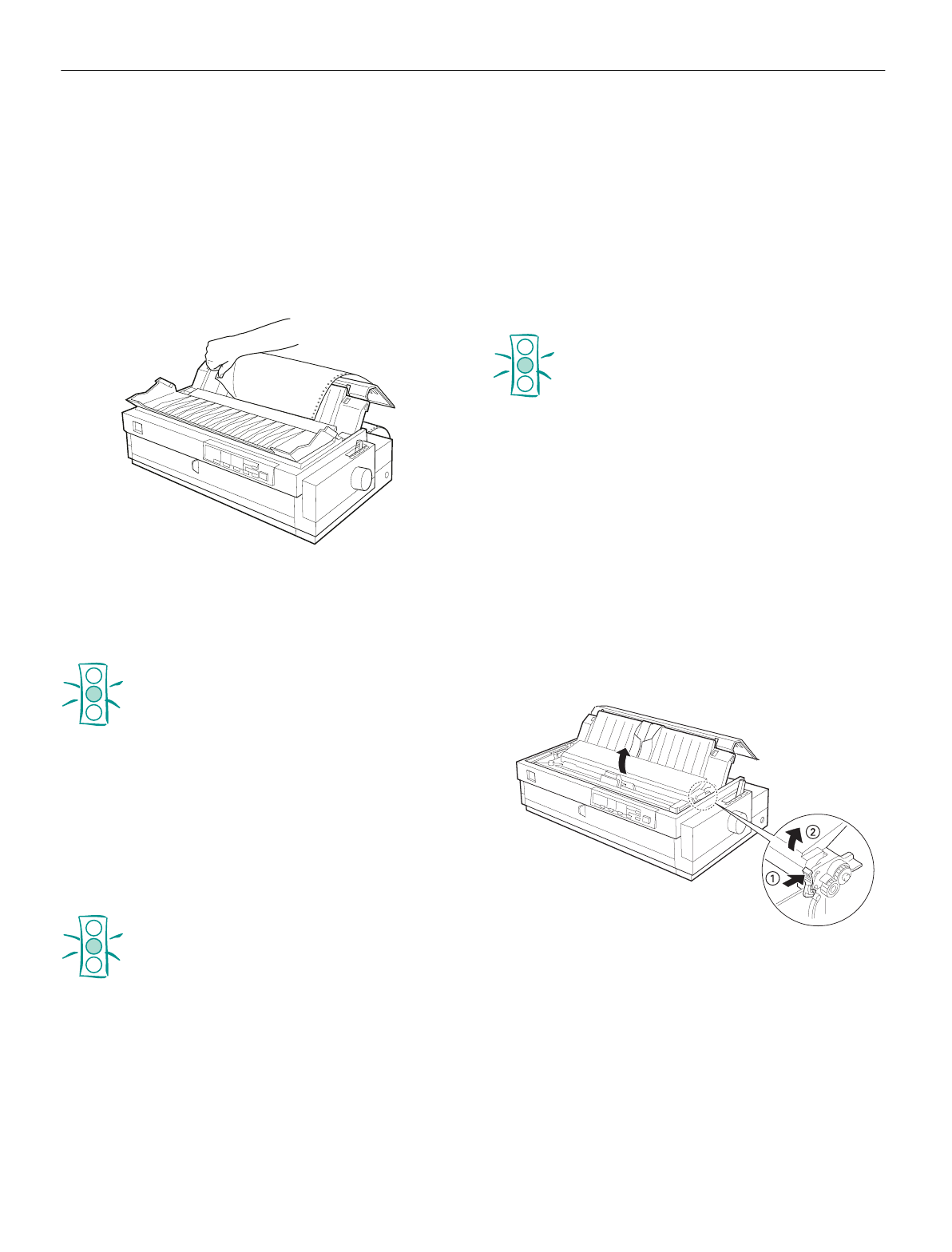
EPSON LQ-2080
2/99 EPSON LQ-2080
- 17
Removing the printed document from the rear
push tractor
To remove the printed document, follow these steps:
1. Make sure the
Tear Off/Bin
lights are flashing. (This
indicates your paper is at the current tear-off position.) You
may need to press the
Tear Off/Bin
button to advance the
paper to the tear-off position.
2. Open the paper guide cover, and tear off the printed
document using the tear-off edge of the printer.
Note:
If the paper perforation is not properly aligned with the tear-off
edge, you can adjust the tear-off position using the micro adjust
feature. For more information, see “Adjusting the tear-off
position” on page 23.
Caution:
Never use the knob to adjust the tear-off position while
the printer is turned on; this may damage the printer or
cause it to lose the tear-off position. The knob can be
used when the printer is turned off only.
3. Close the paper guide cover.
4. To remove the remaining paper from the printer, press the
Load/Eject
button to feed the paper backward to the
standby position. Then open the sprocket covers of the
tractor and remove the paper.
When you resume printing, the printer automatically feeds the
paper back to the top-of-form position and starts printing.
Caution:
Always tear off your printed document before you press
the Load/Eject button. Reverse feeding several pages at
a time may cause a paper jam.
Using the Tractor in the Pull Position
Using the tractor in the pull position is ideal for printing on
thick and heavy continuous paper, such as multipart forms or
continuous paper with labels. However, you cannot use the
tear-off feature with the pull tractor.
When the pull tractor is installed, you can load paper from the
rear slot. However, this paper path is not recommend with
thick paper because it requires a straight paper path; the path
from the rear slot is curved. To avoid paper jams, it is best to
load paper in the front or bottom slot.
Caution:
Do not load continuous paper with labels in the rear
paper slot; the labels may come off their backing sheet
inside the printer and cause a paper jam.
Installing the tractor in the pull position
To install a tractor in the pull position, you must install the
optional pull tractor (C80032✽). To remove the front push
tractor, see “Removing the front push tractor” on page 15.
Note:
The tractor is installed in the rear push position only when the printer
is shipped. The rear push tractor cannot be removed.
To install a tractor in the pull position, follow these steps:
1. Make sure the printer is turned off. Lift the printer cover up
and off the printer.
2. Push up the tabs on each side of the paper tension unit and
lift the unit up and off the printer. Store the paper tension
unit in a safe place.