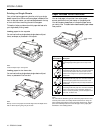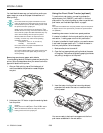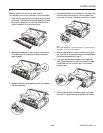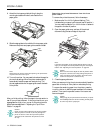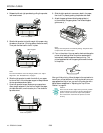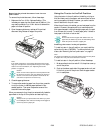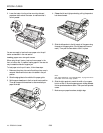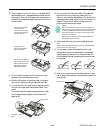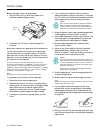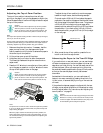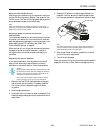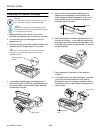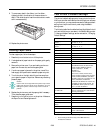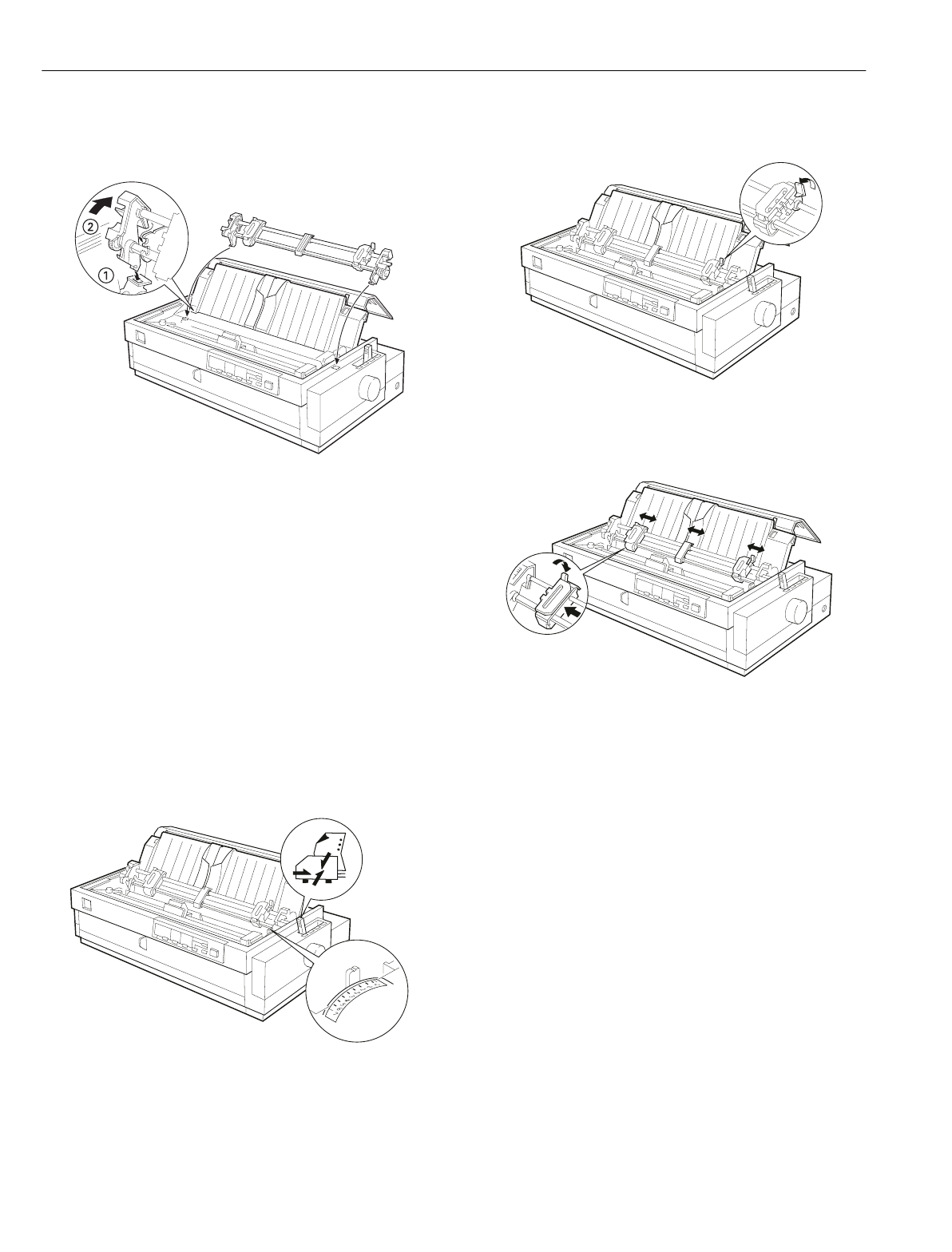
EPSON LQ-2080
18 -
EPSON LQ-2080
2/99
3. Lower the tractor into the printer mounting slots and
press down both ends of the tractor to make sure that it
is firmly seated.
You are now ready to load continuous paper onto the pull
tractor as described in the next section.
Loading paper onto the pull tractor
When using the pull tractor, load continuous paper in the
front or bottom slot, if possible; loading paper in the rear slot
may increase the chance of a paper jam.
To load paper onto the pull tractor, follow these steps:
1. Make sure the printer is turned off and the printer cover is
removed. Also check that a tractor is installed in the pull
position.
2. Slide the edge guides to the middle of the paper guide.
3. Set the paper release lever to the front push tractor position.
Then set the paper thickness lever to accommodate your
paper thickness.
4. Release the left and right sprockets by pulling the sprocket
lock levers forward.
5. Slide the left sprocket to the left margin of the paper using
the scale on the paper guide. (Printing starts at the arrow
mark.) Then push the lever back to lock it in place.
Note:
See “Paper Alignment” and “Printable Area” on page 5 for more
information on the left margin position.
6. Slide the right sprocket to match the width of your paper,
but do not lock it. Move the paper support midway between
the two sprockets as shown above. Then open both sprocket
covers.
7. Make sure your paper has a clean, straight edge.