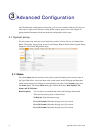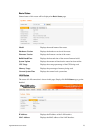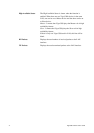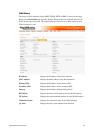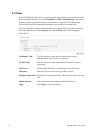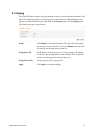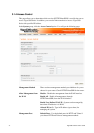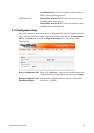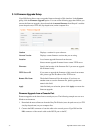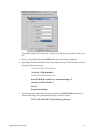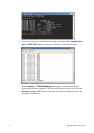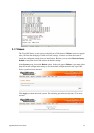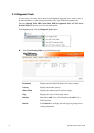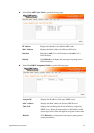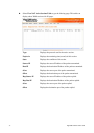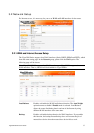Vigor3300 Series User’s Guide
30
3
3
.
.
1
1
.
.
6
6
F
F
i
i
r
r
m
m
w
w
a
a
r
r
e
e
U
U
p
p
g
g
r
r
a
a
d
d
e
e
S
S
e
e
t
t
u
u
p
p
Vigor3300 Series allows users to upgrade firmware through a Web interface. In the System
group, click the Firmware Upgrade option. You can see the following page then. Before you
execute the firmware upgrade, please download the newest firmware from Draytek’s website
(www.draytek.com) or FTP site (ftp.draytek.com) on the computer first.
Caution Displays a caution for your reference.
Current Version Displays current firmware version that you are using.
Location Local means upgrade firmware from browser.
Remote means upgrade firmware from a remote TFTP server.
Firmware Specify the location of the firmware file if you want to upgrade
the firmware locally
TFTP Server IP If you want to upgrade the firmware of this router from remote
side, please type the IP address of the TFTP server.
Remote File Name The default filename will be shown here. If you have use
another name to save the firmware file, please type the new
name in this field.
Apply After finished your selection, please click Apply to execute the
firmware upgrade.
F
F
i
i
r
r
m
m
w
w
a
a
r
r
e
e
U
U
p
p
g
g
r
r
a
a
d
d
e
e
f
f
r
r
o
o
m
m
a
a
C
C
o
o
n
n
s
s
o
o
l
l
e
e
P
P
o
o
r
r
t
t
Firmware upgrade can be done from a console port, too. The following example was run on a
Windows environment.
1. Download the newest firmware from the DrayTek Website (www.draytek.com.tw) or FTP
site (ftp.draytek.com) on your computer first.
2. Connect the RJ45 connector of console cable to the console port on Vigor3300 and the
DB9 connector of the console cable to the RS232 port on the PC.