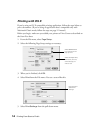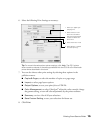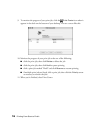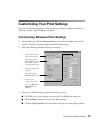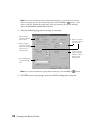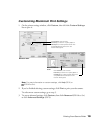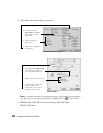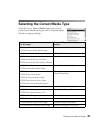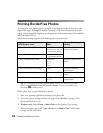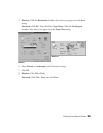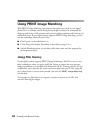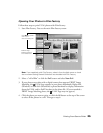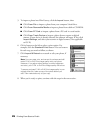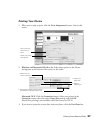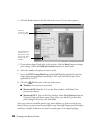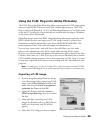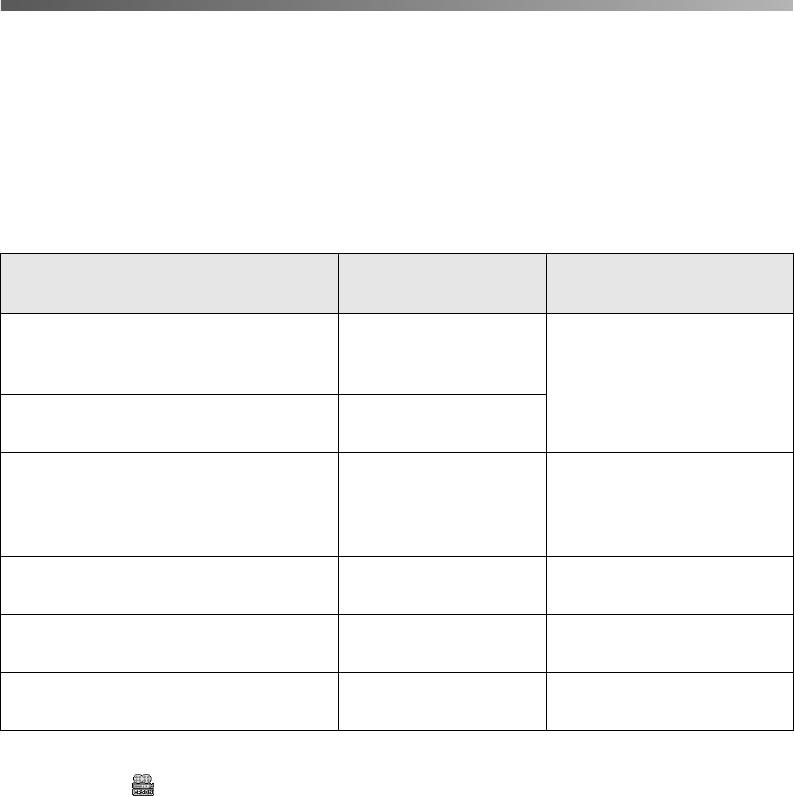
22
Printing From Start to Finish
Printing BorderFree Photos
You can print your photos with no margins, extending the image all the way to the
edges of the page. Although BorderFree printing is a bit slower (especially near the
edges), you get beautiful snapshots or enlargements, without trimming. (Not available
with Macintosh OS X.)
BorderFree printing supports the following paper types and sizes:
Tip: For instructions on loading special paper, such as 4 × 6-inch Photo Paper,
select the EPSON Printer Information Center icon on your desktop and
choose a paper loading movie.
Follow these steps to print BorderFree photos:
1. Start your printing application and open your photo file.
2. Access the printer settings window (see page 10 for Windows or page 13 for
Macintosh OS 8.6 to 9.x).
3. Windows only: Select
Photo
or
Best Photo
as the Quality Type setting.
4. Select your paper type as the
Type
(Windows) or
Media Type
(Macintosh)
setting. See the table above.
EPSON paper name Sizes
Type or Media Type
setting
Photo Paper or Glossy Photo Paper Letter-size
4 × 6 (with or without
perforated edges)
Photo Paper or
Glossy Photo paper
Glossy Photo Greeting Cards 8 × 10 (with
perforated edges)
Premium Glossy Photo Paper Letter-size
8 × 10
5 × 7
4 × 6
Premium Glossy Photo
Paper
Premium Semigloss Photo Paper Letter Premium Semigloss
Photo Paper
Premium Luster Photo Paper Letter Premium Luster Photo
Paper
Matte Paper Heavyweight Letter-size
8 × 10
Matte Paper -
Heavyweight