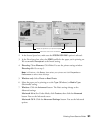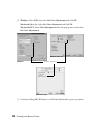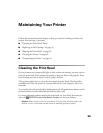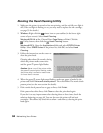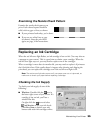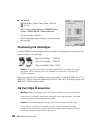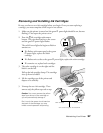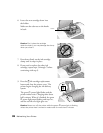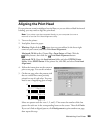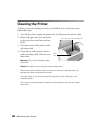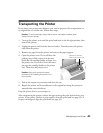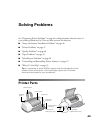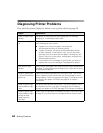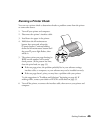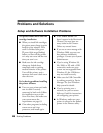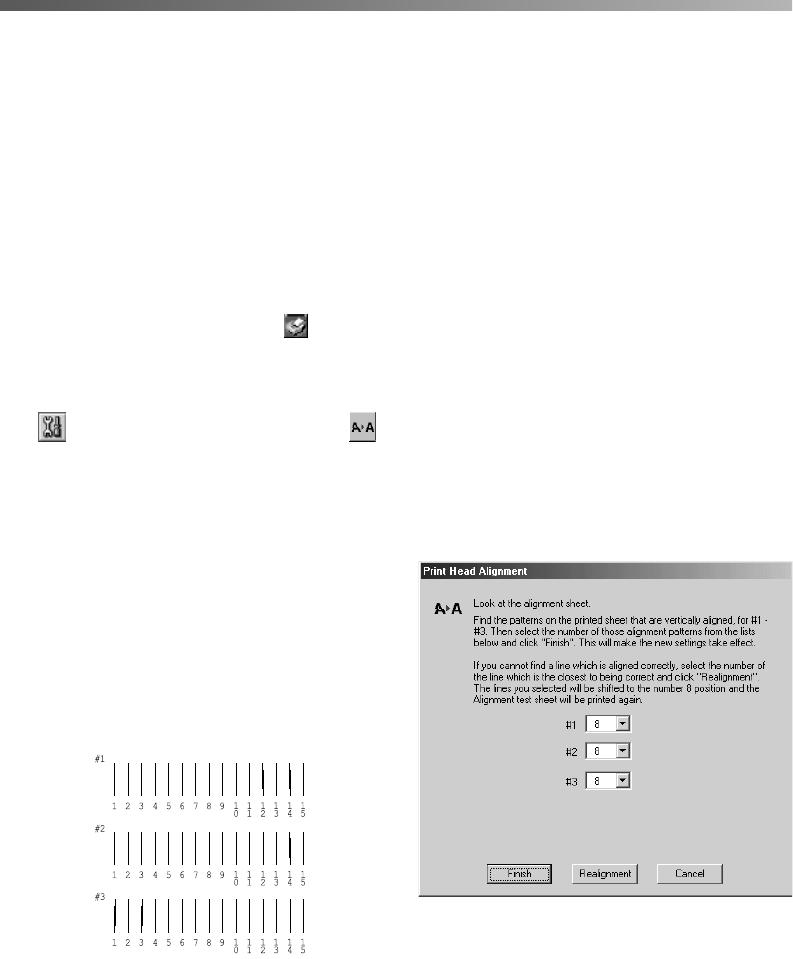
Maintaining Your Printer
39
Aligning the Print Head
If your printouts contain misaligned vertical lines, or you see white or black horizontal
banding, you may need to align the print head.
Note: Your printer must be connected directly to your computer (not over a
network) to use the Print Head Alignment utility.
1. Turn on the printer.
2. Load plain, letter-size paper.
3. Windows: Right-click the printer icon on your taskbar (in the lower right
corner of your screen) and select
Print Head Alignment
.
Macintosh OS 8.6 to 9.x: Choose
File > Page Setup
or
Print
.
Click the
Utility button, then click the
Print Head Alignment
button.
Macintosh OS X: Open the
Applications
folder and select
EPSON Printer
Utility
. Select
SP820 Series
in the printer list, click
OK
, and select
Print
Head
Alignment
.
4. Follow the instructions on the screen to
print a test page. You see this window:
5. On the test page, select the pattern with
the two vertical lines most precisely
printed on top of each other. You may
need to use a magnifying glass or loupe.
Select one pattern each for rows 1, 2, and 3. Then enter the number of the best
pattern for each row in the corresponding boxes on the screen. Then click
Finish
.
If you can’t find an aligned pattern, click
Realignment
to print another test page,
then repeat this step.