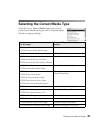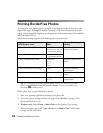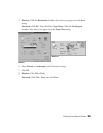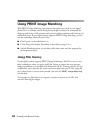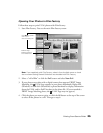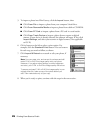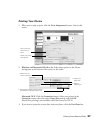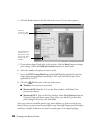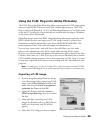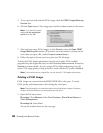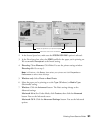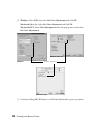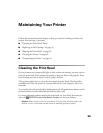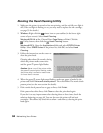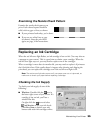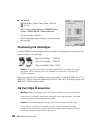Printing From Start to Finish
29
Using the P.I.M. Plug-in for Adobe Photoshop
The P.I.M. Plug-in for Adobe Photoshop allows you to retain the P.I.M. image quality
when you import JPEG files from your P.I.M.-enabled digital camera. The P.I.M.
Plug-in works with Photoshop 7.0, 6.0, and Photoshop Elements 1.0. You’ll also need
to use the ICC profiles for your printer that are installed with the plug-in (Windows)
or the printer driver (Macintosh).
Photoshop doesn’t retain the PRINT Image Matching information separately in the
JPEG’s header file when you import your P.I.M. image. Instead, it converts that
information in the file and embeds a color space called EPSON RGB 2001. This
profile supports all the P.I.M. color advantages and enhancements.
You can crop, rotate, resize, work with layers, play with filters, and even make
selective color adjustments to the P.I.M. image while retaining P.I.M. quality.
However, you won’t benefit from global color adjustments (such as Auto Levels, Auto
Contrast, Auto Color, etc.). Also, if you try to use your new Photoshop file in another
P.I.M.-enabled software program, it won’t be recognized as a P.I.M. image. You need
to keep your original file if you want to take advantage of P.I.M. information in other
programs.
Note: To install the P.I.M. plug-in for Mac OS X, insert the printer software CD-ROM,
and drag the P.I.M. Plug-In icon to the Photoshop Plug-Ins folder on your Macintosh.
Importing a P.I.M. Image
1. If you’re using Photoshop Elements, change
your color settings before importing a P.I.M.
image. Select
Color Settings
from the Edit
menu, then select
Full color management -
optimized for Print
and click
OK
.
2. Open the File menu and select
Import >
PRINT Image Matching
. You see a window
like this:
3. Select the folder containing your P.I.M.
images. (In Windows, all your JPEG files are
listed; on a Macintosh, only P.I.M. files
appear.)
4. Select the P.I.M. image you want to import.