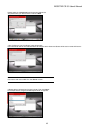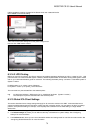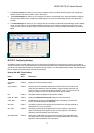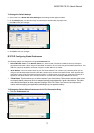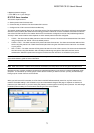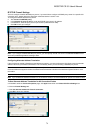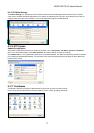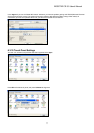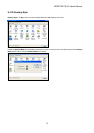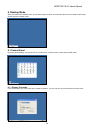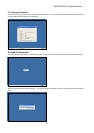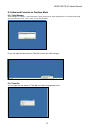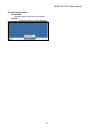79
7 Using ICA Local Printer
You can access printers attached to your client computer from an ICA session. When a Citrix server is configured to allow
client printer mapping, applications running remotely on the Citrix server can print to local printers.
If your Windows-based terminal includes a list of printer drivers you can select the printer driver from the Printer tab of
the Terminal Properties dialog box. When you print from an application, the associated driver is used on the Citrix
server. You will need to install the driver on the Citrix server.
7.1 Mapping Client Printers on MetaFrame for Windows
Before users print out from MetaFrame for Windows, the administrator must enable printing. This section describes how to
enable printing on the server.
7.1.1 To view mapped client printers when connected to a MetaFrame server
While connected to a MetaFrame server, double-click My Computer on the remote desktop and then double-click Printers.
The Printers dialog box appears. The Printers dialog box displays the mapped local printers along with any other printers
available on the MetaFrame server. The name of the printer is clientname#port, where clientname is the name you have
assigned to your ICA Client and port is the printer port on your Windows CE device, for example COM1 or LPT1.
7.1.2 To manually map a client printer on a MetaFrame server
a. Log on to the Citrix server.
b. On a MetaFrame server, click Start, Programs, MetaFrame Tools, and then ICA Client Printer Configuration.
c. On the Printer menu, click New to display the Add ICA Client Printer wizard. Follow the steps in the wizard to map the
client printer.
Note
BOSSTX2 CE 5.0 User's Manual