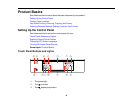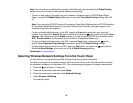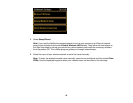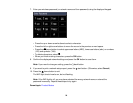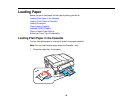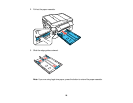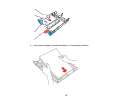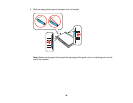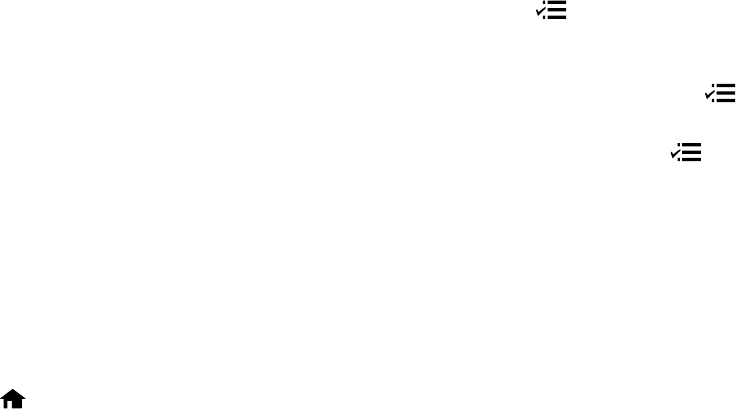
Note: You can also print double-sided manually. With Windows, you can select the 2-Sided Printing
option in the driver to help you with manual double-sided printing.
• To print on both sides of the page from your computer, load plain paper or EPSON Bright White
Paper, and select 2-Sided Printing (Windows) or one of the Two-sided Printing settings (Mac OS
X).
Note: If you are using EPSON Premium Presentation Paper Matte Double-sided or EPSON Brochure
& Flyer Paper Matte Double-sided you must print double-sided manually; this type of paper is not
designed to work with the duplexer.
• To scan a double-sided document in the ADF, press the Scan button and select your scanning
method. If you selected a Scan to PC option, additionally press the menu button and select Scan
settings. Then select one of the 2-Sided settings. If you are using the EPSON Scan software, select
ADF - Double-sided as the Document Source (Office or Professional Modes only).
• To copy a double-sided document in the ADF, press the Copy button, then press the menu
button. Select Paper and Copy Settings, then select one of the 2-Sided Printing settings.
• To fax a double-sided document in the ADF, press the Fax button, then press the menu button.
Select Fax Send Settings, then select one of the 2-Sided Scanning settings.
Parent topic: Product Basics
Selecting Wireless Network Settings From the Touch Panel
You can select or change wireless network settings using your product touch panel.
To install your product on a wireless network, follow the instructions on the Start Here sheet and install
the necessary software from the product CD. The installer program guides you through network setup.
1. Press the home button, if necessary.
2. Press the arrow buttons and then select Setup.
3. Press the arrow buttons and then select Network Settings.
4. Select Wireless LAN Setup.
You see this screen:
22