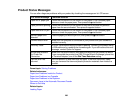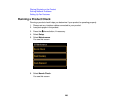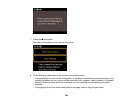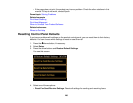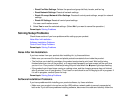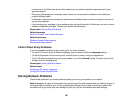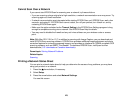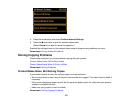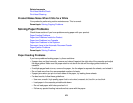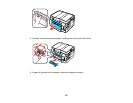Cannot Scan Over a Network
If you cannot start EPSON Scan for scanning over a network, try these solutions:
• If you are scanning a large original at a high resolution, a network communication error may occur. Try
scanning again at a lower resolution.
• If network communication was interrupted while starting EPSON Scan, exit EPSON Scan, wait a few
seconds, and restart it. If EPSON Scan cannot restart, turn off your product, turn it back on, and try
restarting EPSON Scan again.
• Make sure the option selected as the Timeout Setting in the EPSON Scan Settings program is long
enough to complete scanning over a network. See EPSON Scan Help for details.
• You may need to disable the firewall and any anti-virus software on your wireless router or access
point.
Note: With Mac OS X 10.6 or 10.7, in addition to scanning with Image Capture, you can download and
install EPSON Scan scanning software. EPSON Scan provides additional image adjustment and photo
correction features for enhancing scanned images, and provides an interface for TWAIN-compliant OCR
scanning software, such as ABBYY FineReader. To download EPSON Scan, visit Epson's driver
download site (U.S. downloads or Canadian downloads).
Parent topic: Solving Network Problems
Related topics
Scanning
Printing a Network Status Sheet
You can print a network status sheet to help you determine the causes of any problems you may have
using your product on a network.
1. Press the home button, if necessary.
2. Select Setup.
3. Press the arrow buttons and select Network Settings.
You see this screen:
270