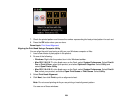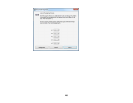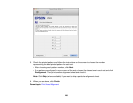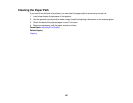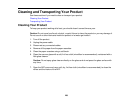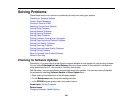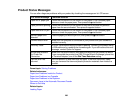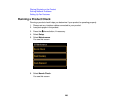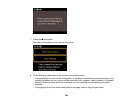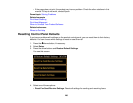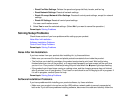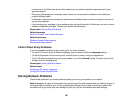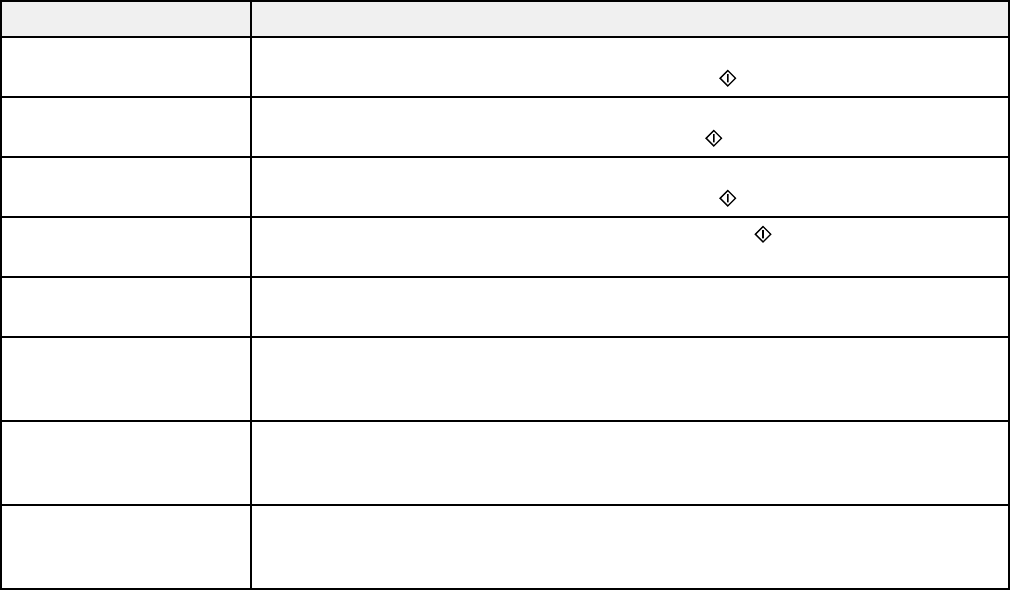
Product Status Messages
You can often diagnose problems with your product by checking the messages on its LCD screen.
LCD screen message Condition/solution
Paper out or paper jam Follow the instructions on the screen to load paper in the indicated paper
source or check for paper jams. Then press the start button.
Paper jam while printing Follow the instructions on the screen to see how to remove the jammed
paper from the area indicated. Then press the start button.
Paper feed error or jam Follow the instructions on the screen to load paper in the indicated paper
source or check for paper jams. Then press the start button.
Incorrect paper size Load the paper you want to print on, then press the start button.
detected
Communication error Make sure the computer is connected to your product and your software is
installed correctly.
Recovery mode An error has occurred during firmware updating. Connect your product using
a USB cable and try updating the firmware again. If you still receive this error
message, contact Epson for support.
No dial tone detected. Make sure the phone cable is connected correctly and the phone line works.
Try Check Fax If you connected the product to a PBX (Private Branch Exchange) phone line
Connection. or Terminal Adapter, turn off the Dial Tone Detection setting.
A printer error has Turn the product off and then back on again. If the error continues, make
occurred sure you removed the foam and plastic protective materials from inside the
product.
Parent topic: Solving Problems
Related references
Paper Jam Problems Inside the Product
Paper Jam Problems in a Cassette
Paper Jam Problems in the Duplexer
Document Jams in the Automatic Document Feeder
Where to Get Help
Related topics
Loading Paper
262