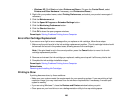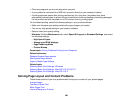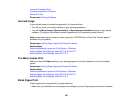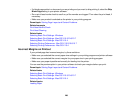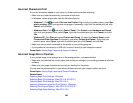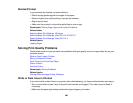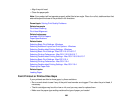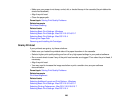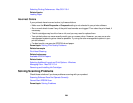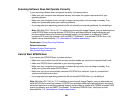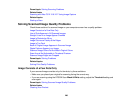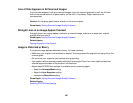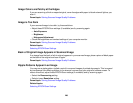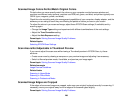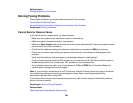• Make sure your paper is not damp, curled, old, or loaded faceup in the cassette (the printable side
should be facedown).
• Align the print head.
• Clean the paper path.
Parent topic: Solving Print Quality Problems
Related concepts
Print Head Cleaning
Related tasks
Selecting Basic Print Settings - Windows
Selecting Basic Print Settings - Mac OS X 10.5/10.6/10.7
Selecting Basic Print Settings - Mac OS X 10.4
Cleaning the Paper Path
Removing and Installing Ink Cartridges
Grainy Printout
If your printouts are grainy, try these solutions:
• Make sure you loaded the printable side of the paper facedown in the cassette.
• Select a higher print quality setting and turn off any high speed settings in your product software.
• Run a nozzle check to see if any of the print head nozzles are clogged. Then clean the print head, if
necessary.
• Align the print head.
• You may need to increase the image resolution or print a smaller size; see your software
documentation.
Parent topic: Solving Print Quality Problems
Related concepts
Print Head Alignment
Related tasks
Selecting Additional Layout and Print Options - Windows
Selecting Basic Print Settings - Mac OS X 10.5/10.6/10.7
Selecting Printing Preferences - Mac OS X 10.5/10.6/10.7
Selecting Basic Print Settings - Mac OS X 10.4
293