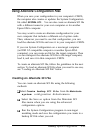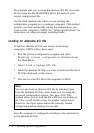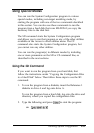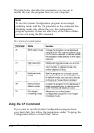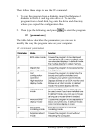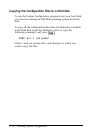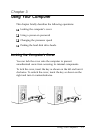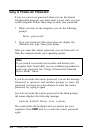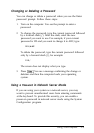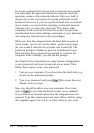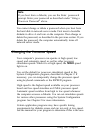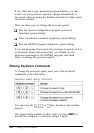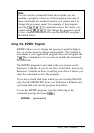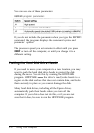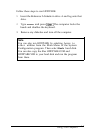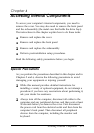Changing or Deleting a Password
You can change or delete a password when you see the Enter
password prompt. Follow these steps:
1.
Turn on the computer. You see the prompt to enter a
password.
2.
To change the password, type the current password followed
by a forward slash (/). After the slash, enter the new
password you want to use. For example, if your current
password is 123 and you want to change it to ABC, type:
123/ABC
To delete the password, type the current password followed
only by a forward slash (/), for example:
123/
The screen does not display what you type.
3.
Press IEnter You see a message confirming the change or
deletion and then the computer loads your operating
system.
Using
a Password
in Network Server Mode
If you are using your system as a network server, you may
want to prevent unauthorized users from entering commands
at the keyboard. To provide this security, you can enable a
power-on password in network server mode using the System
Configuration program.
Using Your Computer
3-3