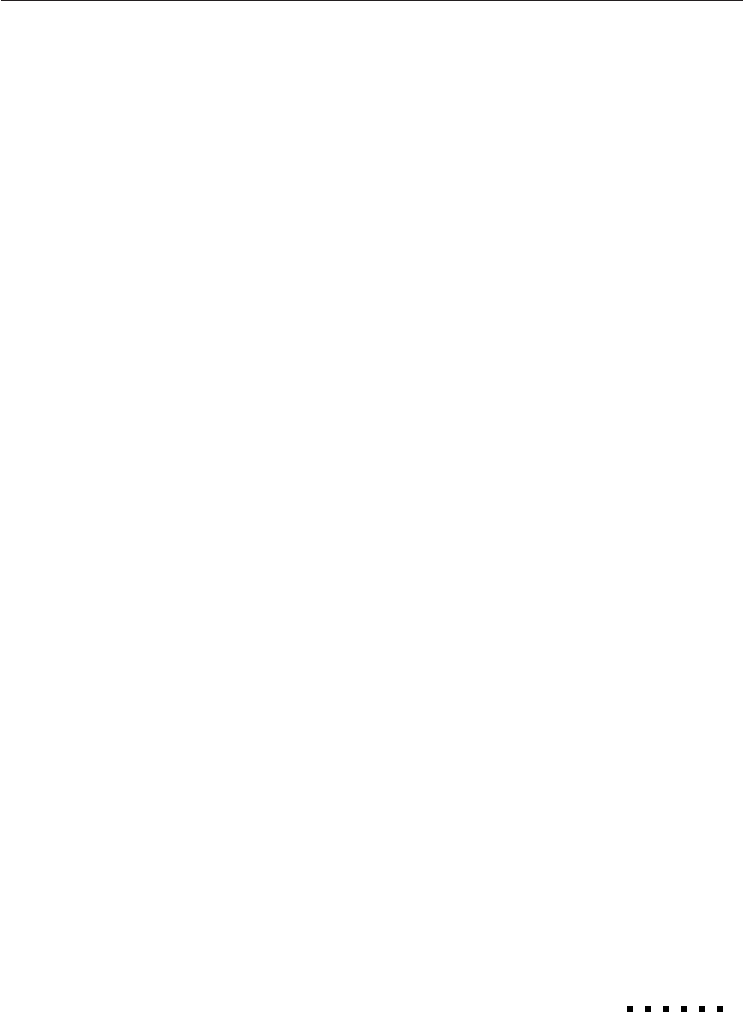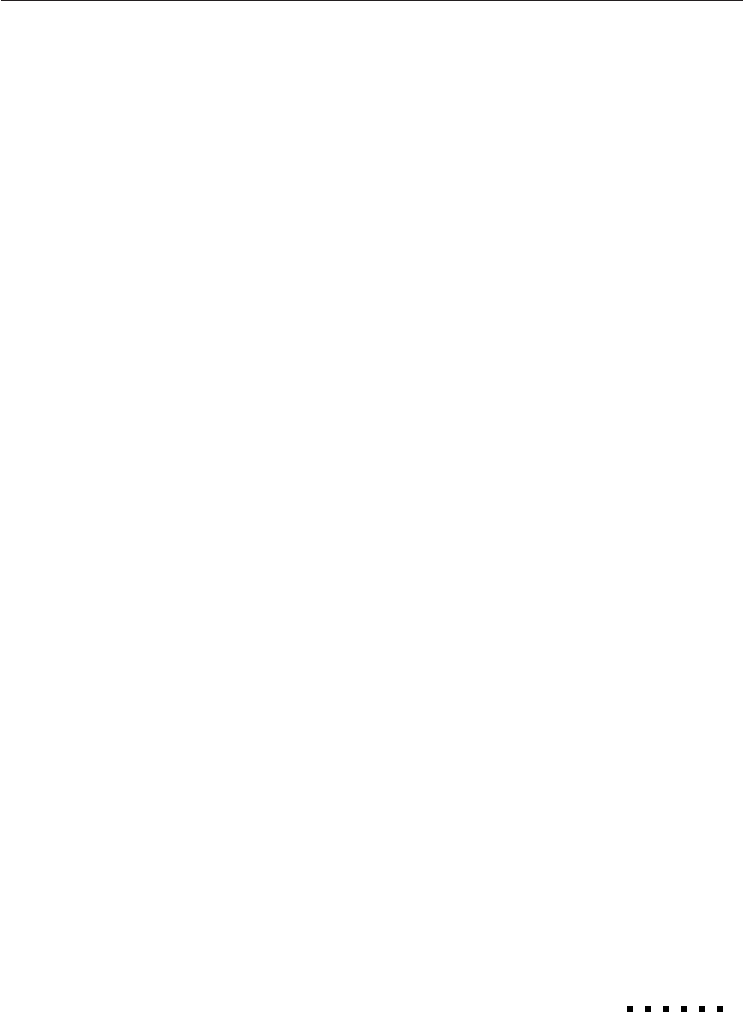
11
Connecting to a Macintosh desktop computer
Before beginning, make sure that the projector and computer are
both turned off.
1. Set the DIP switches of the MAC desktop adapter in accordance
with the resolutions you want to use (i.e. 16” mode).
2. Disconnect the monitor cable from the computer and connect it
to the large terminal (D-sub 15 pin) of the desktop adapter.
3. Tighten fixed screws for the desktop adapter.
4. Connect either end of the computer cable to the small terminal of
the desktop adapter.
5. Connect either end of the computer cable to the projector’s
Computer In 1 port. The Computer In 2 port is used when
connecting a second computer.
6. If necessary, attach the MAC monitor adapter to the monitor
cable and connect the cable with the adapter to the projector’s
Monitor port.
7. Connect the small end of the main cable to the projector’s
Mouse/Com 1 port. The Mouse/Com 2 port is used when you
are connecting a second computer.
8. Connect the MAC mouse cable (9-pin) to the mouse terminal on
the other end of the main cable.
9. Disconnect the mouse cable from the MAC port of the Macin-
tosh and connect the mouse connector of the MAC mouse cable
to the computer’s MAC port.
10. If you are planning to use the ELP Link II software, connect
either end of a MAC serial cable to the MAC SERIAL terminal at
the large end of the main cable.
Connecting to a Computer