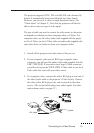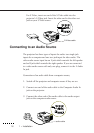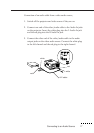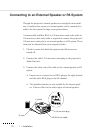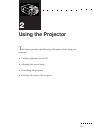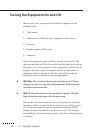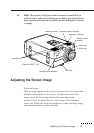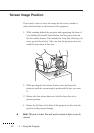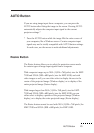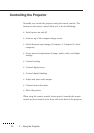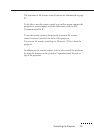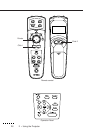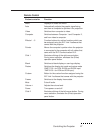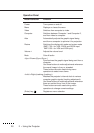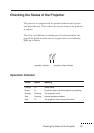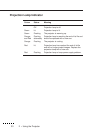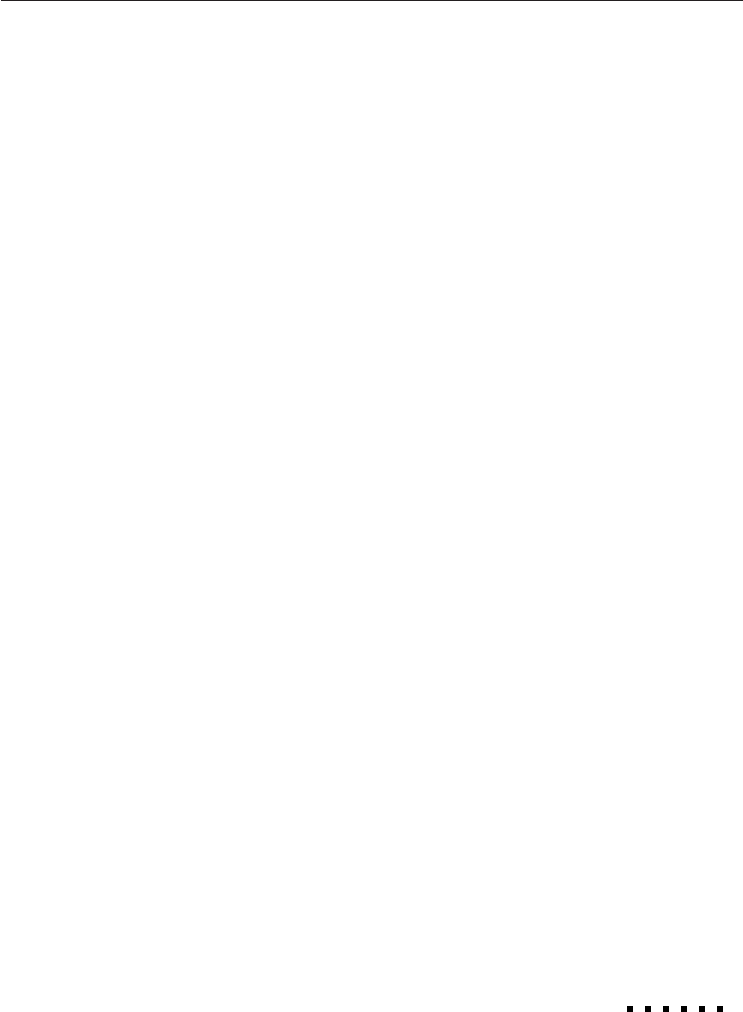
23
AUTO Button
If you are using image input from a computer, you can press the
AUTO button after fitting the image to the screen. Pressing AUTO
automatically adjusts the computer input signal to the current
projector settings.*
* Press the AUTO button while the image fills the entire screen of
your computer, like a Windows screen. Certain computer input
signals may not be totally compatible with AUTO button settings.
In such cases, use the menus to make additional adjustments.
Resize Button
The Resize button allows you to select the projection screen mode
for certain types of image input signals from a computer.
With computer images up to XGA (1,024 x 768 pixles) size for EMP-
7100 and SVGA (800 x 600 pixels) size for EMP-5100, and with
video images as well, you can either select to display the area in the
centre of the projected image (Window display) or to display of the
entire projected image (Resize display).
With images larger than XGA (1,024 x 768 pixels) size for EMP-
7100 and SVGA (800 x 600 pixels) size for EMP-5100, you can
either select to display a portion of the projected image (Window
display) or to display the entire projected image (Resize display).
The Resize button cannot be used with XGA (1,024 x 768 pixels) for
EMP-7100 and SVGA (800 x 600 pixels) for EMP-5100.
AUTO Button