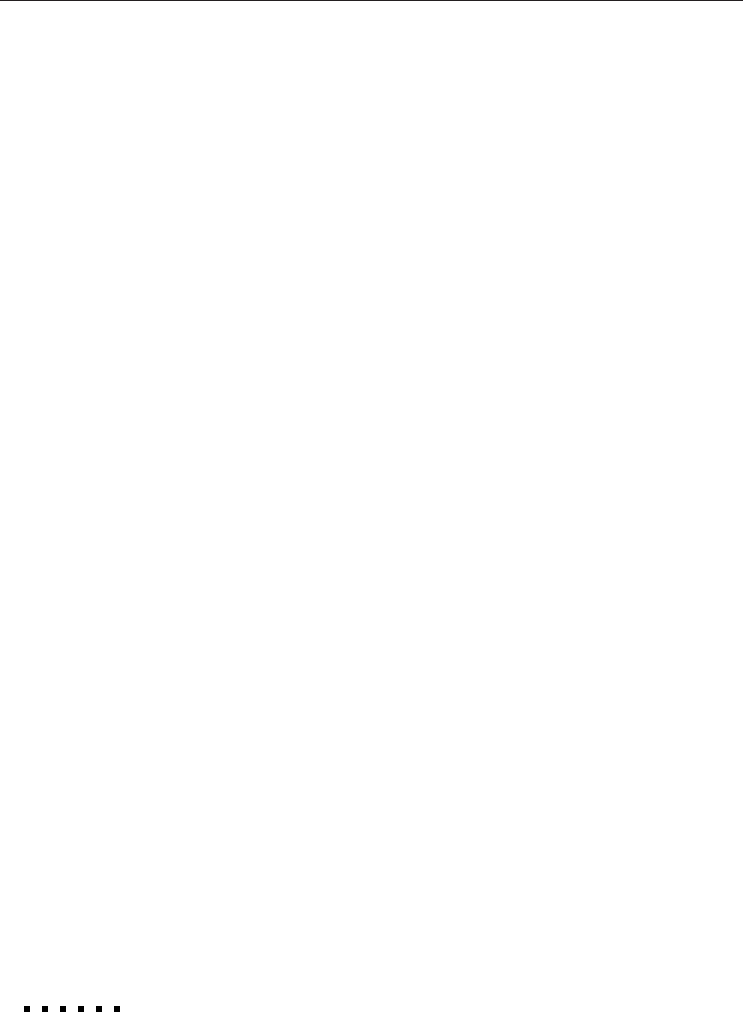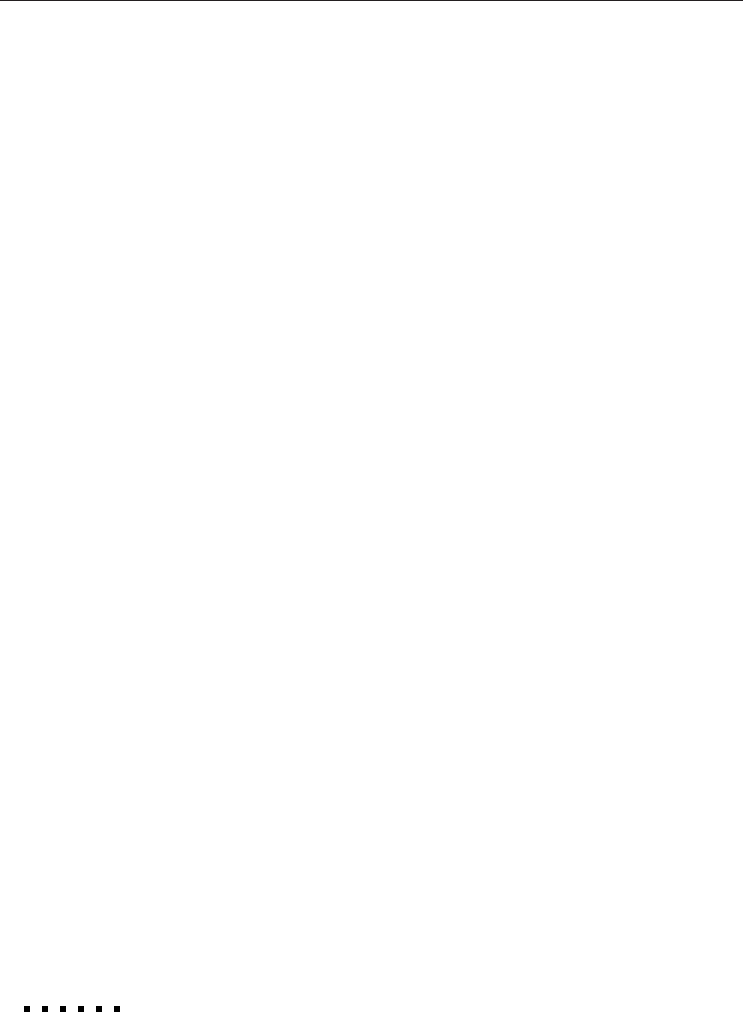
66 4 • Using ELP Link II
•
You can adjust the saturation of Red / Green / Blue.
The present value is displayed to the left of the scrollbar.
Moving to the left decreases the value, scrolling to the right increases it.
[Video]
•
Brightness / Contrast / Saturation / Tint
You can change the settings by using the scrollbar next to each item.
The changes are immediately carried out on the projector.
The present value is displayed to the left of the scrollbar.
Moving to the left decreases the value, scrolling to the right increases it.
•
AUTO is usually selected.
You can also select NTSC, PAL or SECAM.
[Sound]
• Volume/ Tone
You can change the settings by using the scrollbar next to each item.
The present value is displayed to the left of the scrollbar.
Moving to the left decreases the value, scrolling to the right increases it.
• You change the sound effect setting (for STEREO audio input only).
Normal: Expands the sound.
Wide: Expands the sound more than Normal does.
OFF: Regular sound reproduction.
[Option]
Option Setting Screen
[Blank To]:Selects blank states for the screen.
Black:black screen appears.
Users logo:A logo screen appears.
[Source Prompt]:Temporary displays a prompt on the projector
screen to identify which source(computer or video) is providing the
image.
[Install]:Selects the type of installing.
Rear Proj:Select when you want to project the image from back of
the screen. Flips the image right and left.