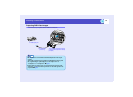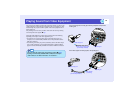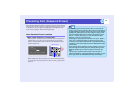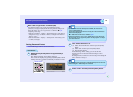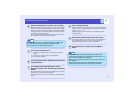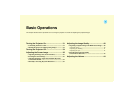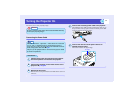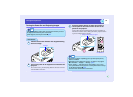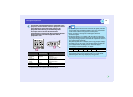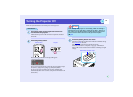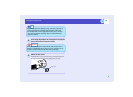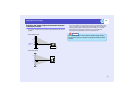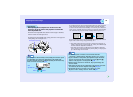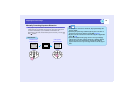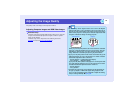33
Turning the Projector On
If more than one external device is connected to the
projector, use the remote control or projector control
panel buttons to select the image source to be
projected while referring to the following table.
The input source can also be searched for
automatically by pressing the [Source Search] button.
Images from the connected equipment will be
projected in turn.
* The signal name that has been set for the "Computer1 Input" and
"Computer2 Input" in the "Signal" menu will be displayed.
Port
Remote control
button selected
Display at top-right of screen
Computer1/
Component
Video1
Computer1
Computer1 (Auto)*
Computer1*
Component Video1*
Computer2/
Component
Video2
Computer2
Computer2 (Auto)*
Computer2*
Component Video2*
S-Video S-Video S-Video
Video Video Video
4
ProjectorRemote control
TIP
•If only one signal source has been connected, the signals from that
source will be projected without needing to press any of the buttons
on the remote control or the projector's control panel.
•If the "No Signal." message does not disappear, check the
connections again.
•If a laptop computer or a computer with an LCD screen has been
connected to the projector, the images may not be projected straight
away. After starting projection, check that the computer has been set
up to output signals externally.
The following table shows examples of how to toggle output settings.
For details, refer to the section of the documentation provided with
your computer under a heading such as "External output",
"Connecting an external monitor" or similar.
•If the same still picture is projected for a long period of time, the
projected image may become burned into the screen. You should
avoid leaving the same image displayed for long periods.
NEC Panasonic Toshiba IBM Sony Fujitsu Macintosh
[Fn]+[F3] [Fn]+[F3] [Fn]+[F5] [Fn]+[F7] [Fn]+[F7] [Fn]+[F10]
Set mirror setting or
display detection.