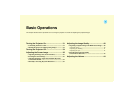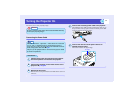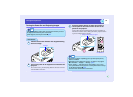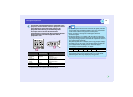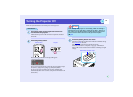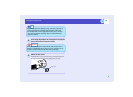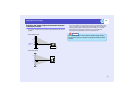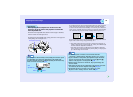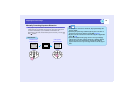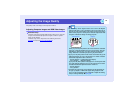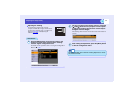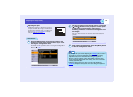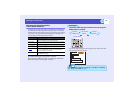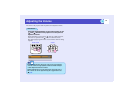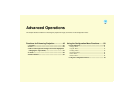38
Adjusting the Screen Image
PROCEDURE
While pulling the foot adjust lever at the front of the
projector, lift up the front of the projector to extend the
front adjustable foot.
Extend the front adjustable foot until the desired angle is obtained,
and then release the foot adjust lever.
To retract the front adjustable foot, gently push down on the projector
while pulling the foot adjust lever.
If you tilt the projector up, keystone distortion will occur in the projected
screen. However, the projector is equipped with an automatic keystone
correction function that can automatically correct this keystone distortion
on the screen. Automatic keystone correction is carried out approximately
one second after the projector is tilted vertically while the power is on.
Keystone distortion can be corrected automatically as long as the vertical
angle of tilt is within a range of approximately 30º *.
* • This value applies when the zoom ring is turned to the maximum "T"
setting. If the zoom ring is turned to the "W" setting, the available angle
of tilt for automatic adjustment will be less.
• If the angle of tilt is large, it will become more difficult to adjust the
focus correctly. In order to obtain better picture quality, set the projector
up so that the angle of tilt is small.
Foot adjust lever (Front)
TIP
If the projector is tilted vertically or horizontally, turn the bases of the
rear adjustable feet to make fine adjustments to the height of the
projector. When the projector is tilted horizontally, the correction may
not be carried out correctly. sp.38
Extend Retract
Rear
adjustable foot
TIP
•Automatic keystone correction is not carried out when the
"Projection" command in the "Extended" menu is set to "Front".
•If you would like to make further fine adjustments after automatic
keystone correction has been carried out, press the [ ] and [ ]
buttons on the projector's control panel. sp.39
•When keystone correction is carried out, the projected image will
become smaller.
• If the images become uneven in appearance after keystone correction
is carried out, decrease the sharpness setting. sp.51, p.53
•If automatic keystone correction is not required, set "Auto
Keystone" in the "Setting" menu to "OFF". sp.59