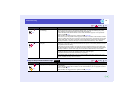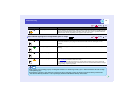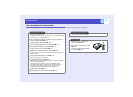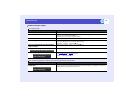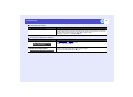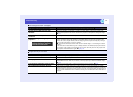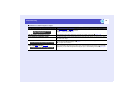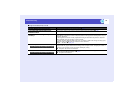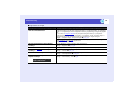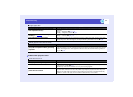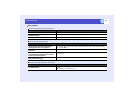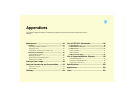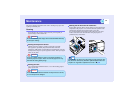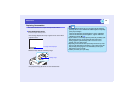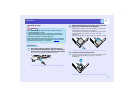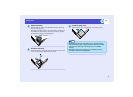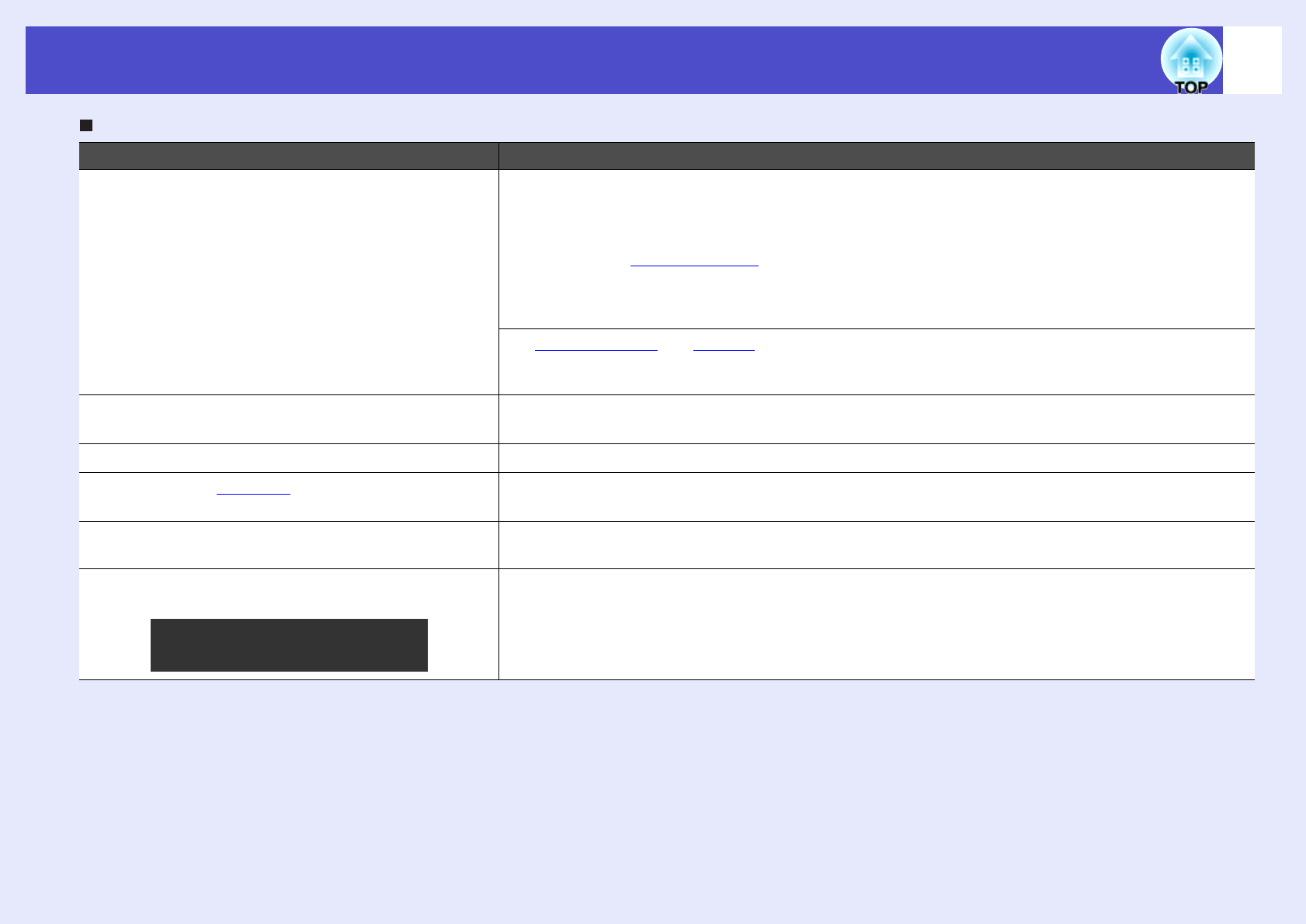
80
Problems Solving
Image colours are not right
Check Remedy
Do the input signal settings match the signals
from the connected device?
If you connect a computer or RGB video to the [Computer1/Component Video1] or [Computer2/
Component Video2] port, and select "Component Video1" or "Component Video2" for "Computer1
Input" or "Computer2 Input" in the configuration menu, the projected image is tinged with purplish
red.
If you connect a component videog to the [Computer1/Component Video1] or [Computer2/
Component Video2] port, and select "Computer1" or "Computer2" for the "Computer1 Input" or
"Computer2 Input" in the configuration menu, the projected image is tinged with green.
"Signal" - "Computer1 Input", "Computer2 Input" sp.55, p.57
If a composite videog or S-Videog source is connected to the projector, use the "Video Signal"
menu command to select the video signal format.
"Signal" - "Video Signal" sp.57
Has the image brightness been adjusted
correctly?
Use the "Brightness" menu command to adjust the brightness.
"Image" - "Brightness" sp.51, p.53
Are the cables connected correctly? Check that all of the cables required for projection are securely connected. sp.18– p.25
Has the image contrastg been adjusted
correctly?
Use the "Contrast" menu command to adjust the contrast.
"Image" - "Contrast" sp.51, p.53
Has the colour been adjusted correctly? Use the "Color Adjustment" menu command to adjust the colour.
"Image" - "Color Adjustment" sp.52, p.54
Have the colour intensity and tint been
adjusted correctly?
Use the "Color Intensity" and "Tint" menu commands to adjust the colour and tint.
"Image" - "Color Intensity", "Tint" sp.53
Only when projecting images
from a video source