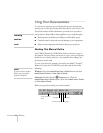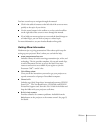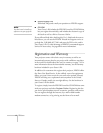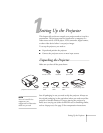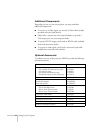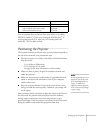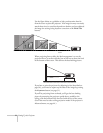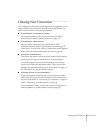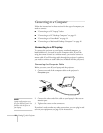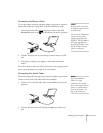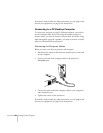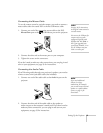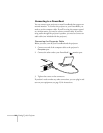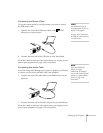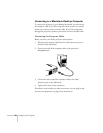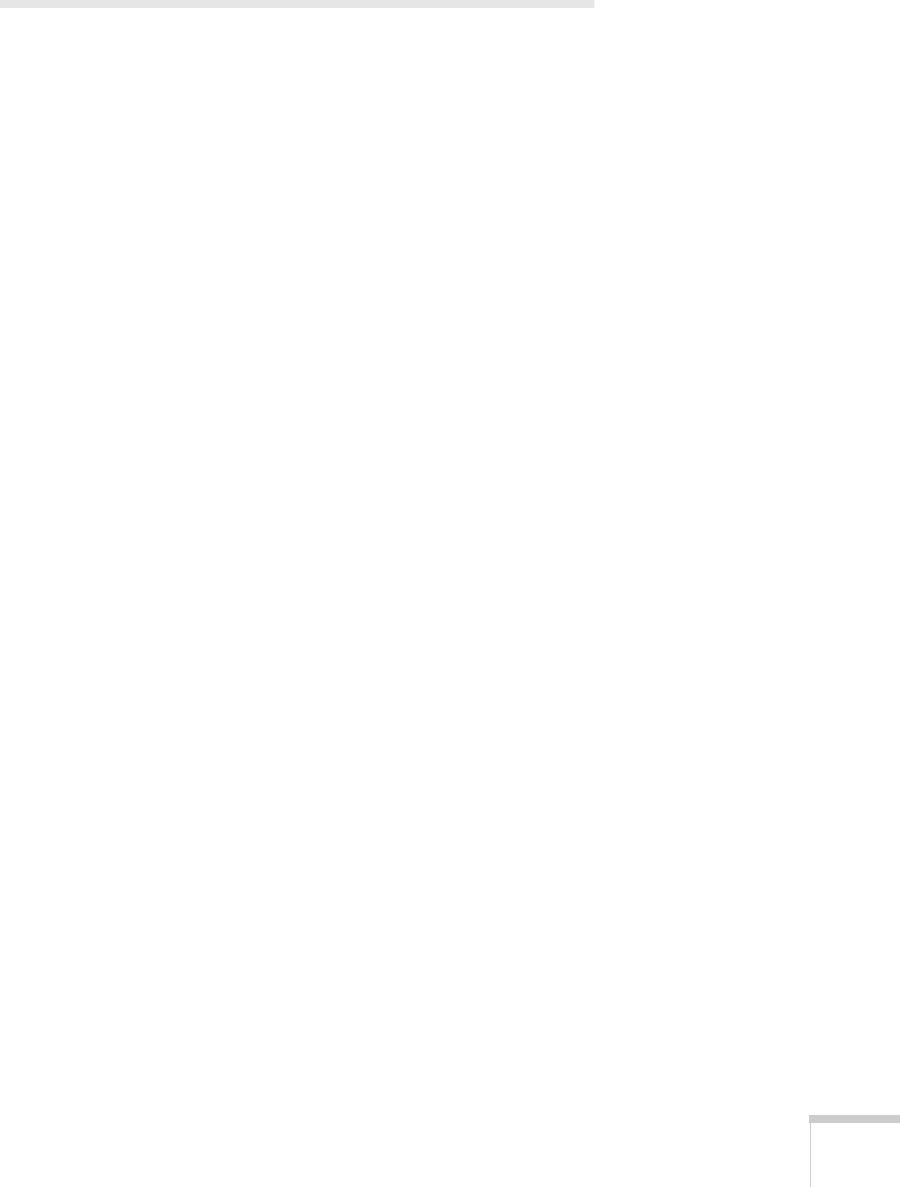
Setting Up the Projector
9
Choosing Your Connections
The connections you’ll need to make depend on the equipment you’re
using, whether your presentation includes sound, and whether you
plan to use the remote to run your presentation.
■
Connecting to a computer or laptop
For many presentations, the only connection you’ll need is
between your computer and the projector; see page 10.
■
Connecting to video sources
You can connect the projector to a DVD player, VCR,
camcorder, laser disc player, digital camera, or another type of
video source. You can even connect a video source and computer
at the same time and switch between the two; see page 18.
■
Using the remote control
You can use the remote control to switch between input sources,
zoom into your image, and control other projector features.
To use the remote control as a wireless mouse, you’ll need to
connect one of the projector mouse cables. Then you can click
through your presentation from up to 32 feet away. See page 32
for instructions on using the remote control.
■
Including sound in your presentation
If your presentation includes sound, you can connect an audio
cable to use the projector’s built-in speaker. See the instructions
for your input source in “Connecting to a Computer” on page 10
and/or “Connecting to Video Sources” on page 18.
If you need more volume, you can also connect the projector to
external speakers or a public address system; see page 21.