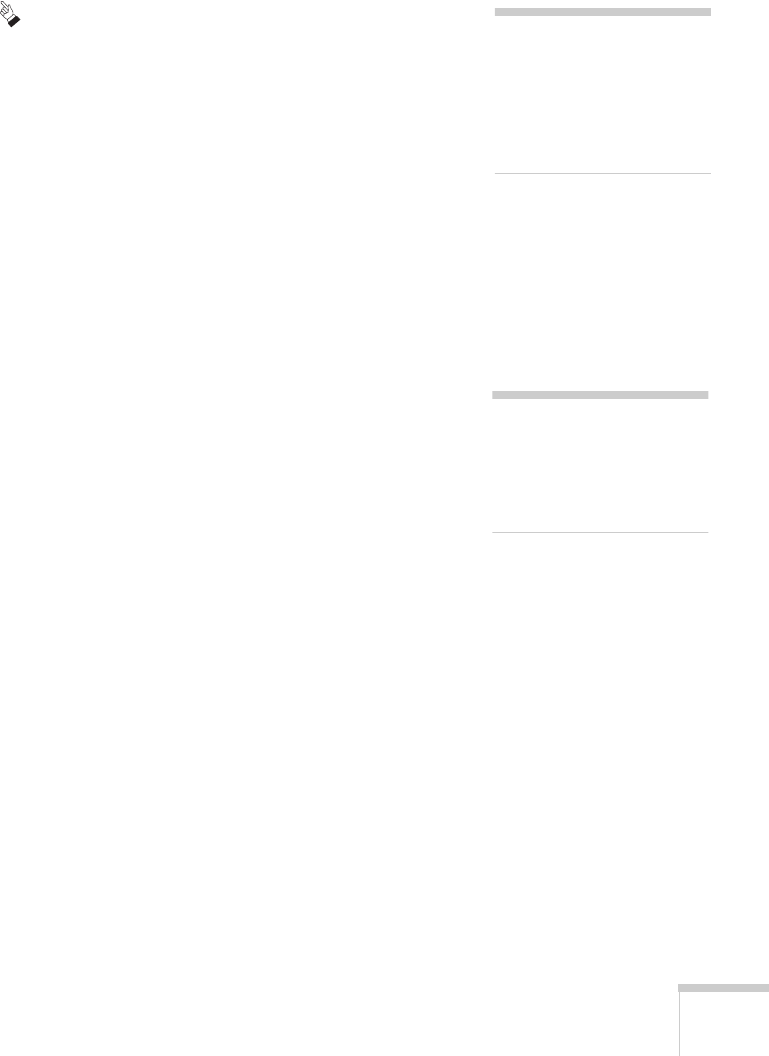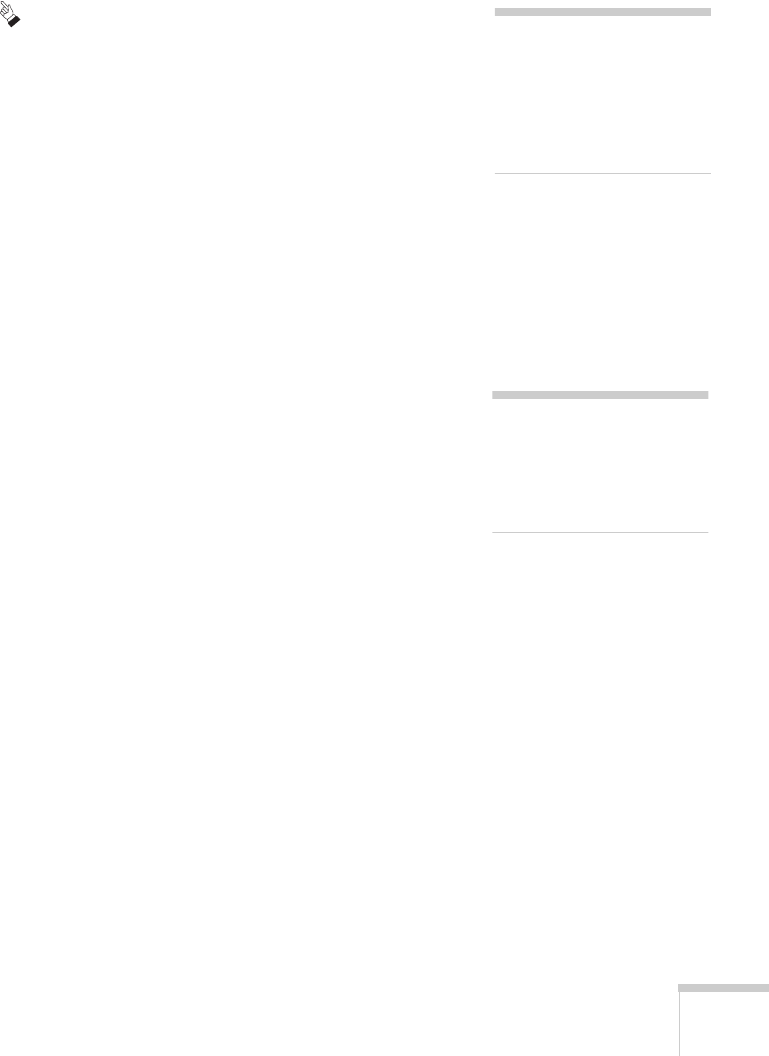
Using the Projector
37
Using the Cursor/Stamp Arrow
You can use the cursor stamp tool as a pointer and place cursor stamps
anywhere on your screen.
1. To activate the cursor stamp, press the
1
button on the remote
control. A icon appears on the screen.
2. Press the side of the
Enter
button to move the pointer wherever
you want it.
3. To “paste” the pointer on the screen, press down in the center of
the
Enter
button. You can then continue to move another pointer
around the screen and paste it wherever you want.
4. To erase the pointers pasted on the screen, press the
3
button.
5. To cancel the cursor stamp feature, press the
Esc
button.
Drawing a Horizontal Bar
You can place a horizontal bar on the screen and move it up or down
to highlight your presentation points.
1. To activate the bar tool, press the
2
button on the remote control.
A magenta horizontal bar appears in the middle of the screen.
2. Press the top or bottom of the
Enter
button to move the bar up or
down the screen.
3. To erase the bar from the screen, press the
Esc
button.
note
You can use the projector’s
Effect menu to select a
different cursor stamp shape
and size. See page 43 for
instructions.
note
You can change the width
and color of the bar using the
projector’s Effect menu. See
page 43 for instructions.