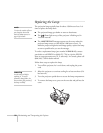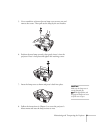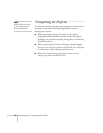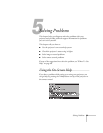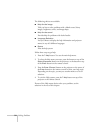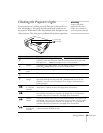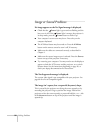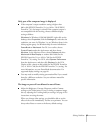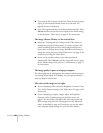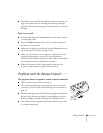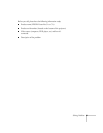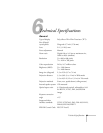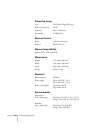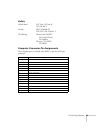58
Solving Problems
■
There may be dirt or smears on the lens. Clean the lens by gently
wiping it with an alcohol-based cleaner on a soft cloth. See
page 48 for more information.
■
Your video signal mode may not be detected automatically. Select
Manual
and then choose the correct signal for the Mode setting
on the projector’s Video menu; see page 41 for instructions.
The image vibrates, flickers, or has vertical lines.
■
Adjust the Tracking and Sync settings on the Video menu (or
through the projector’s Help system). It is best to project a full
screen containing black text on a white background (such as a
letter) when you adjust these settings. Hold down the button to
change the setting until your image looks correct. See page 41 for
instructions on using the Video menu.
■
It may not be possible to detect your video signal mode
automatically. Select
Manual
and then choose the correct signal
for the Mode setting on the projector’s Video menu; see page 41
for instructions.
The image quality is poor on a laptop computer.
The video signal may be split between the computer and the projector.
Try turning off the laptop LCD display. See your laptop manual or
on-screen help for instructions.
The colors of the image are not right.
■
If you’re displaying video, adjust the Brightness, Contrast, Color,
Tint, and/or Gamma settings on the Video menu. See page 41 for
instructions.
■
If you’re displaying computer images, adjust the Brightness,
Contrast, and/or Gamma settings on the Video menu. See
page 41 for instructions. Also adjust the color temperature and
RGB settings using the Color Setting option on the Advanced
menu, as described on page 44. If necessary, you can also adjust
your computer display settings to correct the color balance.