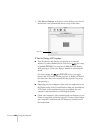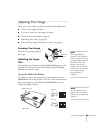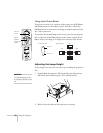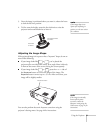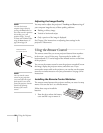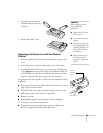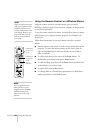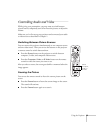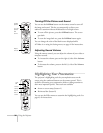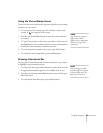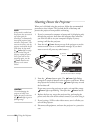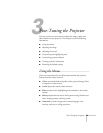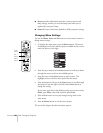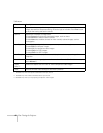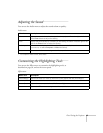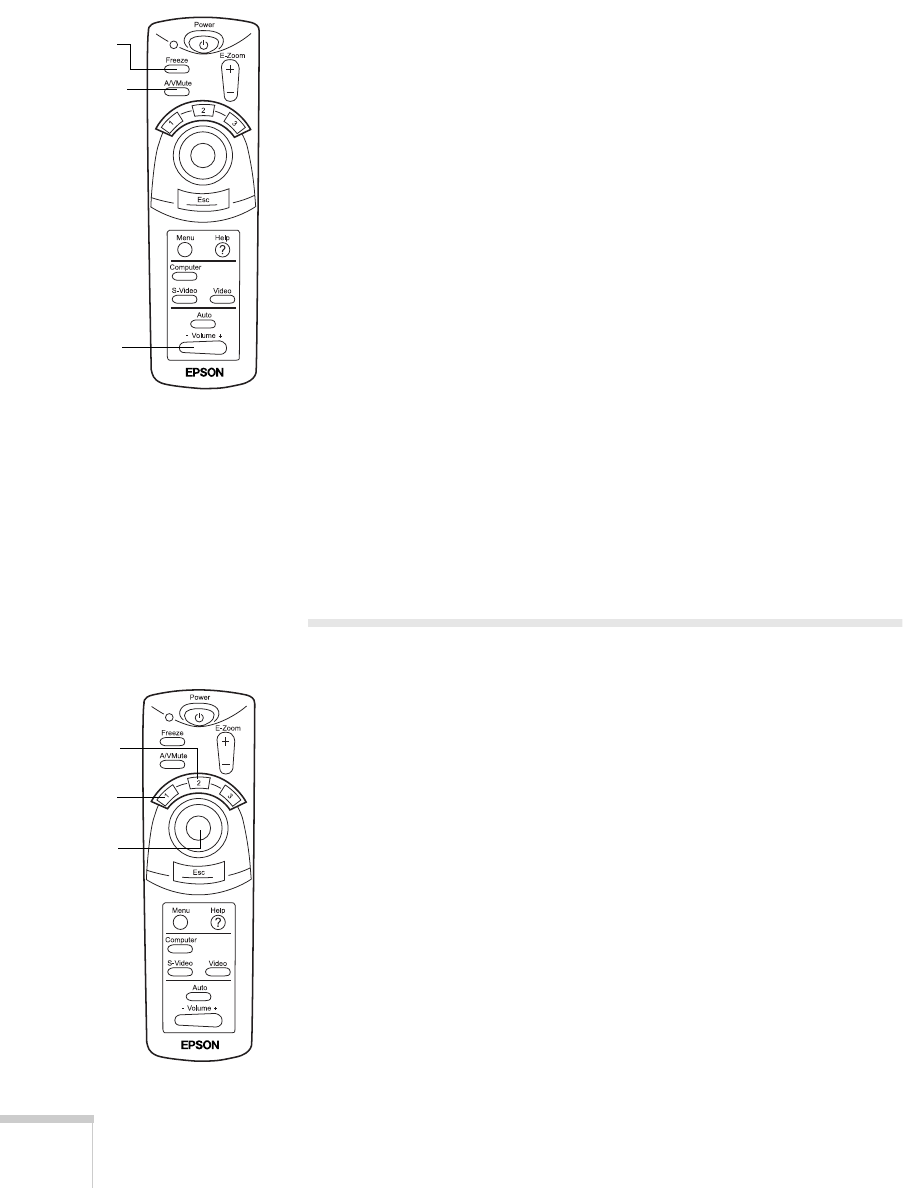
36
Using the Projector
Turning Off the Picture and Sound
You can use the
A/VMute
button on the remote control to turn off
the image and sound. This lets you temporarily re-direct your
audience’s attention without the distraction of a bright screen.
■
To turn off the picture, press the
A/VMute
button. The screen
goes dark.
■
To turn the image back on, press the
A/VMute
button again.
You can change the color of the blank screen displayed while
A/VMute is on using the Setting menu; see page 44 for instructions.
Adjusting Sound Volume
Using the remote control, you can adjust the volume of your video or
computer sounds.
■
To increase the volume, press on the right (
+
) side of the
Volume
button.
■
To decrease the volume, press on the left (
–
) side of the
Volume
button.
Highlighting Your Presentation
The projector’s highlighting tools let you emphasize areas on the
screen using the numbered buttons on the remote control. This is
useful for annotating your presentation slides or calling attention to
their most important points. These tools are available:
■
Arrow or cursor stamp (button
1
)
■
Horizontal bar (button
2
)
You can use the Effect menu to customize the highlighting tools. See
page 43 for instructions.
Adjust
volume
Freeze
picture
Turn off
picture
and
sound
Cursor
stamp
Horz.
bar
Move
bar or
cursor