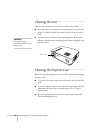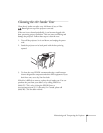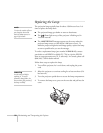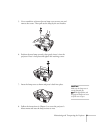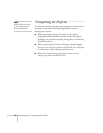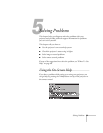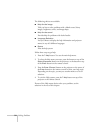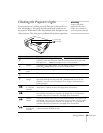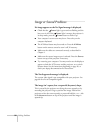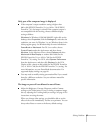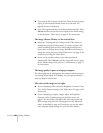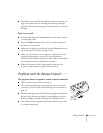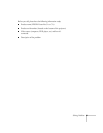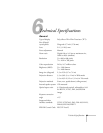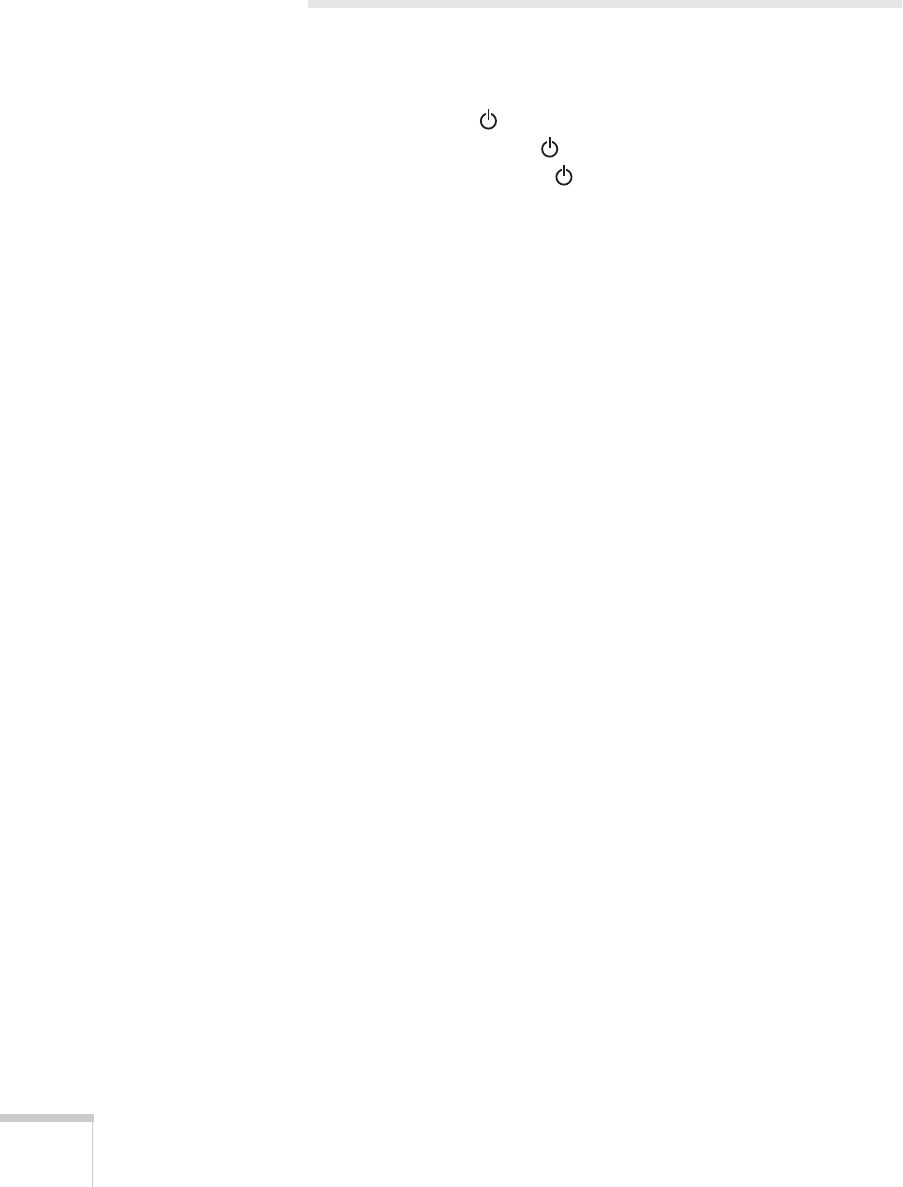
56
Solving Problems
Image or Sound Problems
No image appears or the No Signal message is displayed.
■
Check that the
Power
light is green and not flashing and the
lens cover is off. If the
Power
light is orange, the projector is
in sleep mode; press the
Power
button to wake it up.
■
Your computer’s screen saver may be on. Press a key on the
computer keyboard.
■
The A/VMute feature may be turned on. Press the
A/VMute
button on the remote control to turn it off, if necessary.
■
Make sure the cables are connected correctly, as described in
Chapter 1.
■
Make sure the correct image source is selected. Press the
Source
button on top of the projector if necessary.
■
Try restarting your computer. You may need to set the display to
appear on both the LCD screen and the projector, or to switch
between them. See the instructions beginning on page 26, or
check your laptop documentation for instructions.
The Not Supported message is displayed.
The current video signal is not compatible with your projector. See
page 66 for a list of compatible signals.
The image isn’t square, but a trapezoid (keystone) shape.
This is caused by the projector not facing the screen squarely or by
extending the projector’s legs to position the image. Position the
projector to face the screen squarely or press and hold the + or – side
of the
Keystone
button on top of the projector until the image is
squared-up.