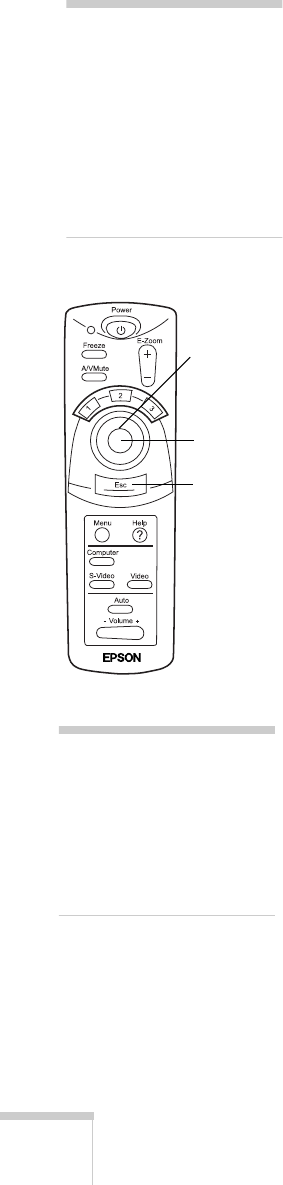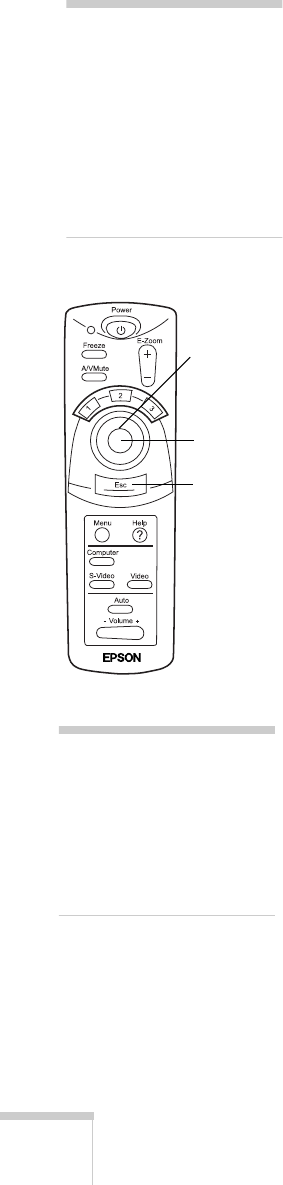
34
Using the Projector
Using the Remote Control as a Wireless Mouse
Using the remote control as a wireless mouse gives you more
flexibility; you don’t need to stay near your computer or the projector
to run your presentation.
To use the remote control as a mouse, you must first connect a mouse
cable between your computer and the projector. See Chapter 1 for
instructions.
Follow these instructions to use your remote control as a wireless
mouse:
■
Aim the remote at the screen or at the receiver on the front of the
projector. To move the mouse pointer on the screen, press the
edges of the
Enter
button with your thumb, as you would to
move a trackball.
■
To click, press down on the center of the
Enter
button. To
double-click, press down twice on the
Enter
button.
■
To click and drag, press down on the
Enter
button and then tilt it
in the direction you want to drag.
■
To right-click, press the
Esc
button.
■
To change slides in a PowerPoint
®
presentation (in Slide Show
mode), press down on the
Enter
button.
note
When you connect the mouse
cable, your computer mouse is
disabled and you can’t use
another external mouse with
your desktop. However, you
may still be able to use the
built-in mouse pointer on
your laptop.
Press center
to left-click
Press
here to
right-click
Press edges
to move the
pointer
note
If you swapped the mouse
button functions on your
computer mouse, the
Enter
and
Esc
buttons on the
remote control also swap
functions.